Learn about new features and enhancements in the February 2021 and October 2020 (version 3.5 and 3.4) release of Character Animator
Pin Feet When Standing option now defaults on
February 2021 release (version 3.5)
Pin Feet When Standing, the parameter that lets you pin the character's feet to the ground when not walking is now set to on by default. Use this parameter when you have a single left or right view that is sometimes walking and sometimes standing.
For more information about this behavior, see Walk: Make a character walk.
Timeline snapping options
February 2021 release (version 3.5)
The Timeline menu options, Snap to Frames and Snap to Objects, let you control snapping of tracks, takes, and markers to frame boundaries and other objects in the timeline.
Speech-Aware Animation
October 2020 release (version 3.4)
Using the power of Adobe Sensei you can create automatic animation from speech. Character Animator will generate head and eyebrow movements corresponding to a recorded voice.
For more information, see Speech-Aware Animation.
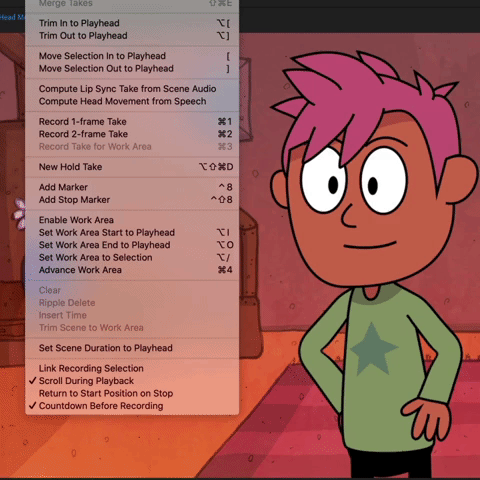
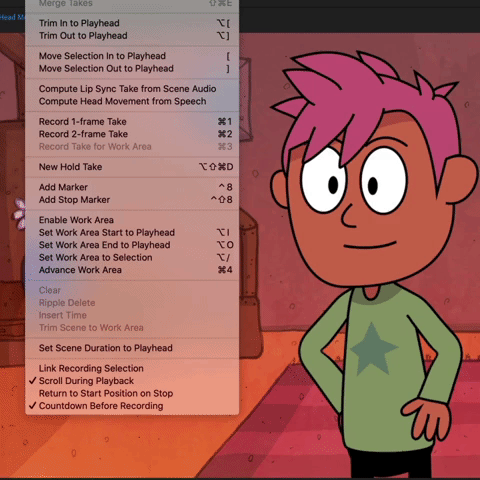
Limb IK: Control bending and lengths of arms and legs
October 2020 release (version 3.4)
Arm IK is now called Limb IK and can control the bend directions and stretching of legs, as well as arms. For example, pin a hand in place while moving the rest of the body or make a character’s feet stick to the ground as it squats in a more realistic way.
For more information, see Limb IK: Control bending and lengths of arms and legs.
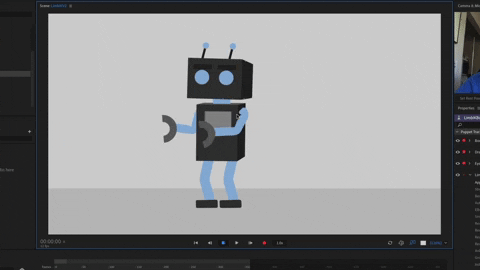
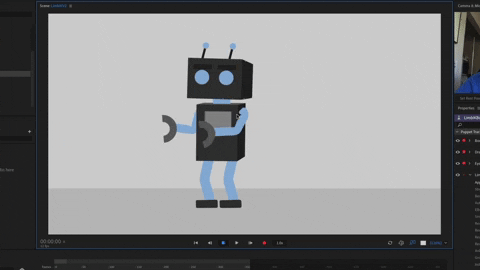
More accurate lip sync
October 2020 release (version 3.4)
The latest version (3.4) of the lip sync engine improves automatic lip sync and timing of mouth shapes (visemes). Prior versions can still be selected and viseme detection can be tuned in Lip Sync preferences for both live performance and when computing from scene audio. The updates improve showing F and W-Oo visemes when expected, and showing fewer repetitive L and M visemes during transitions. Enjoy an enhanced experience with the need for fewer corrections to computed lip sync.
For more infromation about lip sync, see Lip Sync: Control a puppet’s mouth with your voice.


Timeline improvements
October 2020 release (version 3.4)
Adobe Character Animator 3.4 brings to you multiple improvements, enhancements, and updates to the Timeline.
Merge takes
Combine multiple selected Lip Sync or Triggers so that they don’t occupy as much vertical space in your timeline. See Merge takes.
Different colors for take rows
In the timeline, each parameter’s row of takes is colored differently, to help visually identify them.


Refined search filtering
In the Timeline panel’s search filter, refine the filter criteria with additional search terms:
- kind:value (where value = audio, puppet, scene, camera, take, keyframe)
- shared:value (where value = name of a shared puppet that has keyframes or takes)
- armed:true (for any armed track or behavior)
You can also match all entered search terms (“AND”-based operator) by separating them with a space; matching any search term (“OR”-based operator) is still supported by separating terms with a comma.


Collapse or expand all takes or keyframes on a track
Collapse all takes or keyframes for a track to see more of your timeline’s tracks and rows of takes and keyframes at one time, reducing the need to scroll vertically. See Collapse or expand all takes or keyframes on a track.
Shy and Hide Shy buttons
Quickly hide or show individual rows in the timeline by selecting the Shy button for them and then toggling the Hide Shy button next to the search filter text field. See Shy and Hide Shy buttons.
Sequence takes
October 2020 release (version 3.4)
Arrange selected takes for a parameter sequentially in the timeline with a new menu command. See Sequence takes.
Pin feet
October 2020 release (version 3.4)
The Walk behavior has a new Pin Feet When Standing option to stick a character’s feet to the ground when not walking.
For more information about this behavior, see Walk: Make a character walk.