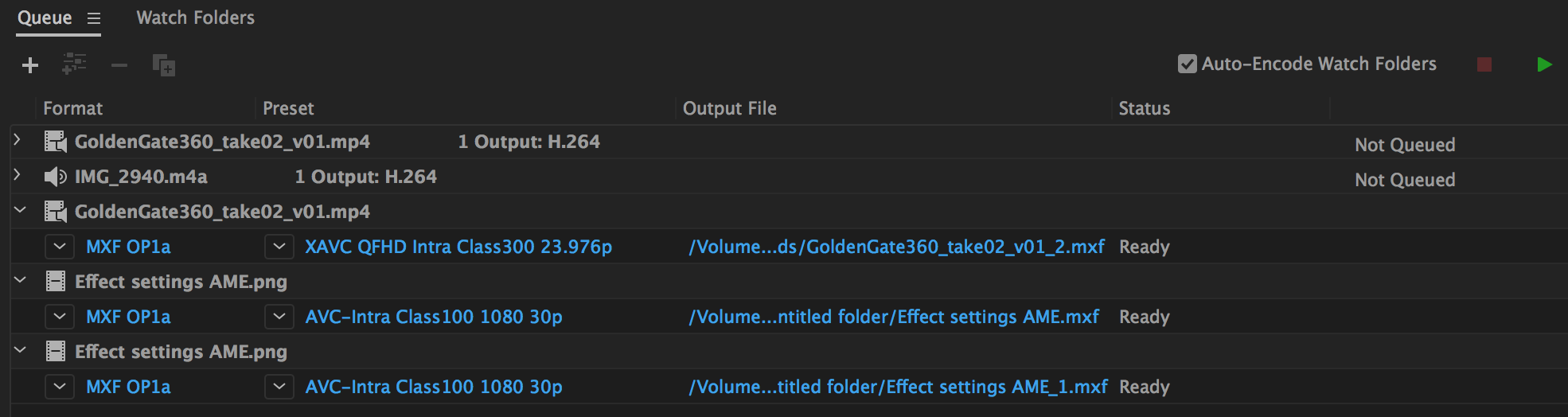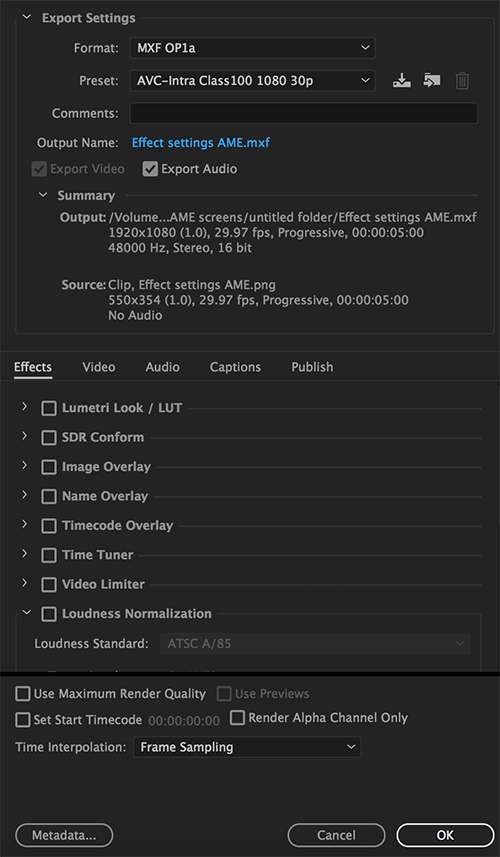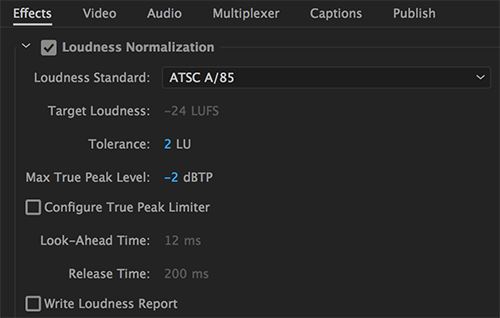Import the media files and queue them in the Queue panel.
Overview
In Media Encoder CC, you can ensure that your video and audio projects meet broadcast standards for loudness. You can also apply adjustments to the standards, configure True Peak Limits, and view a report of the loudness values.
Applying loudness correction
-

Queue panel 
Queue panel -
To apply loudness correction on a file, click its preset.

Apply loudness correction 
Apply loudness correction -
In the Effects tab, select the Loudness Normalization check-box.

Effects settings 
Effects settings -
From the Loudness Standard drop-down list, choose a standard that conforms to the loudness standard of your region. There are three options:
- ATSC A/85
- EBU R128
- ITU BS.1770-3
You can only change the loudness for ITU BS.1770-3. You cannot change the loudness for the other standards.
-
To generate a report for the loudness standards for the media, select the Write Loudness Report check-box. The report is an xml file that contains information about the loudness value and true peak level.
-
Click OK.
Loudness normalization natively works with mono, stereo, and 5.1ch audio. If you use other than those channel types such as 4ch, 8ch, 16ch, and so on, the Channel Configuration screen appears.
You can create multiple audio streams in this user interface and you need to assign each channel stream to either mono, stereo, or 5.1. The total number of channels assigned here must match the number of channels in the source file in order to successfully normalize the audio.