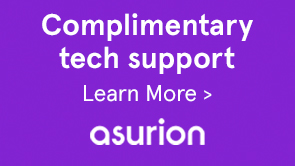Problems downloading Adobe software using Akamai Download Manager (Akamai NetSession Interface) usually fall into one of these categories:
- Akamai doesn't install.
- Akamai installs but the download doesn't start.
- Akamai installs, the download starts, but then it pauses or hangs.
- Akamai installs, the download completes, but the purchased product doesn't automatically start to install.
If you encounter any of these problems, try the following solutions, in order.
Akamai can't install if your computer doesn't use a supported OS and browser.
- Operating systems: Windows XP, Windows Vista, Windows 7, WindowsServer 2003 and 2008; Mac OS X v 10.4 or later (including Lion)
- Browsers: Internet Exporer 7 or later, Firefox 4 or later, Safari 5, or Chrome 12
In addition, do the following to ensure successful downloads:
- Turn off firewalls, antivirus software, and third-party security software.
- Make sure that you have administrative privileges for the account you're using.
- Try the download over a wired, not wireless, connection.
- See Troubleshoot download problems for additional recommendations for successful downloads.
Keep the Akamai browser window open until the download is complete. If you close the Akamai browser window prematurely, the download fails and it's necessary to start over.
If you think your download has stalled, make sure that it isn't paused. Look at the Akamai browser window and if it says Paused, click the Resume button ![]() .
.
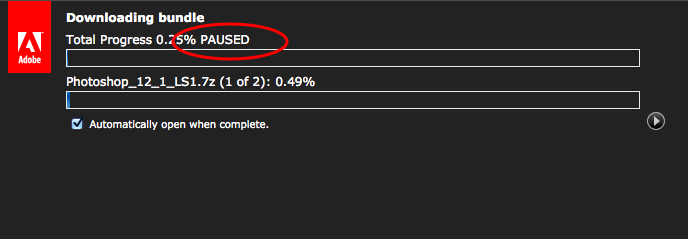
If after trying steps 1 through 3 you still can't download with Akamai, use the direct download links to get your software.
Important: Make sure that you use a browser that does not have a limit on the size of file downloads. For example, use Mozilla Firefox 3.x or Internet Explorer 8.
In the Akamai NetSession Interface, click the link to download the product directly.
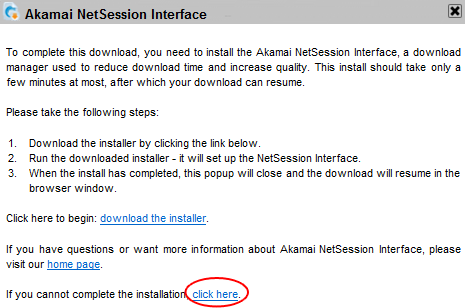
By default, Akamai automatically starts the product installation as soon as the download is complete. If installation doesn't start automatically, do the following:
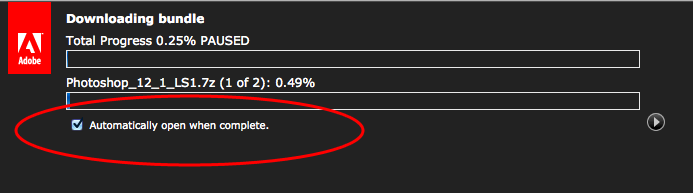
-
If that doesn't work, see Start the installer after downloading for instructions on starting the installation manually.
Remember:
- Some windows downloads include two files, a .7z file and a .exe file. It's necessary that both files are downloaded and located in the same folder in order for the installation to start.
- If you see any files ending in ".part" in the location where you're downloading, the download hasn't completed. Files ending in .part are temporary; .7z and .exe files replace them when they're fully downloaded.
- If you don't know where your downloaded files are, see Find downloaded files.