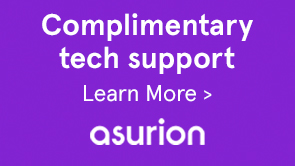When updating a Creative Suite product, you see the following message in the Adobe Application Manager:
Some updates failed to install. The following updates were unable to install. If you want to install these updates, please fix the problem below and retry. <Product and Version>. Installation failed.
In addition, you see one or more of the following errors in the Creative Suite installation log:
- The base product is not installed, Unable to proceed with the patch operation.
- Exit Code: 28 - The base product is not installed.
Uninstall your product, reinstall the product using the original installation media, and then apply updates again.
Note
You must use your original installation media (for example, a DVD) to complete the following steps.
-
Uninstall the product that you are trying to update.
Important: If you're running Mac OS X, do not drag the application to the Trash! See Uninstall software for instructions on safely uninstalling Creative Suite products on Windows and Mac OS.
These update errors occur when the update can't detect the original application build number on your computer. The original product can be installed, but the update is unable to be installed because the build number doesn't match.