Learn about the latest Lumetri enhancements in Adobe Premiere Pro, including color space awareness and improved LUT application, to refine your color grading process.
Lumetri is color space aware
No matter which color management preset or working color space you choose to use in your sequence, the various controls within the Lumetri Color panel work similarly to the way they always have, so you can continue to make color adjustments like you used to. This also means that grading a sequence that will be output to SDR would feel the same as grading a sequence that will be output to HDR.
However, keep in mind that the adjustments you make using the Lumetri Color panel will still be color space specific, and adjustments made within one sequence’s working color space will look different if you copy them to a clip in another sequence that uses a different working color space. This is to be expected and is the reason why you should never change the working color space of a sequence once you’ve made color adjustments.
If you save a Lumetri preset, note in the name which color space it was meant to work within so you know which color space that grade was meant to work within in the future.
The Lumetri presets that ship with Premiere Pro were originally designed to work with clips in a Rec.709 working color space. This means they’ll continue to work just fine when applied to clips in sequences using the Broadcast 709 (SDR) preset or that are set to use the Rec.709 working color space, but they’ll look significantly different when applied to clips in sequences using other working color spaces.
LOOK LUT APPLICATION IS COLOR SPACE AWARE
The Look drop-down menu in the Creative section of the Lumetri Color panel has been made color space aware. Every LUT is created to transform images that are in a particular color space. For example, many “look LUTs” have been made to make images that are Rec.709 have a particular style, such as a film look. Other LUTs are intended to transform images that are in one color space into another color space. Now that the default working color space is a wide gamut, it’s necessary to choose which color space your LUTs were designed for. For example, the default LUTs that appear in the Look drop-down were all designed to work in Rec.709, so for these LUTs to appear correctly, you need to choose Rec.709 (scene) from the Color Space menu.
The preview thumbnail that’s meant to show how the LUT works isn't color-managed, so it currently shows the incorrect result. Your output, however, will be correct.
More like this
Talk to us
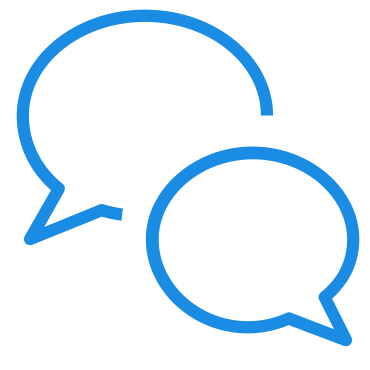
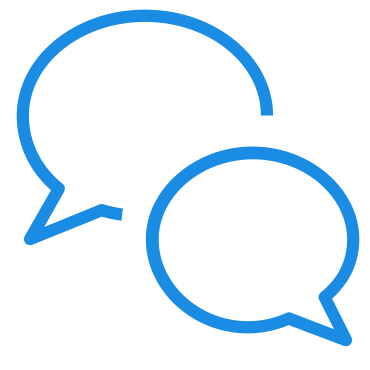
If you have questions about color management in Premiere Pro, reach out to us in our Premiere Pro community. We would love to help.