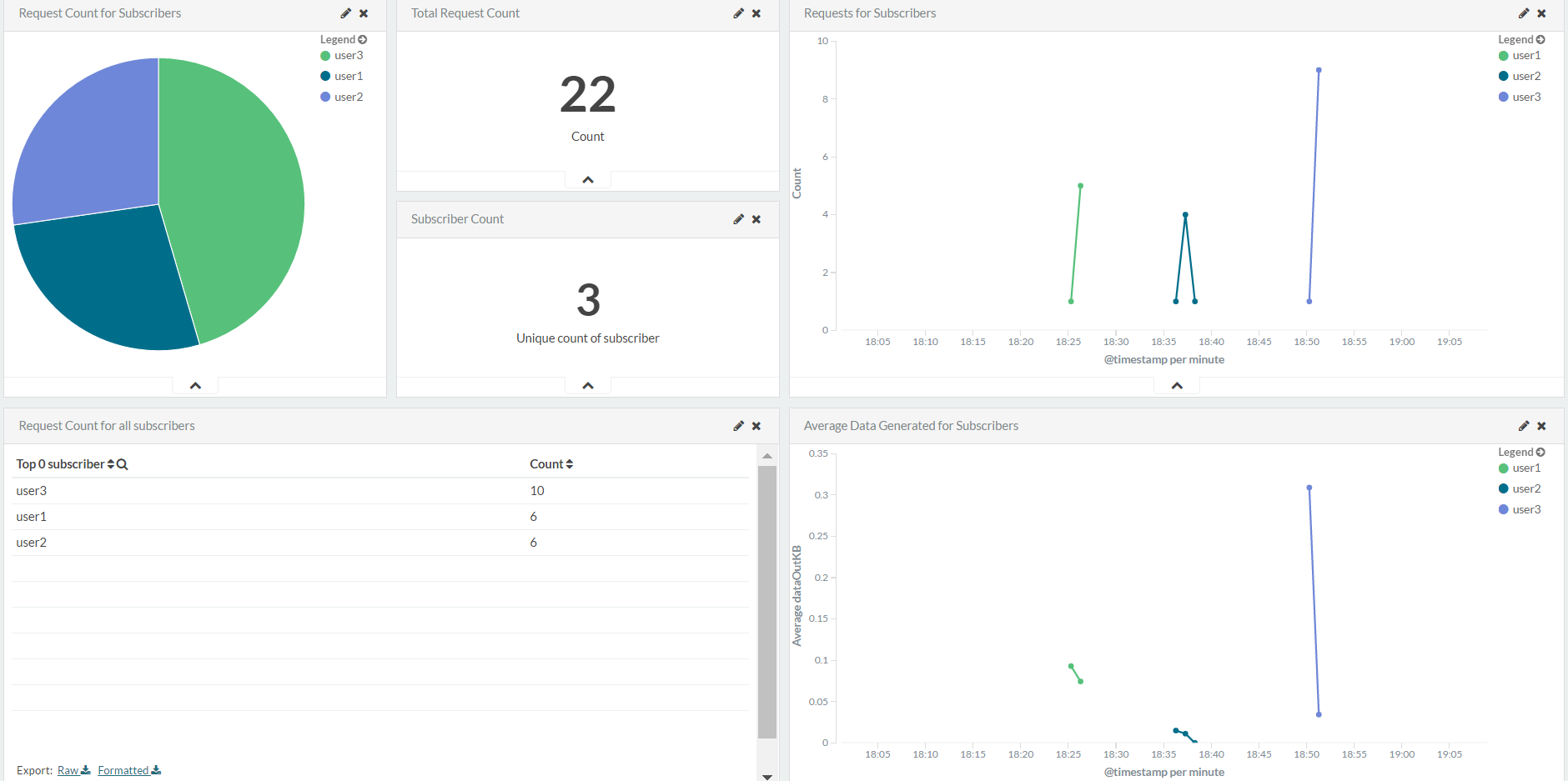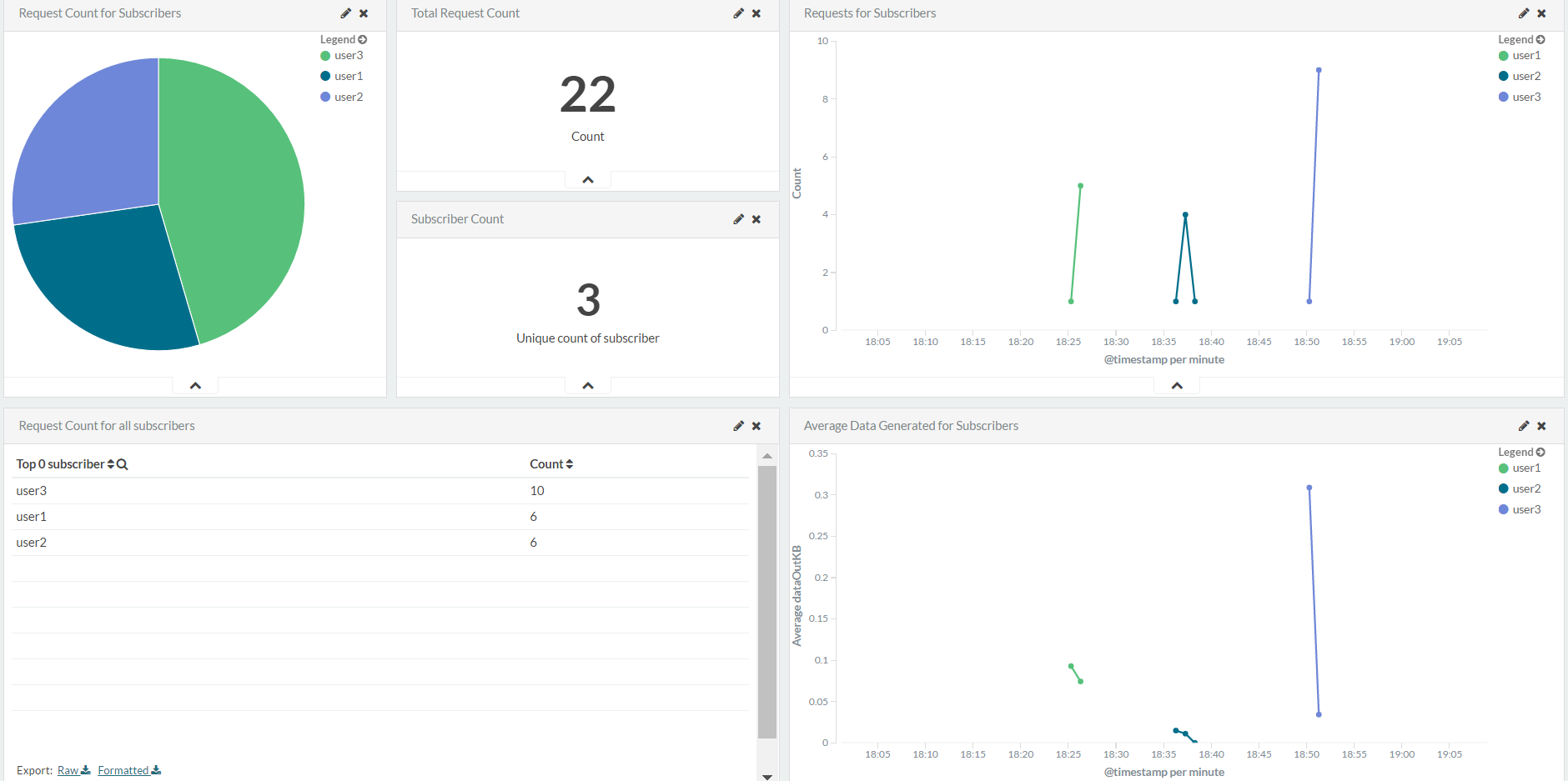With multitenancy, you can share an API in a tenant-isolated manner. The goal of multitenancy is to maximize resource sharing among multiple tenants while providing an isolated view for each tenant.
In the previous release of ColdFusion API Manager, you could create an API and publish the API for consumption among users belonging to the same domain or organization. With multitenancy, you can share an API among users belonging to different domains or organizations.
With multitenancy, you can share an API in a tenant-isolated manner. The goal of multitenancy is to maximize resource sharing among multiple tenants while providing an isolated view for each tenant.
As a publisher, you can create an API, set its visibility, and expose it to various tenants in an isolated manner.
API Manager Administrator creates an organization (tenant)
Log in to the API Manager administrator portal and choose Organization in the left navigation panel.
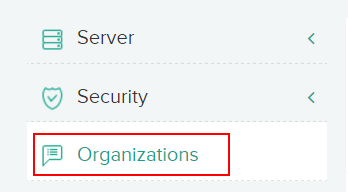
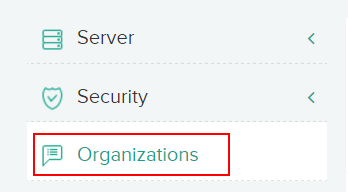
To create an organization, you require the following organization details:
- Organization Name: The unique name of the organization, for example, HR.
- Organization Display Name: The name to display in the portal, for example, Human Resources.
- Organization Domain: The unique domain name for the organization, for example, hr.com.
- Organization Visibility: Defines the API visibility.
To create the organization Admin, you require the following:
- User Name: The user name for the organization admin.
- First Name and Last Name: The name of the organization admin.
- Password: The password to sign in to the organization admin portal.
- Email: The email address of the organization admin.
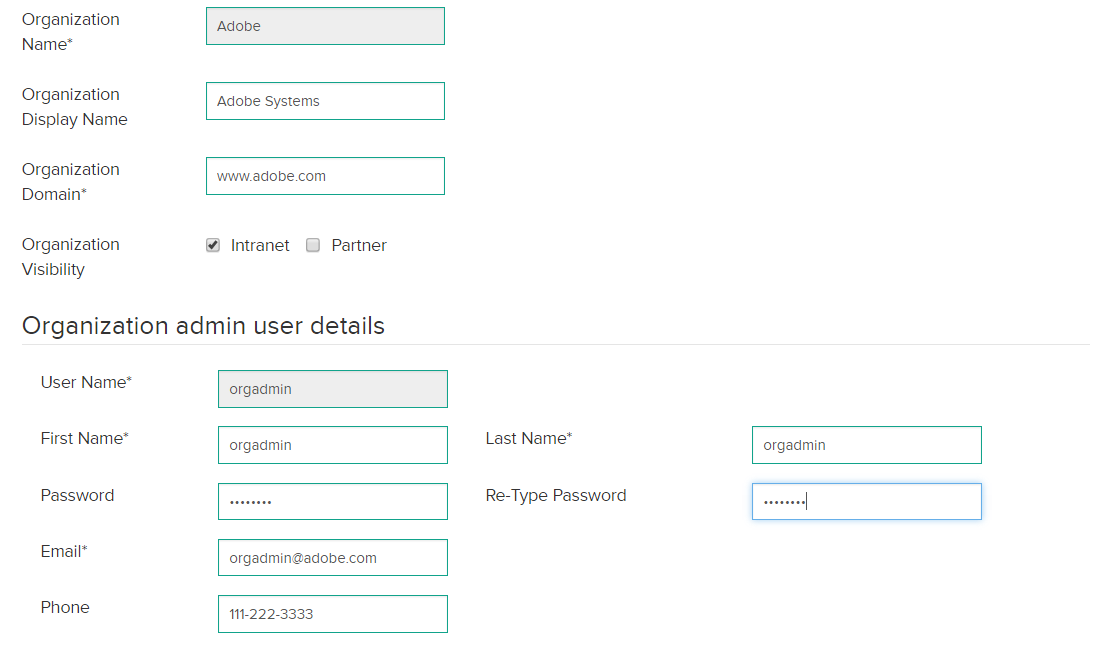
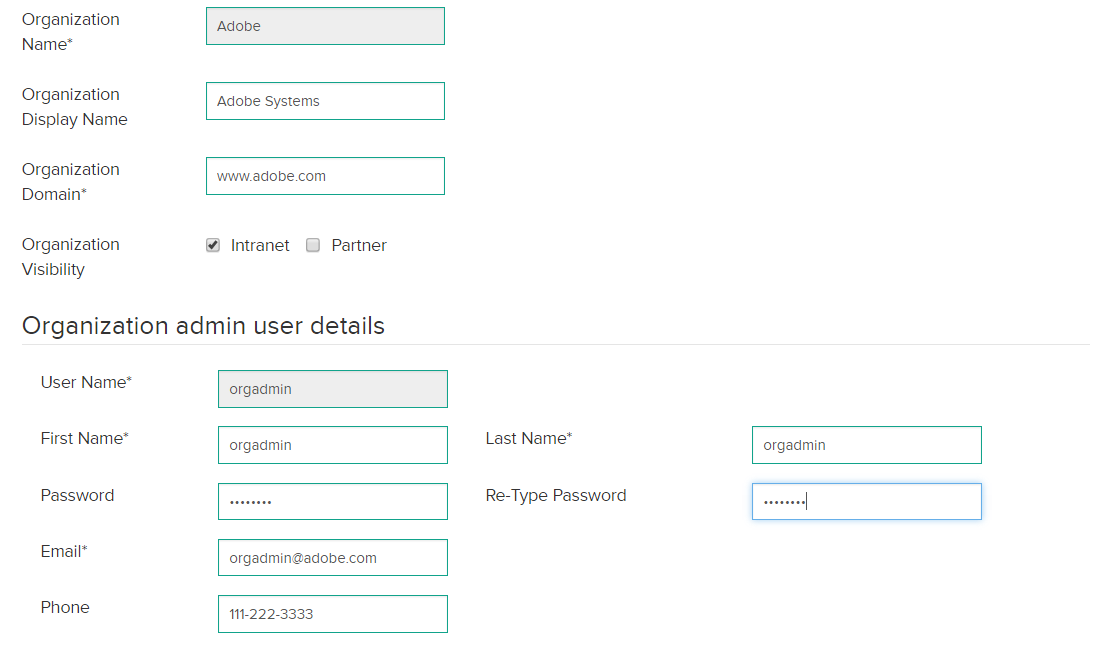
Once you create the organization, the organization is listed (among other organizations, if any) as shown below:


You can edit the details of an organization or delete an organization. Deleting an organization deletes all users in the organization.
Organization Administrator view
Once the super Admin creates an organization Admin, the organization Admin can log into the Admin portal. The organization Admin has a different view of the Admin portal.
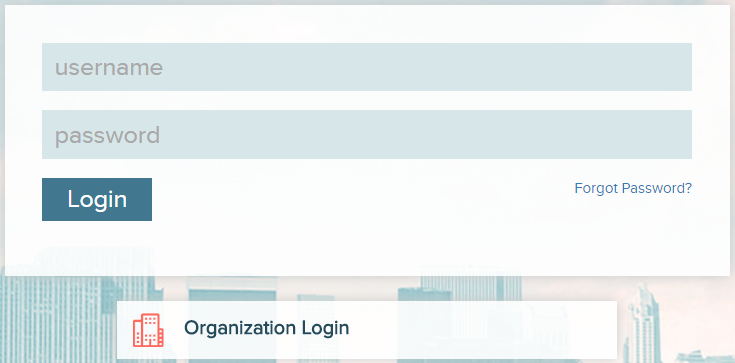
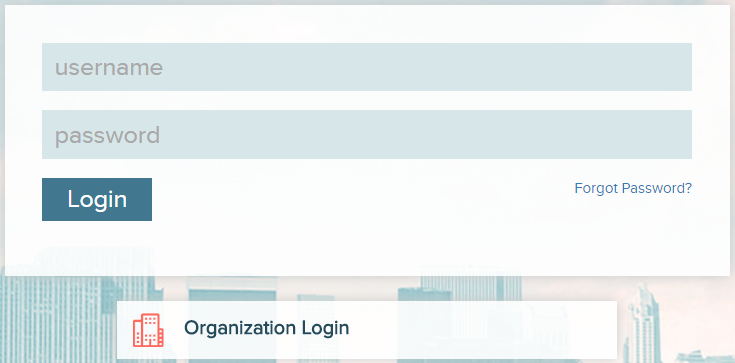
The organization Admin clicks the Organization Login link and is directed to a page where the Admin enters the domain name.
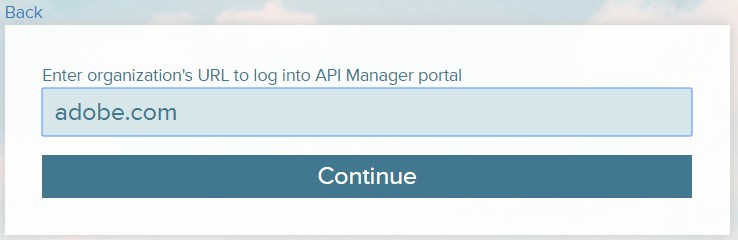
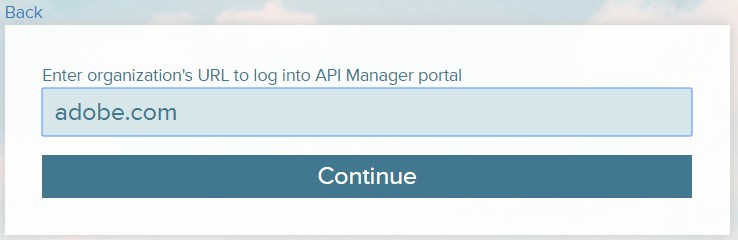
Once the organization Admin clicks Continue, the organization Admin then logs in to the organization Admin portal using the required credentials that you (API Manager admin) had created previously.
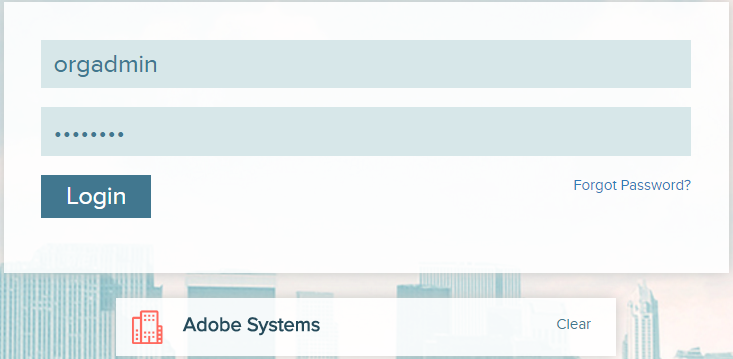
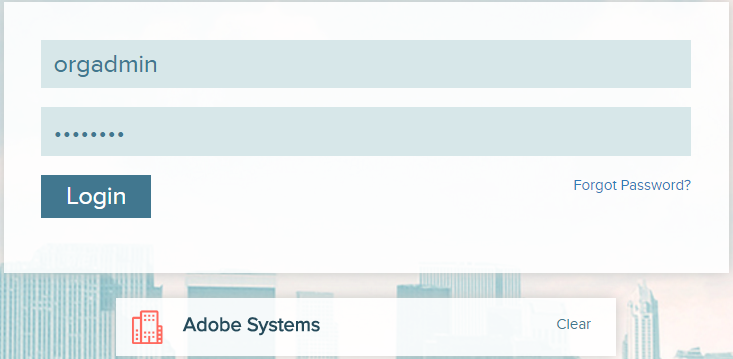
When the organization Admin clicks Login, he enters the portal.
The organization Admin has a limited view of the Administrator portal. As an organization Admin, you can create users, user stores , set SAML identity and service providers, and view API analytics from the Analytics Dashboard.
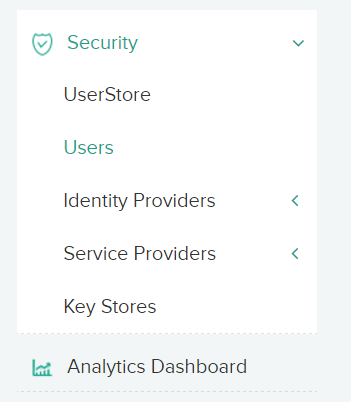
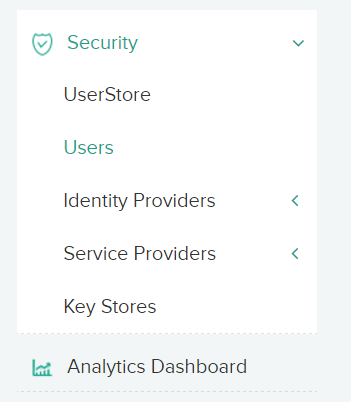
Creating a user store
Similar to API Manager administrator, you can create a user store from the organization Admin portal. You can either create a user store by importing users from your organization’s LDAP or create a user store by mapping roles and role IDs from an external database.
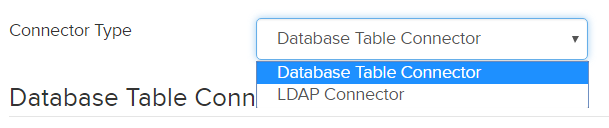
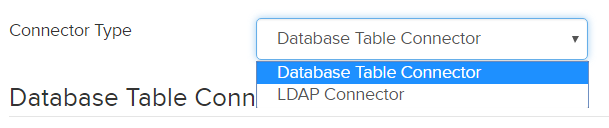
Creating subscribers
Create a subscriber that can consume the APIs. You can either create a subscriber or another organization Admin.
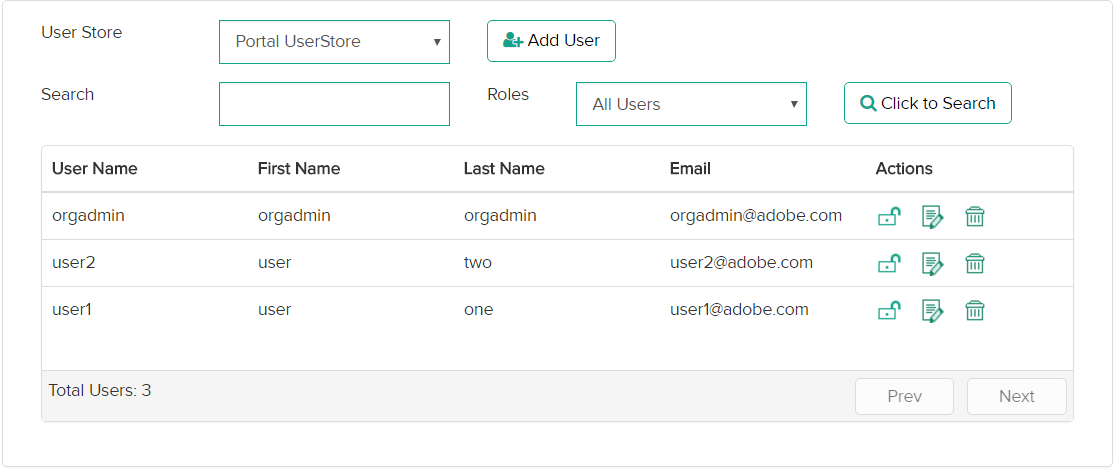
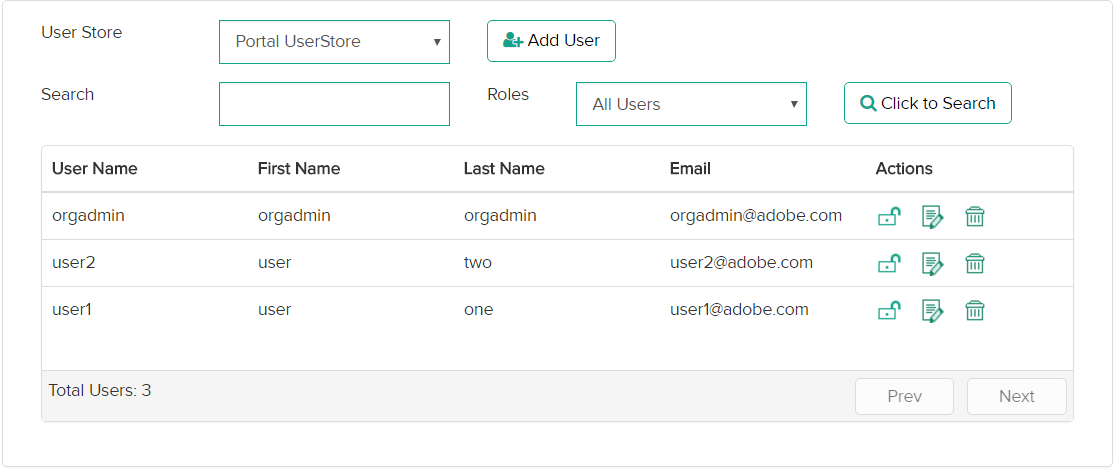
When creating a subscriber, you can assign the following roles to the subscriber:
- Subscriber
- Organization Administrator


Subscribing to an API
After the organization Admin creates a subscriber, you (subscriber) can log in to the subscriber portal and start subscribing to the APIs.
Enter the domain (adobe.com).
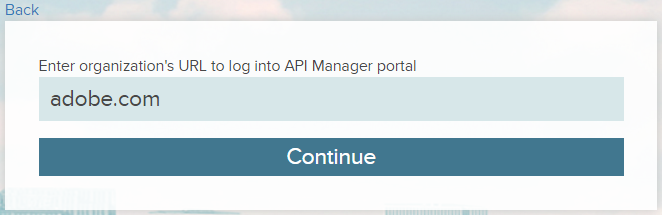
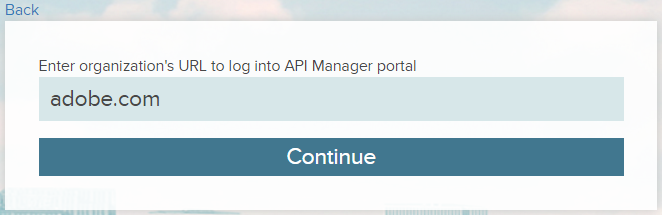
Enter the organization subscriber credentials.
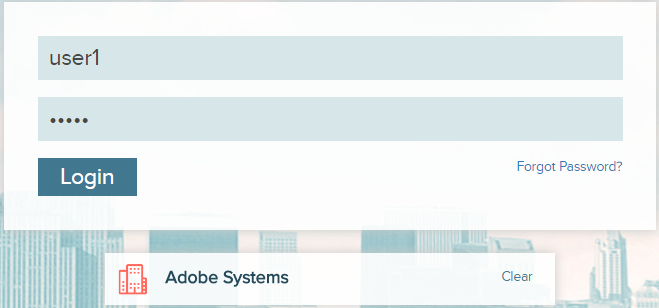
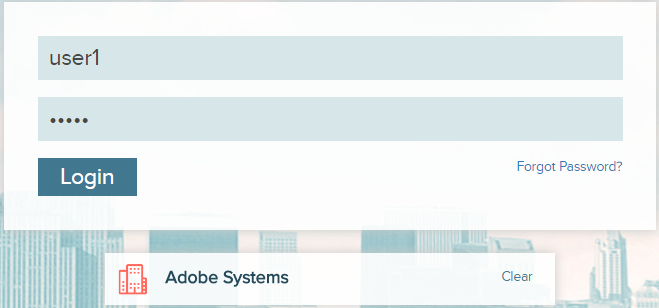
Once you log in, you can see the APIs in the API catalog.
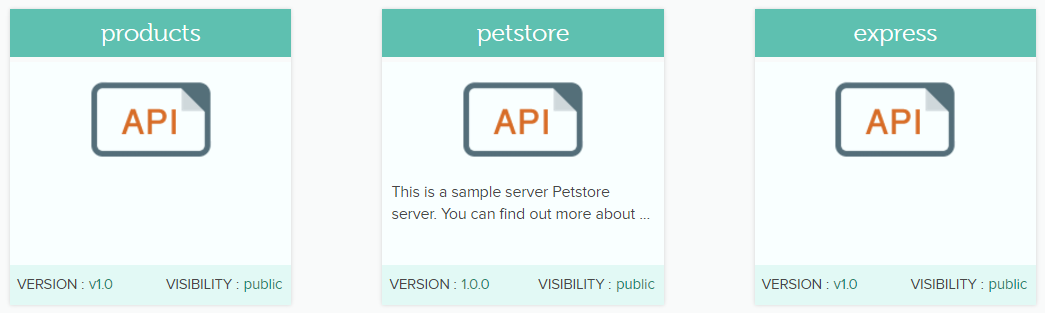
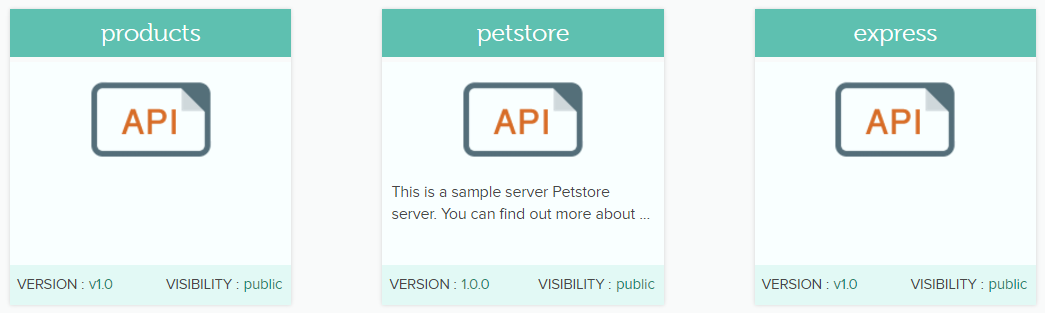
Create an application first. Click My Applications in the left navigation pane. Enter the name of the application and brief description.
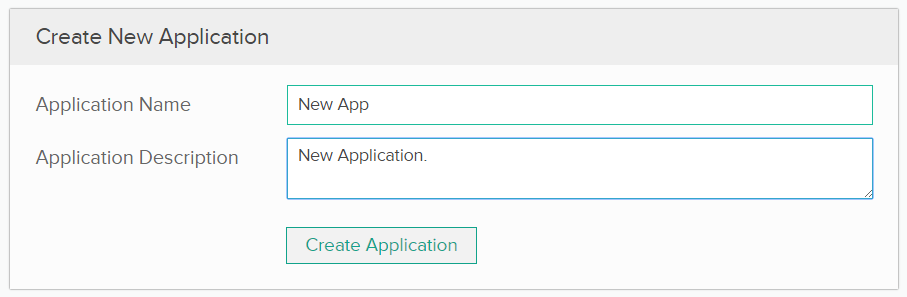
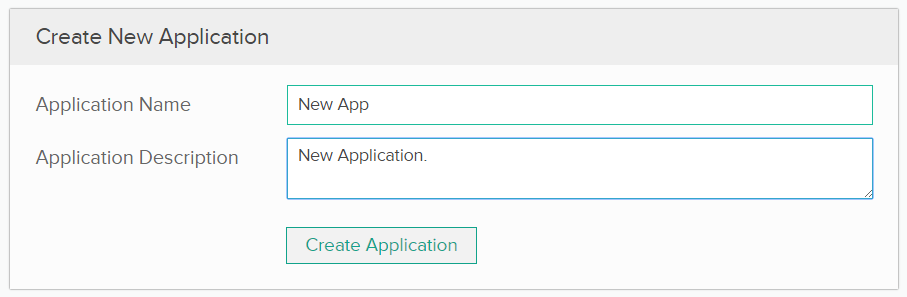
From the API Catalog, choose any API. From the left panel, click Subscribe.
Choose the application and the usage level for the API.
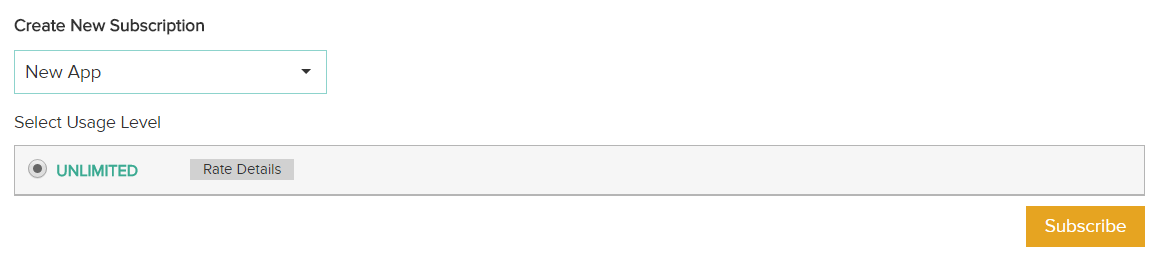
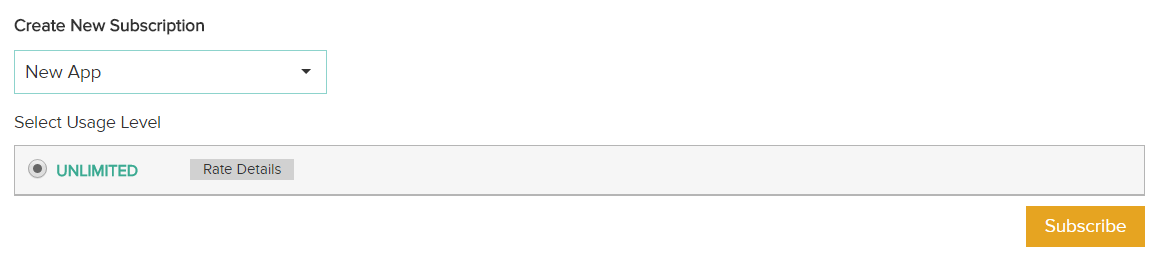
Try-out the API
Click My APIs to see a list of all subscribed APIs. To test the API, click Try Out. Choose a resource, select the application, and click Run API Call.
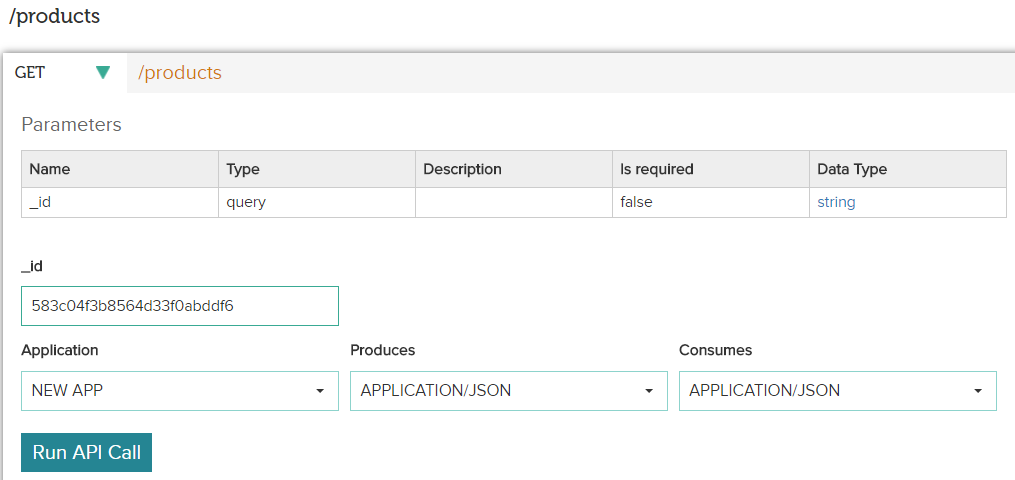
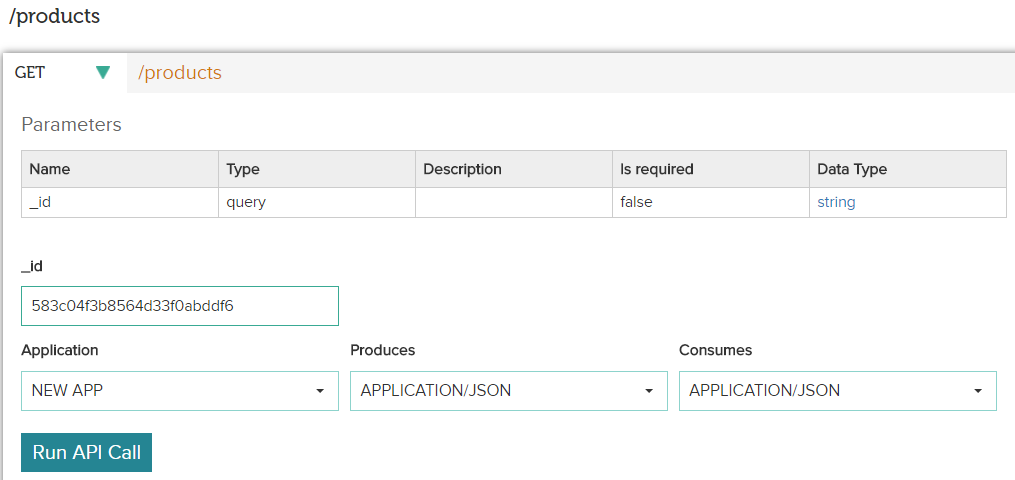
Analytics Dashboard for Organization Administrator
The Analytics Dashboard for the organization Administrator consists of multiple dashboards separated logically. For example, the dashboard has the following panels:
The organization Analytics dashboard provides a comprehensive view of the API administrator actions, such as, number of subscribers or number of API requests. The dashboard also provides flexibility to create, modify, and view your own custom dashboards.
You can combine multiple visualizations into a single page, and then filter them by providing a search query, or by selecting filters by clicking elements in the visualization.
There are three categories in the Analytics dashboard for organization Administrators:
- Home
- Subscriber APIs
- Subscribers
Home dashboard
The Home dashboard is the landing page that provides an analytical insight of the data. The dashboard contains, for example, number of API requests per subscriber.
The dashboard also displays the following:
- Aggregated metrics data
- The number of requests to an API
- Aggregated area chart visualizations for data generated/consumed
- Response time
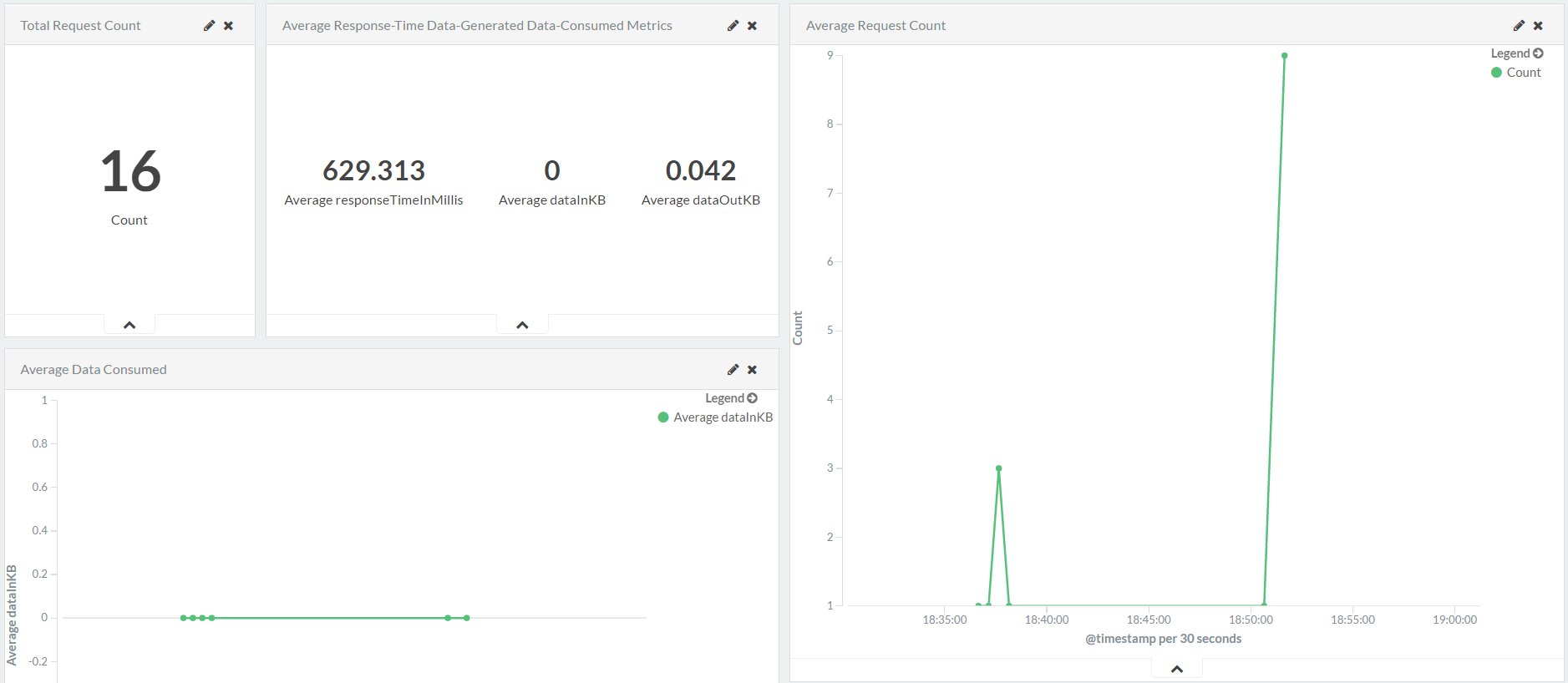
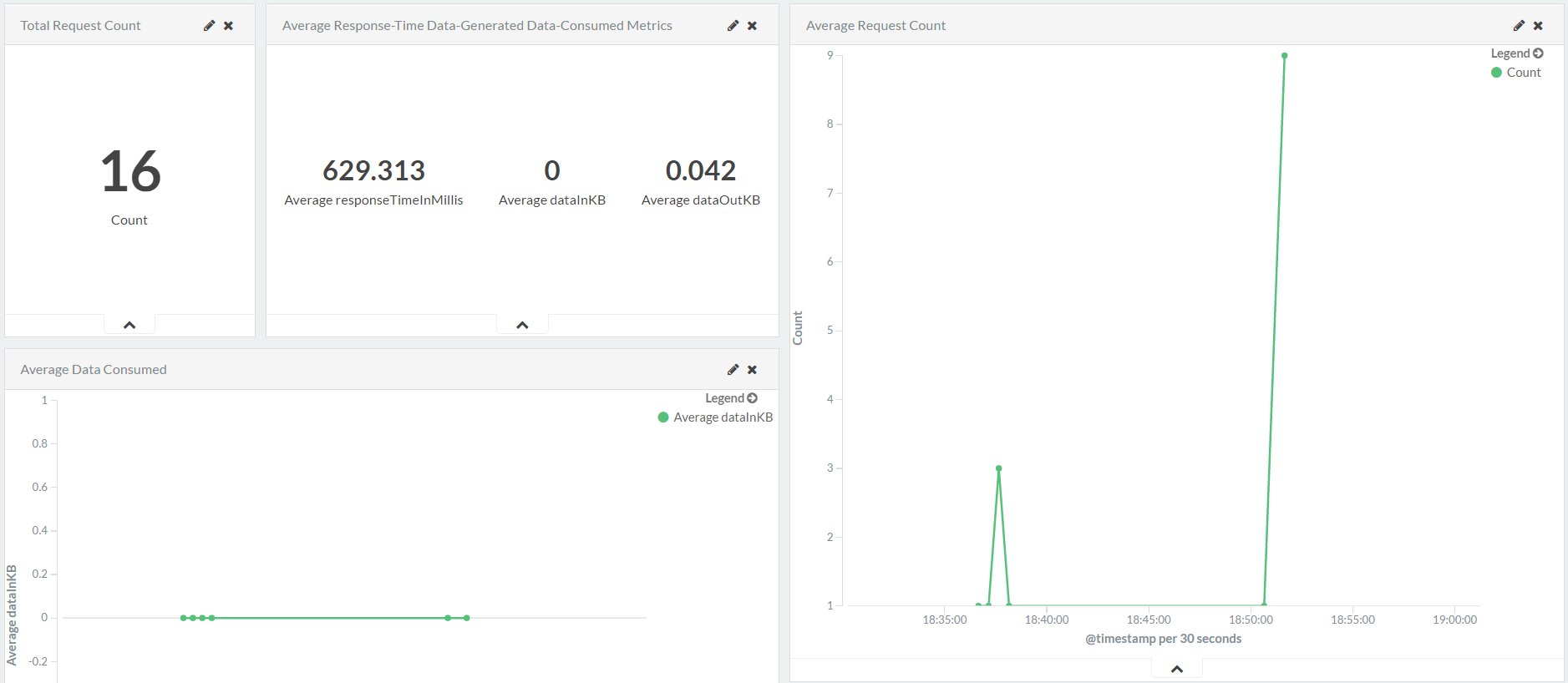
Subscriber APIs dashboard
The Subscriber APIs dashboard provides information about the number of subscribers in an organization, number of APIs published, and number of requests served per subscriber. The dashboard displays a pie-based visualization for request count for subscribers, request count for APIs, and request count for APIs.
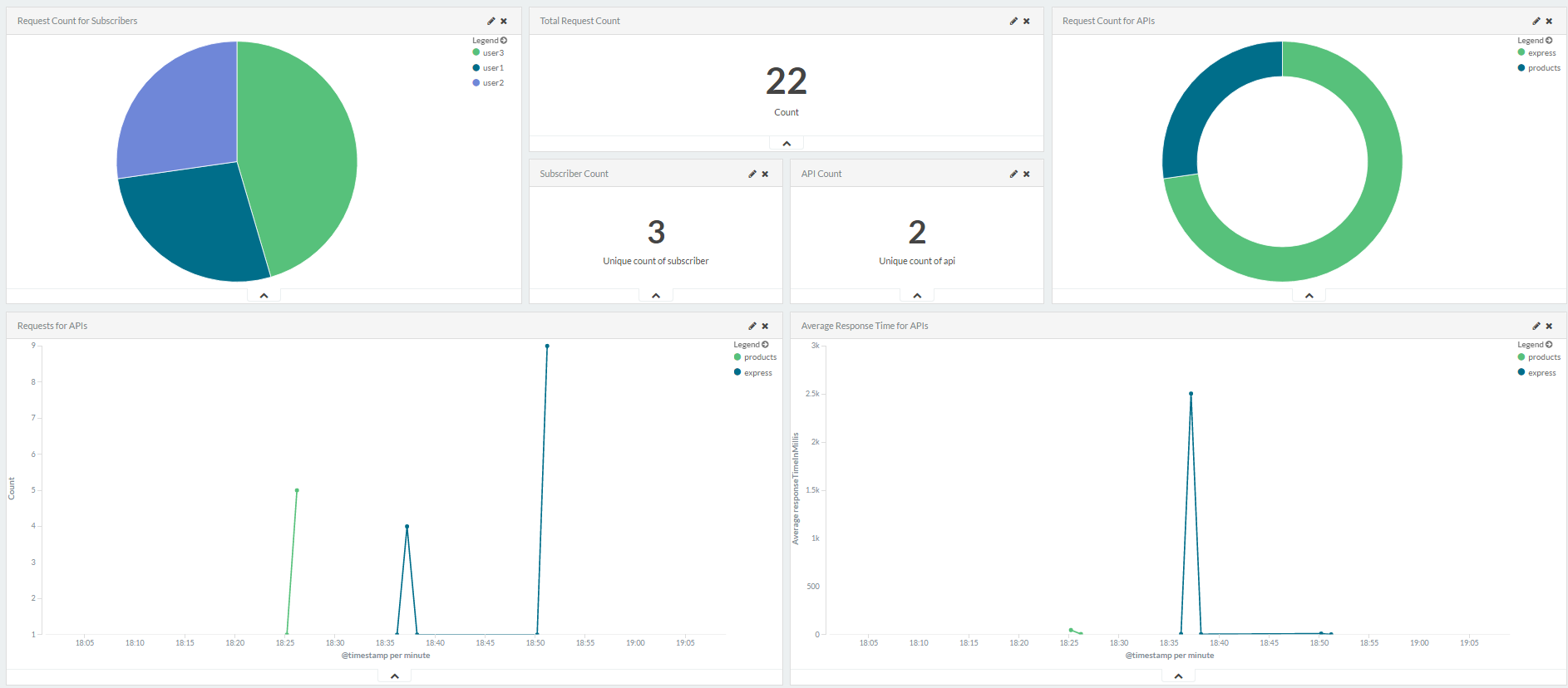
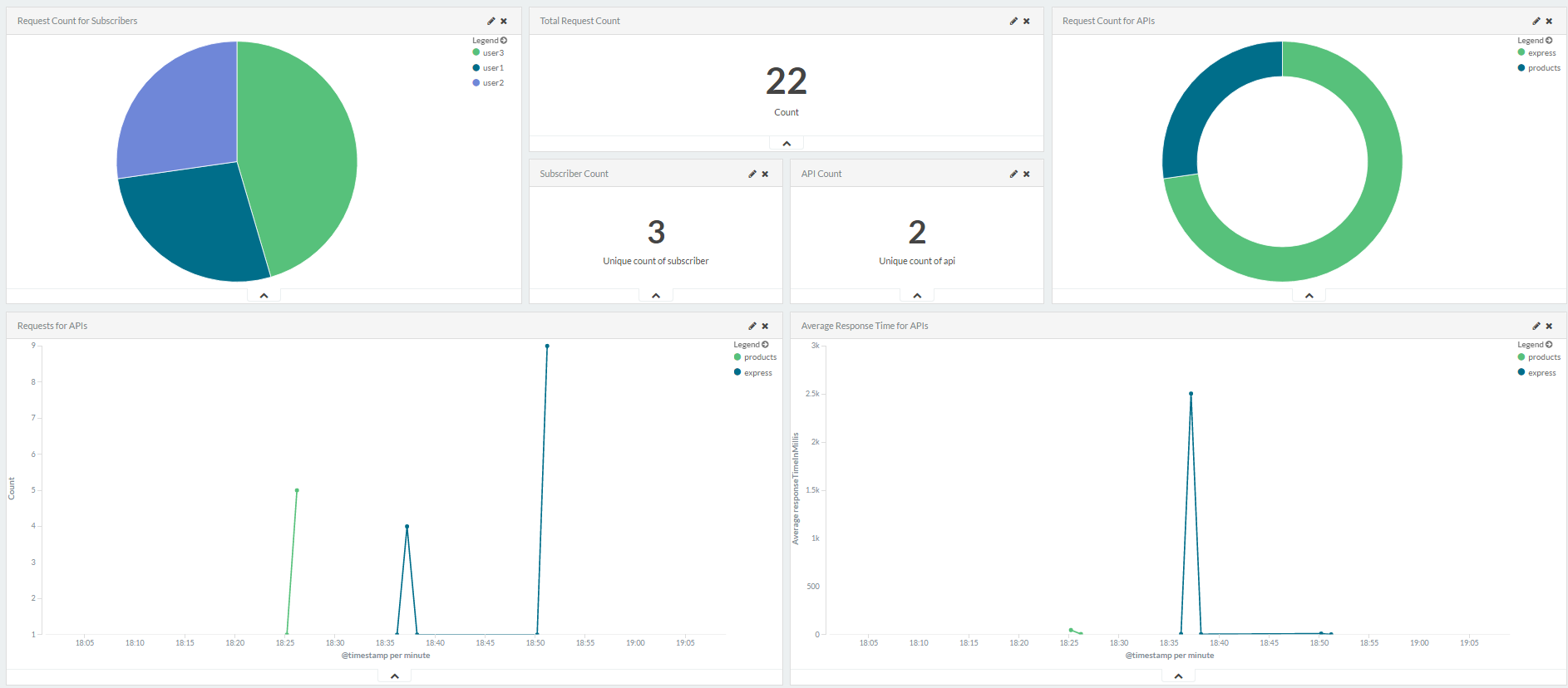
Subscribers dashboard
The Subscribers dashboard provides information about the number of subscribers and requests served per subscriber. The dashboard consists of a visualization for request count for subscribers, request count for APIs, and request count for all subscribers, among other visualizations.