Learn about new features and enhancements in the March 2024 (version 24.3) release of Premiere Pro.
Now in Premiere Pro, Speech to Text is GPU-accelerated and over 15% faster. Plus, with new marker filtering options, label color presets, and more, it’s the perfect time to update.
Learn about best practices for updating Premiere Pro.
Speech to Text is now GPU-accelerated and over 15% faster for speedier automatic transcription and Text-Based Editing workflows. With additional changes under the hood, accuracy has also been improved across 18 languages.
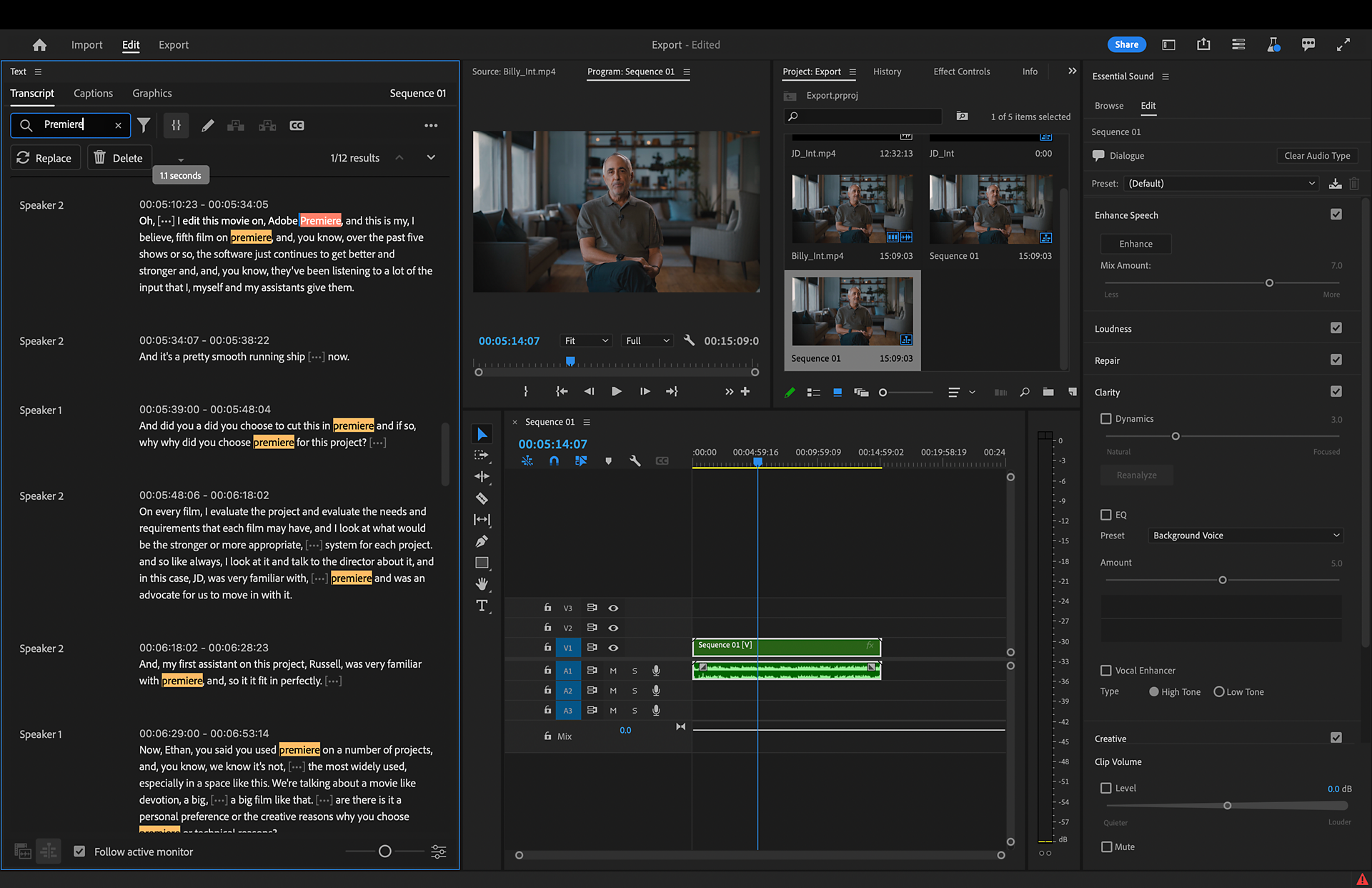
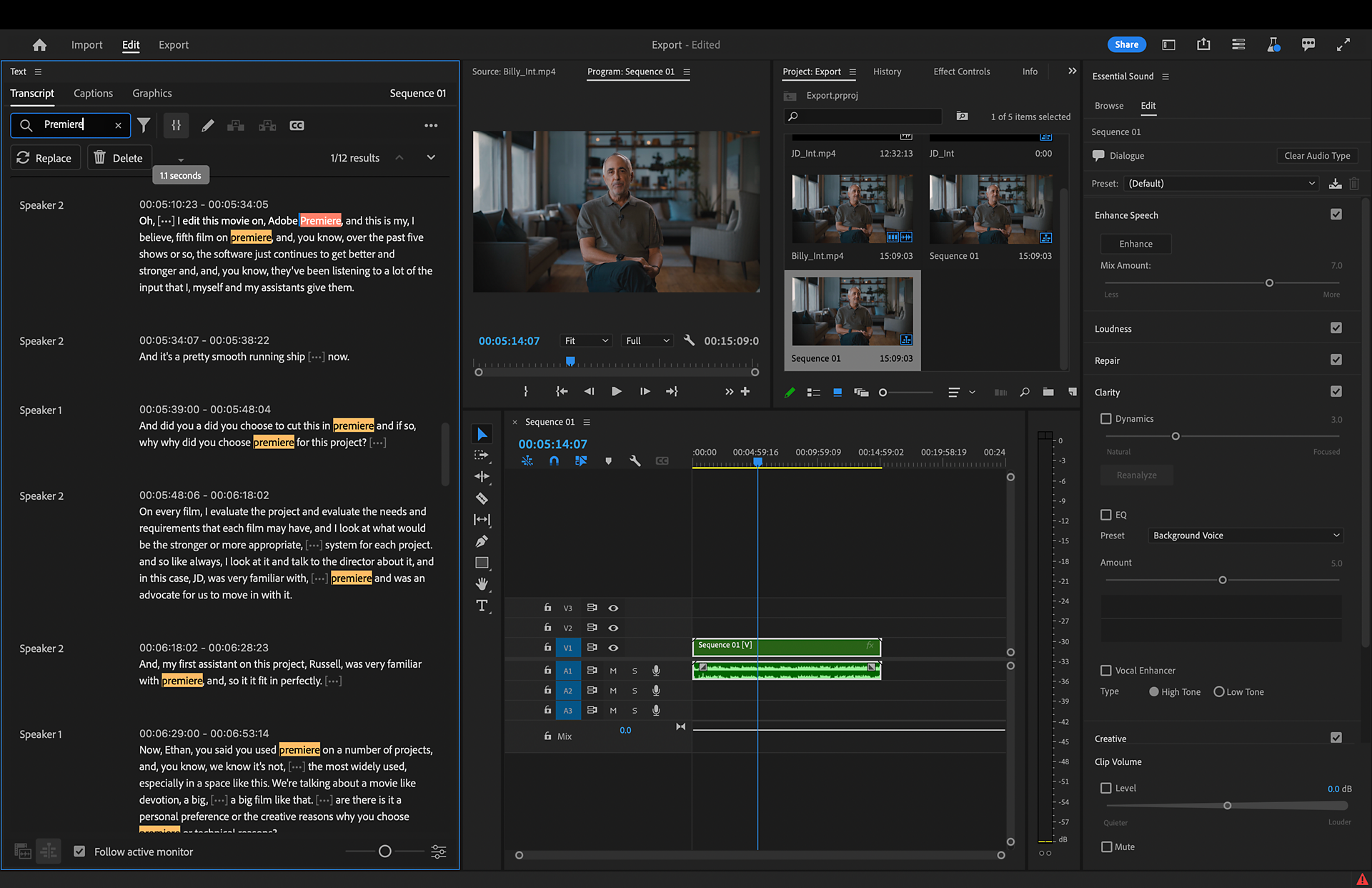
The Marker panel now includes filter options to Show All Markers, Show Sequence Markers, and Show Clip Markers. Choose any one filter to view the markers most relevant to your current work. Select Ignore Selection in Timeline to filter markers regardless of which track items are selected in the timeline. With these behaviors, it’s easier to stay organized and find exactly what you need.
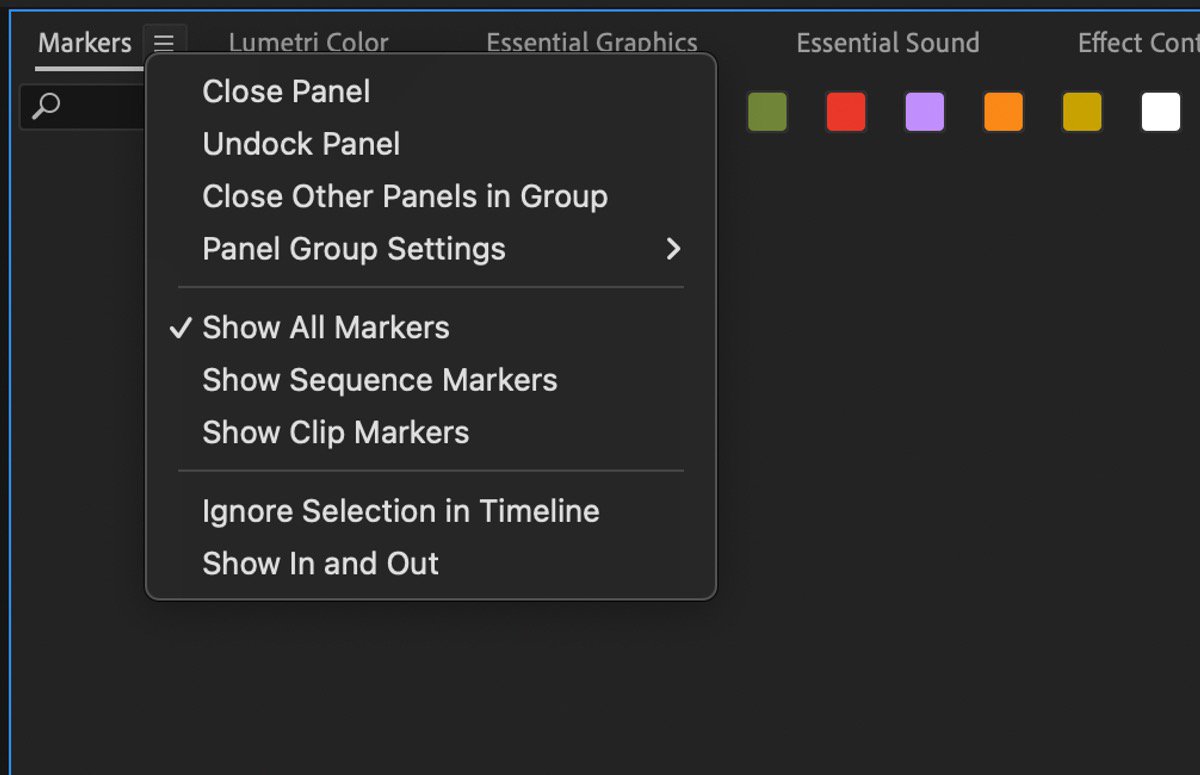
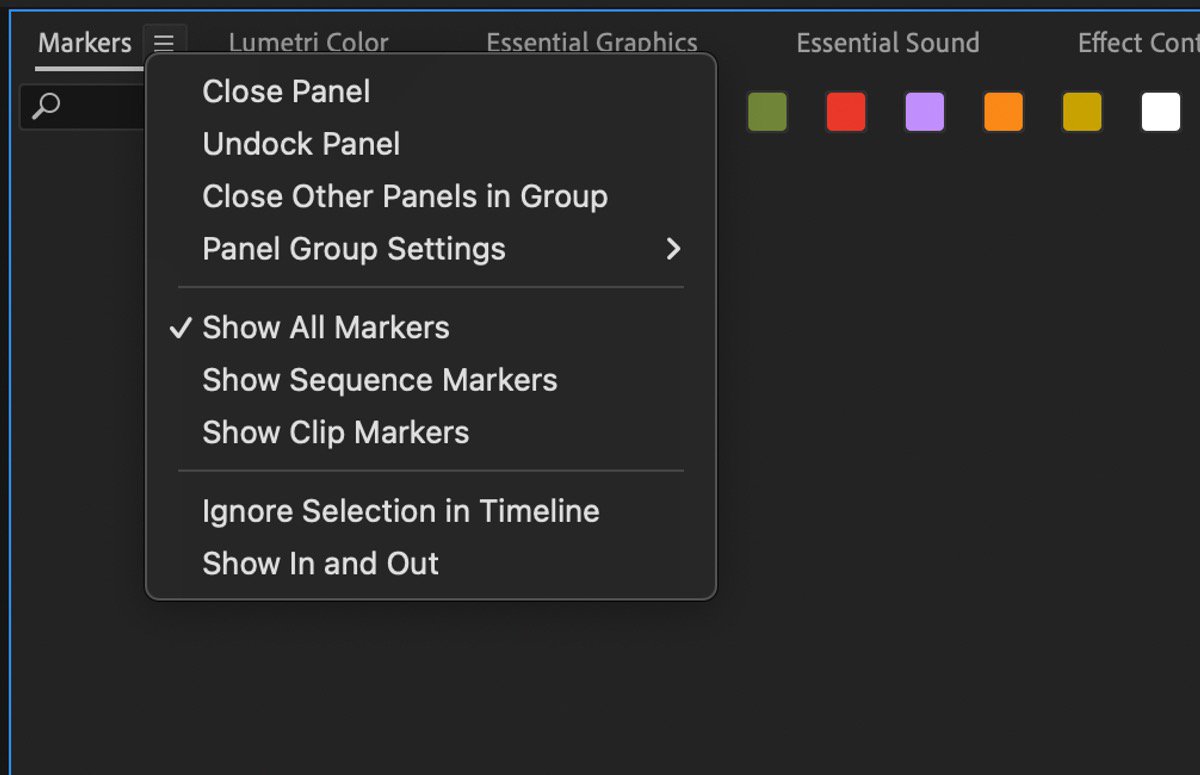
An all-new overhaul of text styling within Premiere Pro introduces thumbnails and a fresh style browser. Seamlessly reuse your favorite styles across multiple projects for a streamlined editing experience like never before.
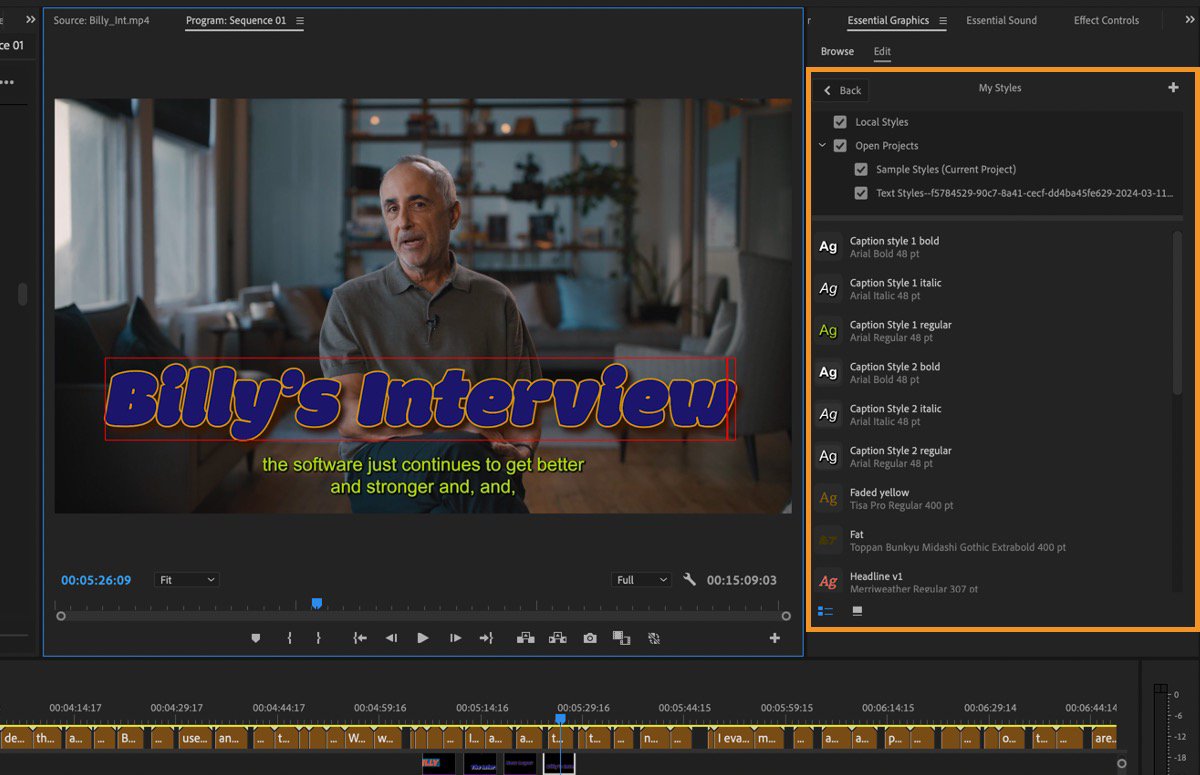
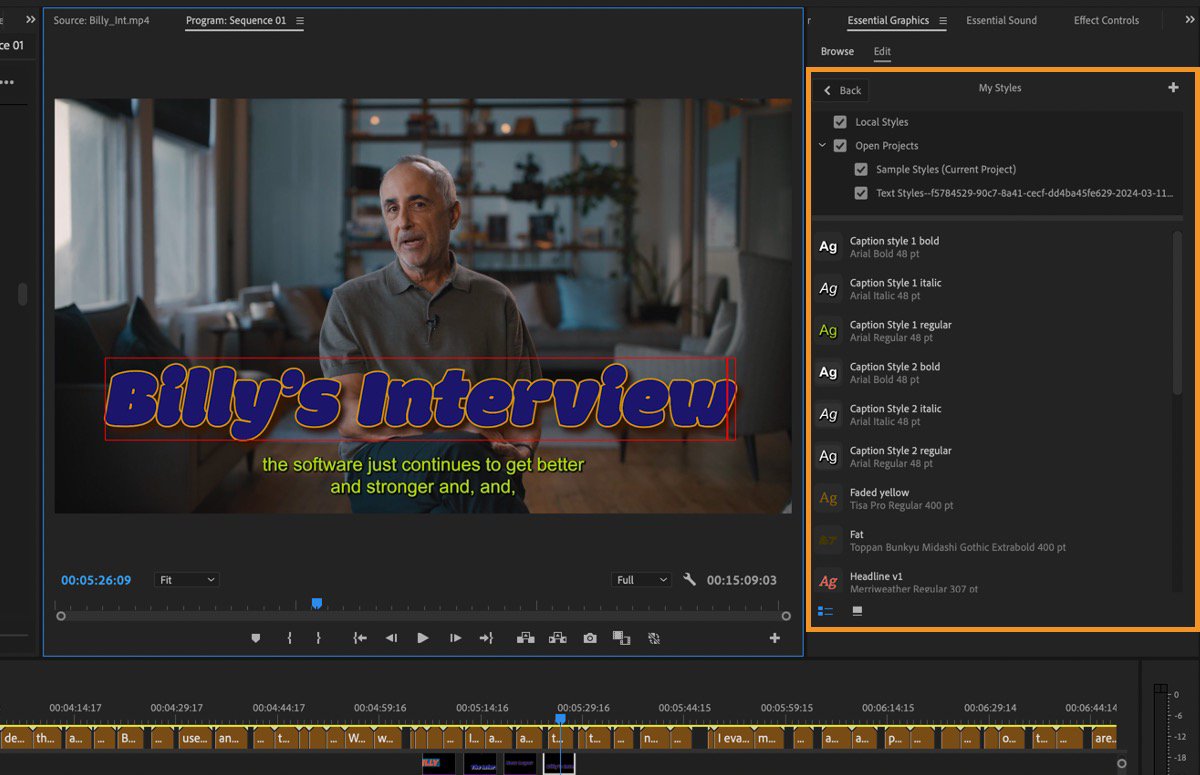
Use label color presets to select, name, and share your project’s unique label colors. Associate colors to label defaults and create a preset you can share with your whole team so you can stay organized together. Plus, when you right-click on an item to apply a new label color, you’ll see a color swatch next to the name.
To access new label color presets, go to Settings > Labels. Adjust your label colors and defaults, then select Save label color preset. To import someone’s preset, select Import label color preset.
You can click on the folder icon to navigate to where your label color presets are saved on disk. You’ll find those presets in:
- macOS: /Users/<username>/Documents/Adobe/Common/Assets/Label Color Presets
- Windows at Users\<username>\Documents\Adobe\Common\Assets\Label Color Presets
Aside from Default, Classic, and Vibrant presets, you’ll also find an Editorial preset created by TV and film editors with colors named for assets frequently used by post-production teams.
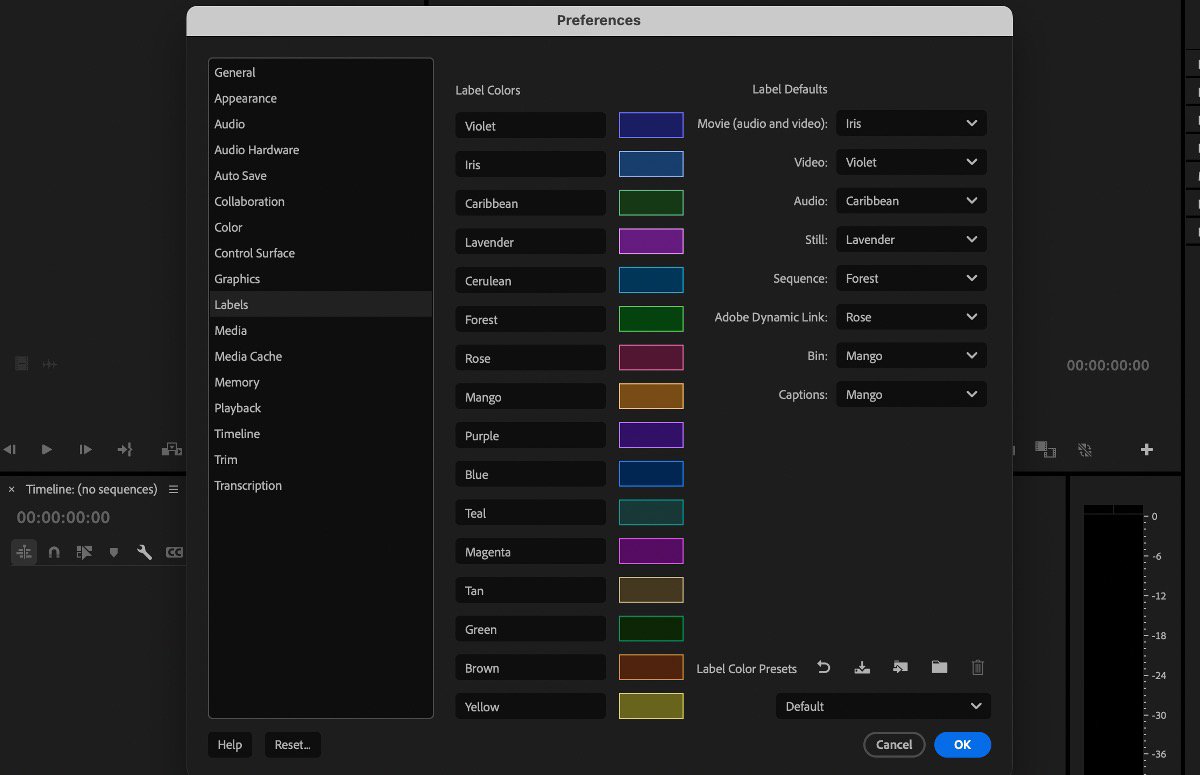
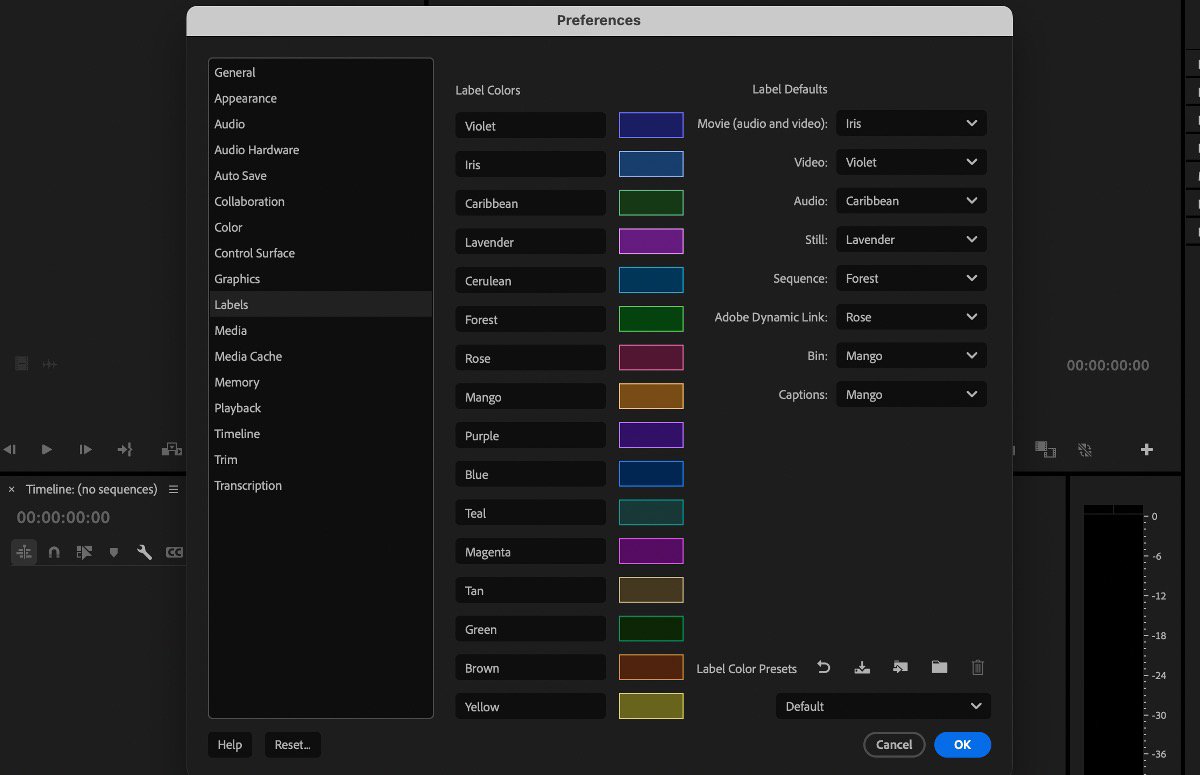
Additional updates
- Expand or collapse media location selections in Import mode to focus on the most used folders while hiding the rest.
- We’ve added the capability to export 8mm film at 16 or 18 frames per second.
- Added a new sequence contextual menu option called Multi-Camera Follows Nest Setting, allowing users to decide if the option to cut in sequences as nests or individual clips should be applied to Multi-Camera sources as they are cut into a sequence.
Get help and provide feedback quicker
When you select Help or Provide Feedback inside Premiere Pro, you’ll automatically log in to the Adobe Support Community Forums.
Fixed issues
We have been working hard at making Premiere Pro even better. Here are the important fixes, performance improvements, and more.