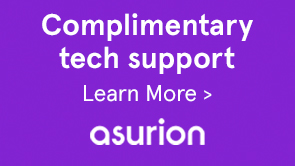During a longevity run, PDF Generator native conversions intermittently fail with error code: ALC-DSC-000-000 (com.adobe.idp.dsc.net.DSCSocketTimeoutException: Internal error) and the PDF conversion freezes.
While performing PDF conversions, a LiveCycle and AEM forms server takes account of various timeout limits. Configure the following timeout values to resolve the issue:
Note:
These settings are highly recommended for the production environment.
A PDFG conversion stays active for the limit defined in the Server Conversion timeout. The default value of the Server Conversion timeout is 270 seconds. Perform the following steps to set the Server Conversion timeout limit:
Note:
The steps to install and use Mobile Forms IVS described in this article are updated for LiveCycle ES4 Service Pack 1. If you are on the LiveCycle ES4 base release, follow the steps described in Key Distinctions between LiveCycle ES4 and Service pack 1.
Global timeout constitutes of the conversion time and clean-up time required to perform post conversion operations. This timeout is defined in various BMCs of PDF Generator. The default value of Global Timeout is 300 seconds.
Perform the following steps to set the Global timeout:
Note:
Ensure that the value of the Global timeout is greater than the Server Conversion Timeout value. It is recommended to set the Global timeout limit 30 seconds more than the Server Conversion Timeout limit.
Global TransactionTimeout is the duration for which an application server allows a transaction to run. After the allowed timeout limit is reached, the transaction is rolled back.
Note:
Ensure that the value of the Global Transaction Timeout limit is more than the Global Timeout limit. It is recommended to set the Global Transaction Timeout limit 30 seconds more than the Global Timeout limit.
To set Global Transaction Timeout for supported application servers, perform the following steps
- For Oracle WebLogic application server, increase the JTA timeout for the application server. For detailed steps, see Increasing the WebLogic Server stuck thread time-out.
- For IBM WebSphere application server, increase the maximum transaction time-out and ORB service values. For detailed steps, see increase the maximum transaction time-out and ORB service values.
- For JBoss application server, increase the Transaction Timeout. For detailed steps, see Setting the Transaction Timeout on JBoss.
CORBA request timeout is number of seconds for which a request waits for a reply from CORBA. If the timeout limit is reached, an exception occurs.
Note:
Ensure that the value of the CORBA request timeout limit is more than the Global Transaction Timeout limit. It is recommended to set the CORBA request timeout limit 30 seconds more than the Global Transaction Timeout limit.
To set CORBA Request timeout limit for supported application servers, perform the following steps:
- For Oracle WebLogic application server, set the StuckThreadTimeout value. For detailed steps, see Increasing the WebLogic Server stuck thread time-out.
- For IBM WebSphere application server, increase the Request timeout value of the ORB service. For detailed steps, see Increase the CORBA time-out value.
- For JBoss application server, perform the following steps:
- Navigate to <JBoss_root>/server/<server_name>/conf/
- Open the jacorb.properties file for editing.
- Set value of the jacorb.connection.client.pending_reply_timeout property. For example, 360000 milliseconds.
- Save and close the jacorb.properties file.
- Restart the JBoss application server.
The max-wait timeout determines the maximum time for which a request waits for getting an instance from the service pool. After the maximum time limit is reached, the request expires. The recommended value is 30 seconds more than the CORBA Request timeout limit. Perform the following steps to modify the max-wait timeout limit:
In summary, set the following timeout limits for a server:
- Set the Generate PDF DSC pool’s max-wait to a limited value (greater than CORBA request timeout). The default setup has infinite value.
- Set the following timeout limits in an increasing order:
- Server Conversion timeout
- Global timeout
- Global Transaction Timeout of an application server
- CORBA Request timeout