Select the sequence in which you wish to disable color management.
Learn how to disable color management in Adobe Premiere Pro.
-
-
Select Window > Lumetri Color.
-
Under the Lumetri Color panel’s Settings tab, select Sequence settings.
-
In the Color Setup drop-down menu, select Disable Color Management.
Disabling color management allows you to maintain the original color properties of your media without automatic adjustments. Disabling color management allows you to maintain the original color properties of your media without automatic adjustments. -
This disables both the automated input to working color space conversion and the automated working to output color space conversion.
When you do this, all media is considered to be in the Rec.709 color space so that things work as they did before color management was added to Premiere Pro.
This is primarily useful in two situations:
When you’re using Premiere Pro to do a total pass-through workflow where you don’t want the color space of the media you’re importing and exporting to be altered at all.
When you’re doing a completely manual workflow where you’re using input LUTs to transform clips to the working color space, and you’re making manual color adjustments using Lumetri or other effects to do color correction in a traditional display-referred workflow.
More like this
Talk to us
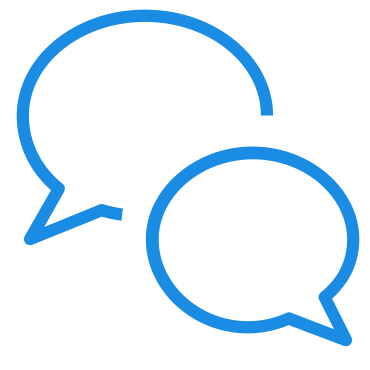
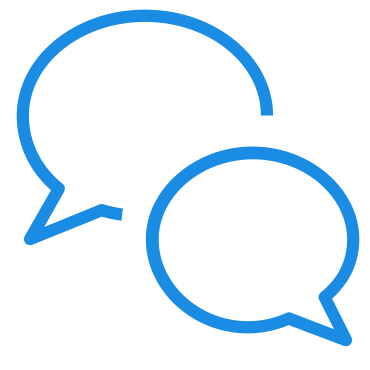
If you have questions about color management in Premiere Pro, reach out to us in our Premiere Pro community. We would love to help.
