Layers
Learn about new features and enhancements in the June 2020 release of Photoshop on desktop (version 21.2).
Better, faster portrait selection
The Select Subject command has been optimized for portraits in the latest release of Photoshop. In a single click, you can now create precise selection of human subjects in your image. Select Subject automatically detects the person in your portrait to create a more refined selection with fine hair details and better edge quality.
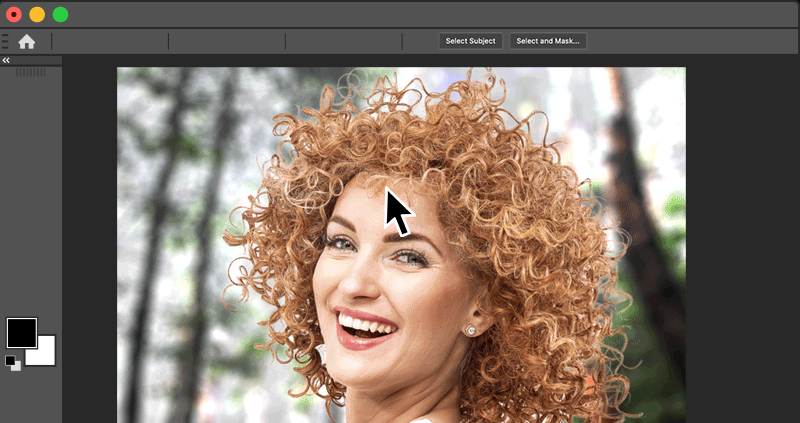
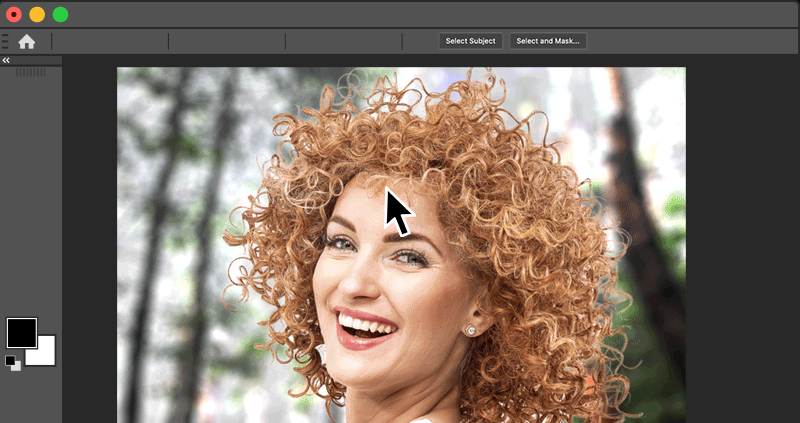
To learn more about making selections with Select Subject in Photoshop, see Select Subject.
Adobe Camera Raw improvements
Save time whether you’re adjusting one image or batch-processing hundreds. Experience an intuitive and more efficient user interface that allows you to easily navigate and find the tools you need. Some of the main user interface improvements include:
- Ability to work with multiple edit panels at the same time.
- Ability to create and set ISO adaptive presets as raw defaults.
- A new Hue slider in the Local Adjustments panel. Change colors in specific areas without affecting the rest of the photo.
- A centered crop 2 x 2 grid overlay to crop the exact center frame of a photo.
- Improved Curves panel to easily switch between Parametric and Point Curve channels. Make precise adjustments with input values for the point curve and the red, green, and blue channels.
- Film strip orientation options such as horizontal and image-focused, or vertical with image names and ratings.


Additionally, raw default settings have also improved in this release. You can now customize your default adjustments for raw files in the Preferences panel. Choose Adobe Defaults, Camera Settings, or your own preset.
To learn more, see What's New in Camera Raw.
Auto-activate Adobe Fonts
Say goodbye to missing fonts in your Photoshop documents. You can now find and sync Adobe Fonts more easily than ever. Just open a document while connected to the internet—Photoshop now automatically finds and adds all available Adobe Fonts to your libraries.


If you use fonts from other sources in your document, we’ve also made it easier for you to get working sooner—missing fonts message now only appears when you edit the respective type layer.
To more information about auto-activation of Adobe Fonts in Photoshop, see Automatically activate fonts.
Add rotatable patterns
With this release, Photoshop has added the capability to rotate patterns at any angle. Now you can easily change the orientation of any pattern in Pattern Overlays, Pattern Strokes, and Pattern Fill Layers and align it with the surrounding’s orientation. Pattern rotation is non-destructive and can be easily reset or altered.
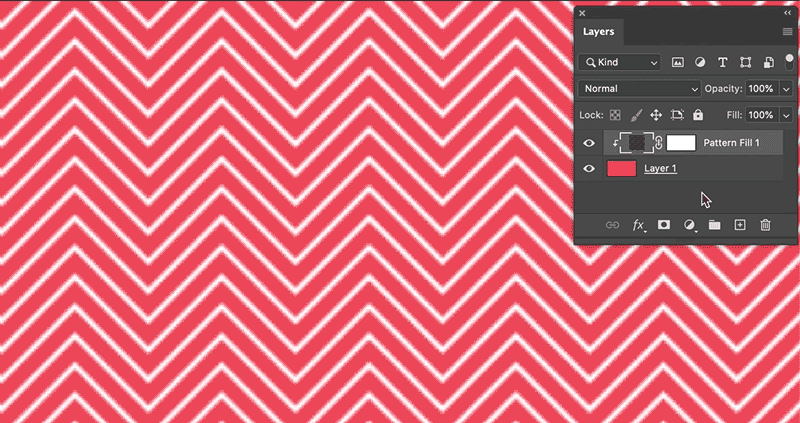
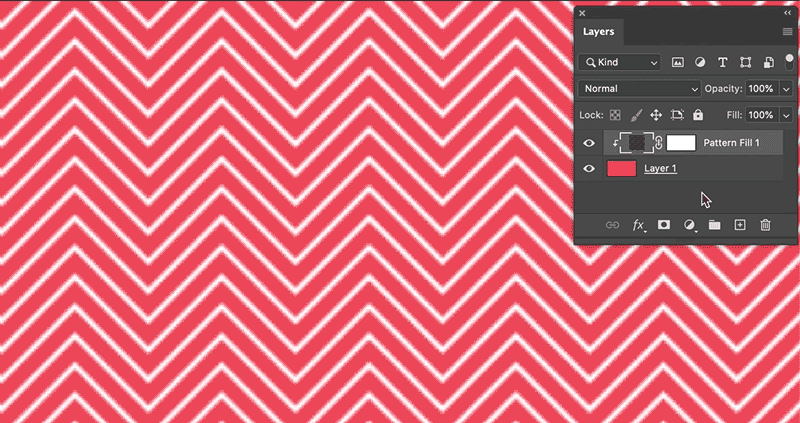
You can access the pattern angle selector at the following places in the user interface:
|
|
|
|
Shapes |
|
|
Frames |
|
To learn more about patterns, see:
Improved Match Font
Powered by Adobe Sensei, the Match Font feature uses advanced machine learning algorithm to detect the font used in a photo by matching it to fonts available on your computer or in Adobe Fonts and suggest similar fonts. In this release, we've improved the matching experience to support more fonts, vertical text, and multiple-line detection.
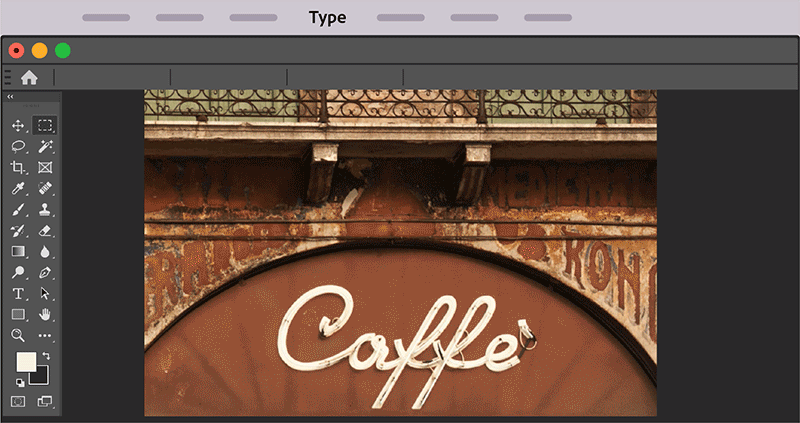
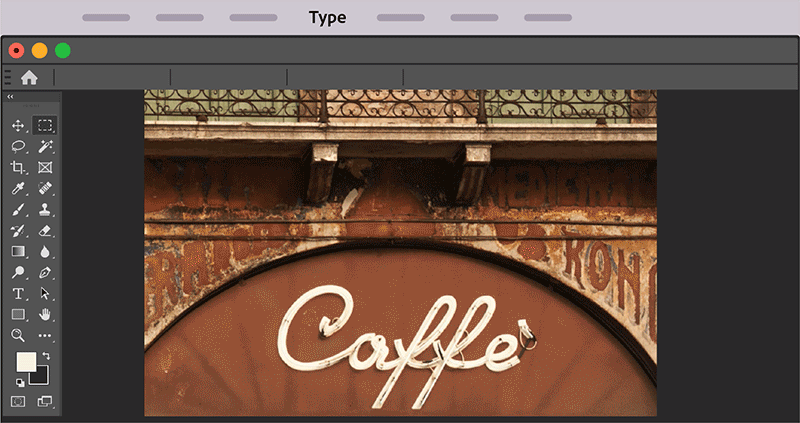
For Help instructions, see Match Fonts.
Adobe Photoshop Improvement Program
The Adobe Photoshop Improvement Program is designed to help improve machine learning based features in Adobe Photoshop. Features like Object Selection, Select Subject, Select and Mask, and Content-Aware Fill can all be improved with a wide range of images to train our machine learning algorithms. Participation in this program is opt-in only and voluntary. By default, customers are not signed up to participate when they install Photoshop 21.2 (June 2020 release).
To join the program:
- Choose Edit (Windows) / Photoshop (macOS) > Preferences > Product Improvement.
- Select Yes, I'd like to participate in the Preferences dialog.
- Restart Photoshop for this change to take effect.
For detailed information, see Adobe Photoshop Improvement Program.
Other enhancements
- Object Selection tool: You'll notice a significant performance improvement when making selections with the Object Selection tool, especially when working on large images.
- Select and Mask workspace: Under Global Refinements in the Select and Mask workspace, the Shift Edge and Smooth control sliders have been optimized for speed. You'll notice a significant performance improvement when applying these slider controls on high-resolution images.
Fixed customer-reported issues
For detailed information, see Fixed issues in Photoshop.
Known Issues
For detailed information, see Known issues in Photoshop.