Finding the right image for your creative project is no longer a dream.


You can search Adobe Stock content directly from Adobe desktop applications that support Creative Cloud Libraries, such as Photoshop, Illustrator, InDesign, Dreamweaver, Premiere Pro, After Effects, Dimension and Animate.
If the Libraries panel isn’t already open, choose Window > Libraries or Window > CC Libraries.
Search for imagery
In the Libraries panel, make sure you have selected Adobe Stock from the menu in the search field. Enter your search term in the field.
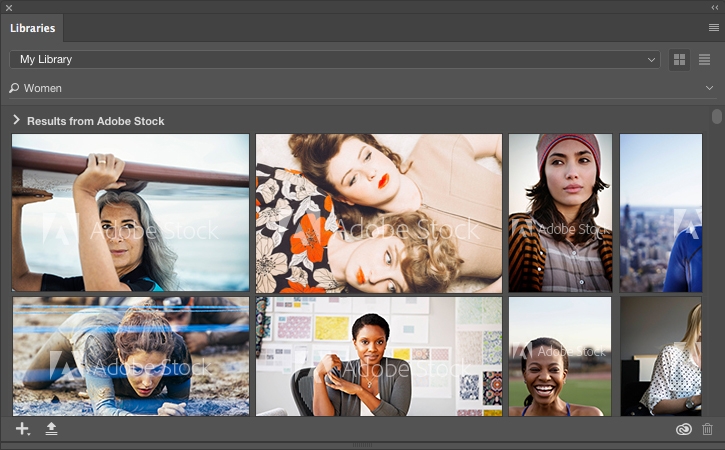
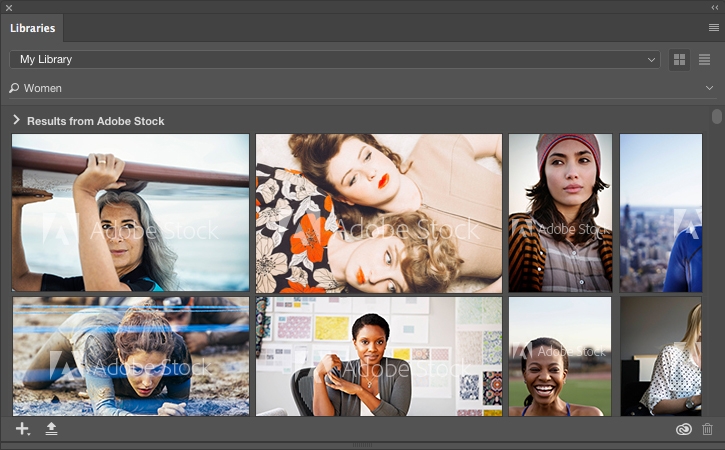
Find the right image
Browse the images in the search results until you find the one you want.
If you want to get more information about the image, right-click it and choose View Details on Web to launch its detail page on the Adobe Stock website.
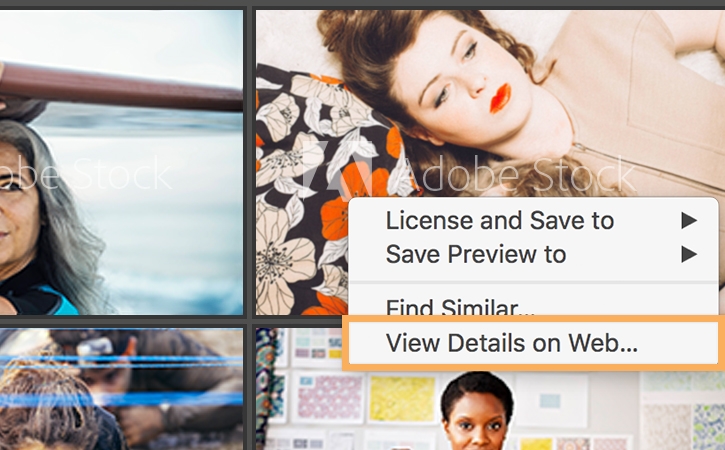
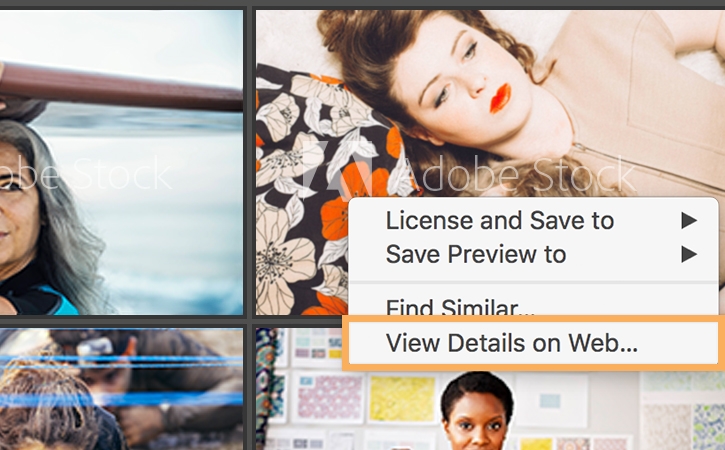
Find similar images
To find images similar to a particular image displayed in the Adobe Stock search results, right-click the image and choose Find Similar.
To find images similar to an image that is already in one of your libraries, right-click it and choose Find Similar.
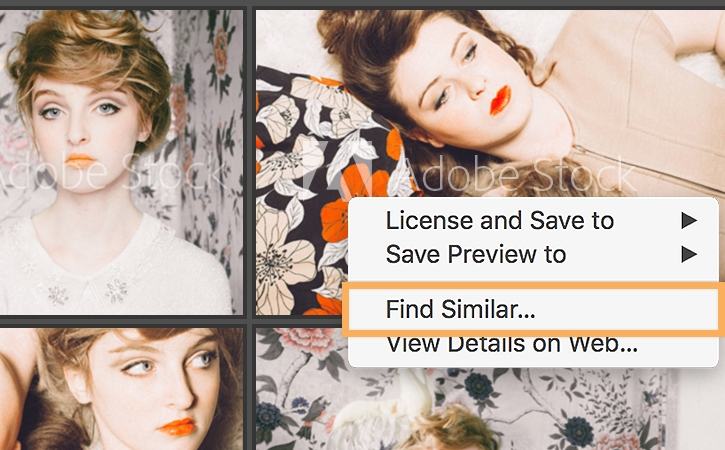
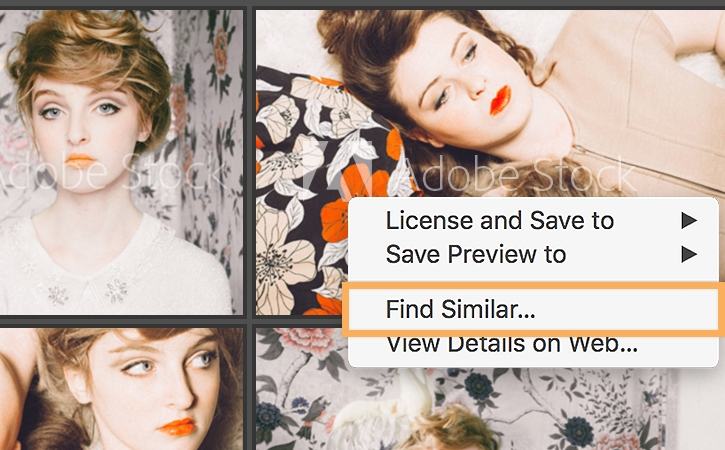
Save and use an image
In the Libraries panel, select a library you want to save an image to.
Hold your cursor over the image you want. Click the Save Preview to (library name) button to save a watermarked version of the image to the library you just selected.
Once you are ready to use the image, double-click it to open it in a new workspace or drag it onto an existing project.
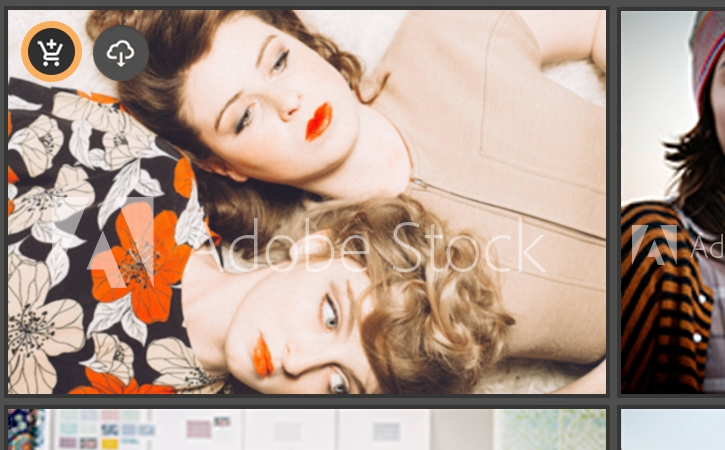
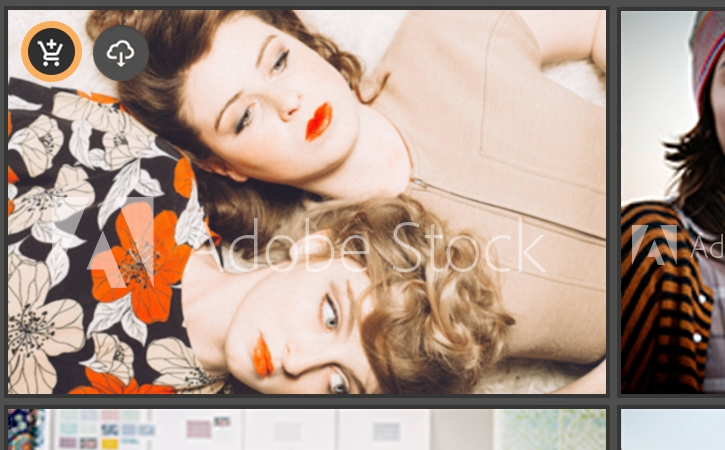
License your image
When you’re ready to use the unwatermarked version, right-click the image in the library. Choose License Image and follow the prompts to complete the purchase. The watermarked image will immediately be replaced with an unwatermarked image.
Note: For information on finding and licensing Adobe Stock video footage, refer to this tutorial.
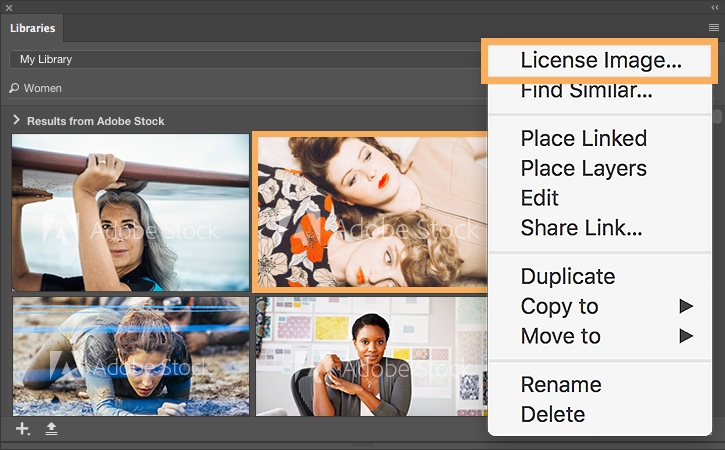
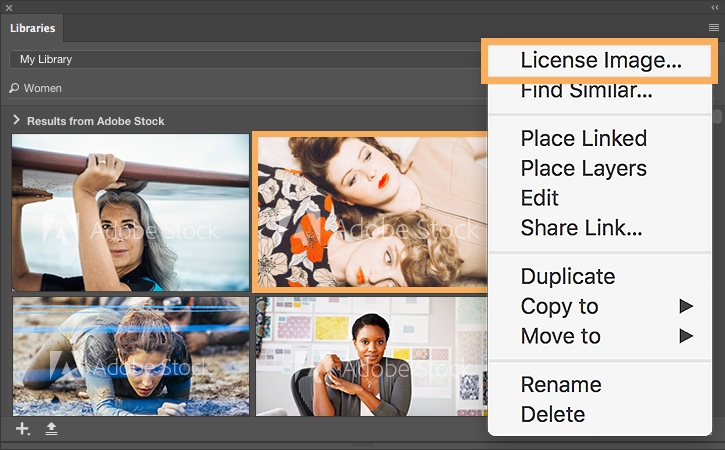
Search for Stock photos at Adobe Stock.