Adobe Photoshop, Lightroom, and Camera Raw plug-in include numerous lens profiles, which you can use to correct common lens aberrations such as barrel and pincushion geometric distortion. Most lens profiles also correct for vignette, where the corners of an image appear darker than the rest of an image.
Working with lens profiles
- There are separate lens profiles for raw and non-raw files. Photoshop, Camera Raw, and Lightroom display only the profiles available for the file type of the selected image.
- Best results occur when you apply lens profiles to raw files.
- When you apply a lens profile to a non-raw file, such as a JPEG, you can experience unexpected results. Results vary because the data in non-raw files changes depending on how the file was created. If you get unexpected results with non-raw files, consider applying lens corrections manually or create a custom lens profile.
- For instructions on using lens profiles, see:
- Correct lens distortion and adjust perspective (Lightroom)
- Correct lens distortions in Camera Raw (Camera Raw)
- Correcting image distortion and noise (Photoshop)
- Adobe plans to add support for other lenses over time. To request support for a specific lens, go to feedback.photoshop.com.
If your lens isn't currently supported, you can create your own custom lens profile.
Cameras with built-in lens profile support
Lens correction for all Micro 4/3 (MFT) lenses and cameras, including Panasonic, Olympus, and other cameras (Fuji X, Leica Q, plus many point-and-shoot models from Canon) happens automatically without your interaction.
To find out if your lens is supported automatically, check the Lens Corrections tab.
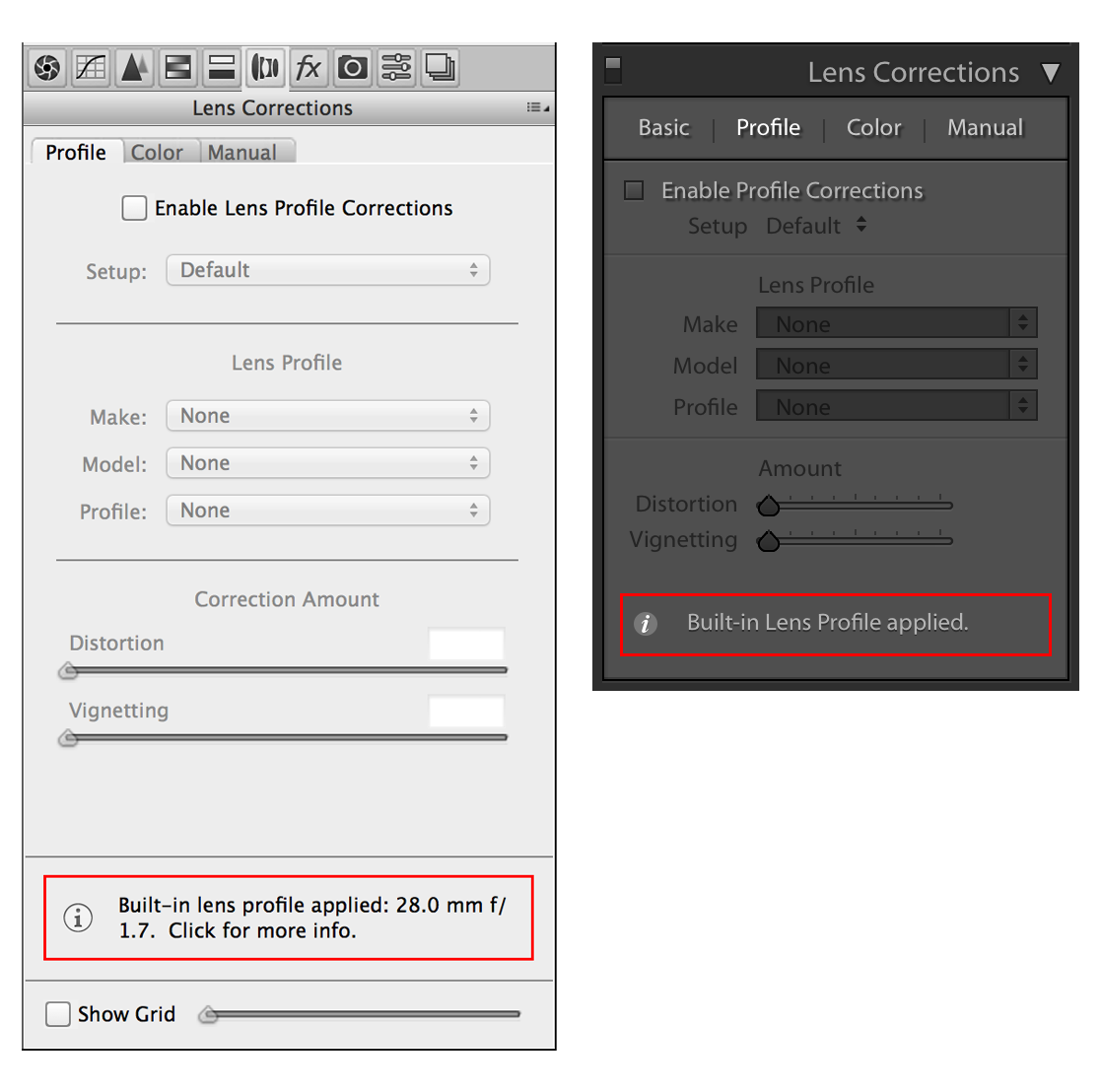
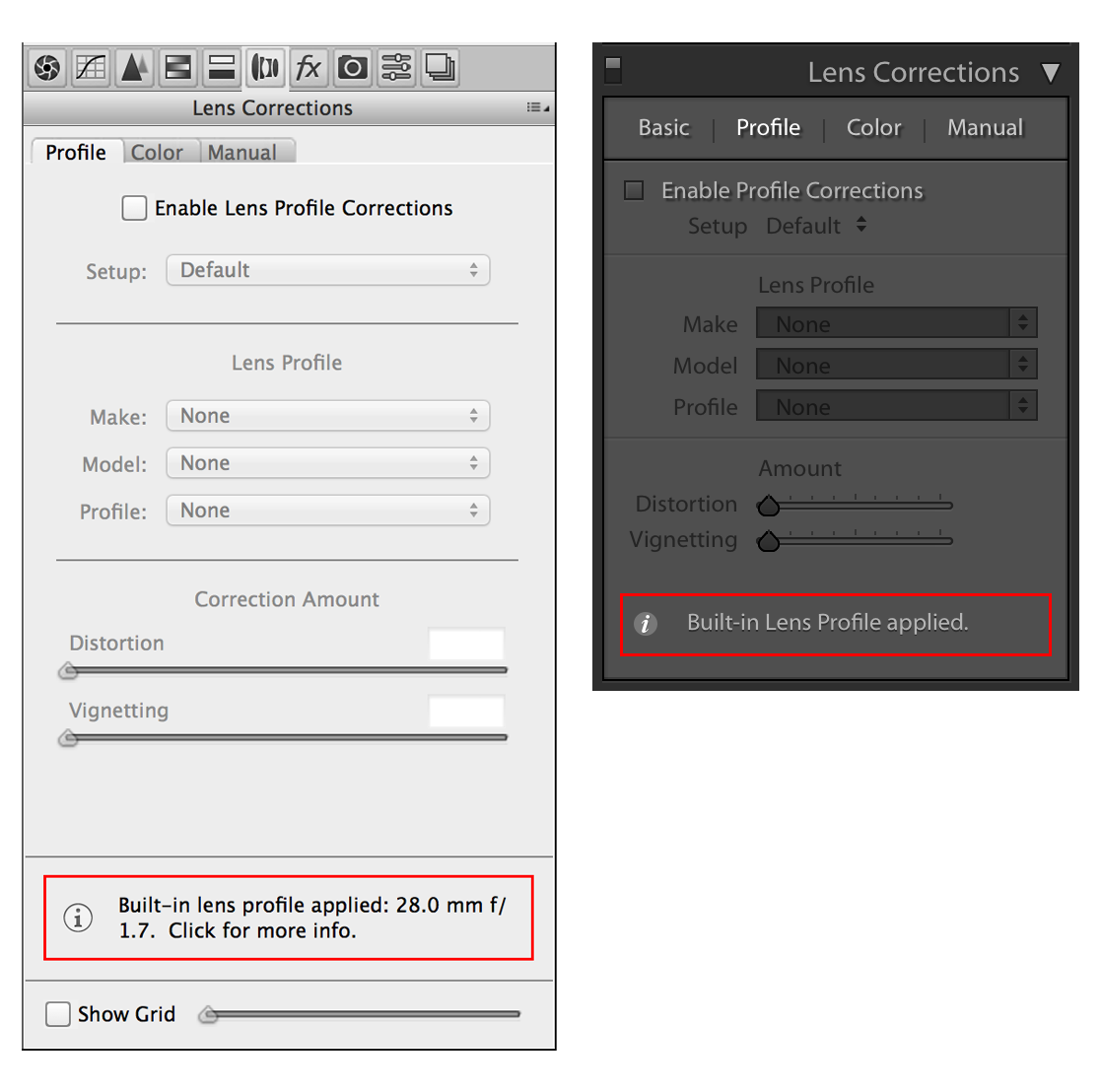
Click the Info icon to view more information.
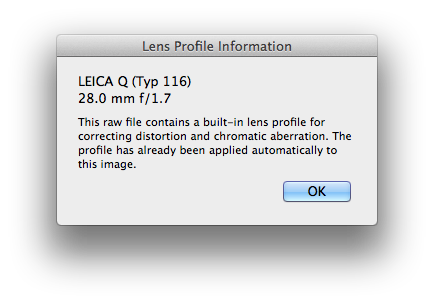
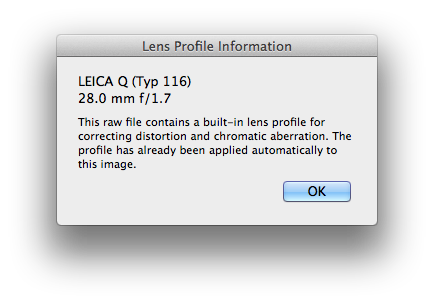
Tilt-Shift Lenses
Tilt-shift lenses provide the flexibility to change the optical axis of the lens, changing its optical characteristics at each tilt-shift position. Unfortunately, each position is not recorded in EXIF metadata. This makes building lens profiles impractical because Adobe software has no lens position data to use when indexing individual geometric distortion and vignette profiles within a lens correction profile.
Please note, correcting for vignette or distortion can be done on the Manual tab of the Lens Corrections panel and applied as a preset. Chromatic aberration corrections can be enabled on the Profile tab of the same panel.
Create your own lens profiles
You can use the Adobe Lens Profile Creator to create your own custom profiles, if no profile exists for your lens.