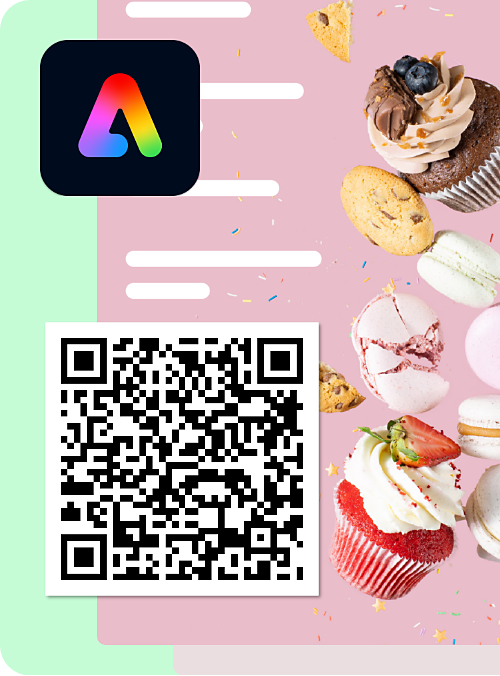On the Adobe Express homepage, select the icon in the left panel.
Last updated on
21 February 2025
Learn how to easily generate a QR code in Adobe Express for sharing links for business cards, flyers, promotional materials, and more.
-
-
In the Get started panel, select Quick actions > Generate QR code.
Select Quick actions and then choose Generate QR code. Select Quick actions and then choose Generate QR code. -
Enter or paste a URL in the Link panel.
-
Customize your QR code by choosing from the Style and Color options.
-
Select the File format from the dropdown.
-
Select Download to save the QR code to your device or Open in editor to customize the design further.
Note:
- QR codes made in Adobe Express never expire. The app is free and user-friendly, perfect for creating QR codes for your services, websites, or products to use on posters, forms, and flyers.
- The QR codes are static, so if you need to change the URL, you’ll have to generate a new QR code.
- Learn how to generate a QR code directly within the editor while your design is open.