Forms Manager is an HTML-based user interface supported in all modern browsers, including the latest versions of Google Chrome, Mozilla FireFox, and Microsoft® Internet Explorer 10.
The Forms Manager user interface is enabled for keyboard navigation and screen readers so that users with special needs can use the application.
Besides keyboard navigation, Forms Manager also provides some keyboard shortcuts for using various user interface features.
For specific details about supported browser and platform combinations, see Adobe® LiveCycle® ES4 Supported Platforms.
Accessibility standards
The Forms Manager user interface is:
- W3C markup certified
- WAVE checker certified
Screen options
Differently-abled users using High Contrast screens can use Forms Manager with a limitation around images and themes. They can use Zoom option. For more details, see the Known Issues below.
Tool tips
For the convenience of users, tool tips are added to the user interface elements of Forms Manager. Hover the pointer over user interface elements to see a brief description of an element.
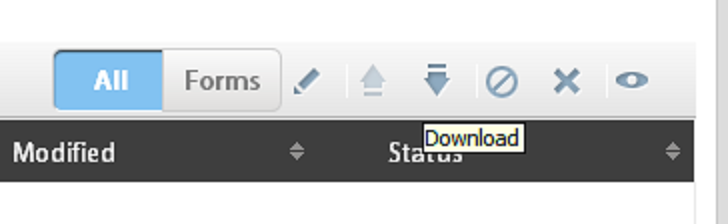
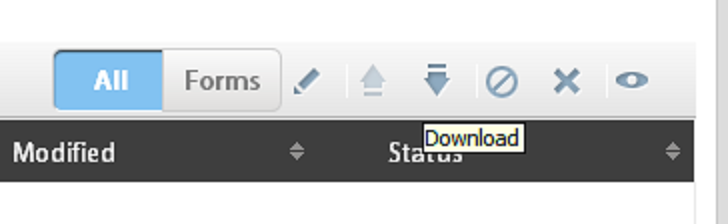
Keyboard navigation
Tab and Indexing order are added to all the navigable menu items.
Using the Windows® tab key, users can navigate through the page. Besides tab-based navigation, Forms Manager provides some keyboard shortcuts for UI-based operations.
Keyboard shortcuts
| Feature |
Standard | Standard (Works based on browser) |
| Upload (Import) |
Ctrl + Alt + I |
Ctrl + I |
| Download (Export) | Ctrl + Alt + E | Ctrl + E |
| Activate/Deactivate | Ctrl + Alt + A | Ctrl + A |
| Deactivate/Activate | Ctrl + Alt + D | Ctrl + D |
| Preview HTML | Ctrl + Alt + H | Ctrl + H |
| Preview PDF | Ctrl + Alt + P | Ctrl + P |
| Preview Custom | Ctrl + Alt + C | Shift + C |
| Delete | Delete | Delete |
| Edit Form | Enter | Enter |
| Open Folder | Enter/Page Down | Enter/Page Down |
| Pervious Folder | Page Up | Page Up |
| Basic Search | Ctrl + Alt + B | Ctrl + B |
| Advanced Search | Ctrl + Alt + S | Ctrl + S |
Screen readers (voice-over text)
Visually challenged users can use the screen readers (voice-over text) to navigate the Forms Manager user interface. For best user experience, use JAWS. Some other tools, such as Windows® Narrator, have some known issues.
For supported version of JAWS, see Supported Platforms. For more information on using JAWS, see http://www.freedomscientific.com/jaws-hq.asp.
Known issues
- Screen reader does not work on the Tags dialog and some detailed form properties, such as References and HTML render profile headings.
- Screen reader is not available on Image Meta Properties.
- Theme icons and images are not properly visible in the High Contrast mode. Although, the functionality works as expected, the user has other workarounds available. For example, if the images for activate/deactivate are not visible, the user can navigate into the form, open it for editing, and activate/deactivate the form from the inner link. Similarly, if upload or download images are not visible, the user can use keyboard shortcuts to perform the same operation.
- W3C Markup Validation is browser-dependent. The Forms Manager user interface is validated for Mozilla Firefox and Google Chrome.