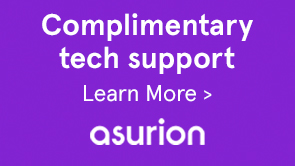Note:
For a quick overview of Forms Portal Integration Package, see Introduction to Forms Portal Integration Package.
Note:
Forms Portal Integration Package requires Forms Manager updated with Adobe LiveCycle ES4 service pack 1. For more information about the service pack, see the Download Adobe LiveCycle ES4 Service Pack 1 page.
Perform the following steps to install Forms Portal Integration Package:
- Go to Adobe AEM Cloud at https://www.adobeaemcloud.com/content/marketplace/marketplaceProxy.html?packagePath=/content/companies/public/adobe/packages/cq560/livecycle/adobe-lc-formsportal-pkg.
- Download the adobe-lc-formsportal-pkg.zip package using the Assets tab.
- Go to LiveCycle server's Package Manager at http://[host]:[port]/lc/crx/packmgr/, where host and port represent the LiveCycle server where Forms Manager is installed.
- Download the adobe-lc-forms-runtime-pkg.zip package.
- Install the packages on Forms Portal server:
- Go to AEM Package Manager at http://[host]:[port]/crx/packmgr/, where host and port represent the Forms Portal server.
- Upload the downloaded adobe-lc-formsportal-pkg.zip and adobe-lc-forms-runtime-pkg.zip packages.
- Click Install next to the adobe-lc-formsportal-pkg.zip package.
- Click Install next to the adobe-lc-forms-runtime-pkg.zip package.
After you have installed Forms Manager Integration Package, you must configure it using AEM Web Console Configuration Manager. It allows AEM to communicate with Forms Manager running on your LiveCycle server. Perform the following steps to configure the package:
- Go AEM Web Console Configuration Manager at http://[host]:[port]/system/console/configMgr.
- Click Forms Portal Configuration from the list of OSGi bundles. The configuration dialog opens.
- Specify the following information:
- LiveCycle Server URL: The URL to the LiveCycle server where Forms Manager is running. For example, http://[host]:[port].
- Username: The name of the user with Forms Administrator permissions in Forms Manager. It will be used to communicate with Forms Manager.
- Password: The password for the specified Forms Administrator user.
- Portal Submit Path: The path to the Forms Portal submit proxy.
- LiveCycle Submit Path: The path to the LiveCycle servlet where the Forms Portal submit proxy submits data.
- LiveCycle Server URL: The URL to the LiveCycle server where Forms Manager is running. For example, http://[host]:[port].
- Click Save to save the configuration.
Note: Perform the following steps if you have configured Secure Sockets Layer (SSL) on your application server, otherwise the communication with Forms Manager using HTTPS will fail.
- Open a command prompt and go to [Java_Home]\jre\lib\security\.
- Execute the following command:
keytool -import -file [certificate_file] -keystore cacerts
where certificate_file is the public key certificate file for the LiveCycle server on which Forms Manager is installed.
If you are using a submit URL to submit form data to a servlet on HTTPS, ensure that its certificate is added to the Java keystore.
You can configure a submit URL for submitting form data to a servlet. A submit URL can be configured for any XFA form, which is not reader extended, digitally signed, certified, encrypted, or rights-protected. Note that you cannot configure a submit URL for Acro forms.
To configure a submit URL, you can choose any of the following methods, listed in order of precedence:
- Specify a submit URL directly in an XDP by using the HTTP Submit button while creating an XFA form in LiveCycle Designer.
- In Forms Manager, open a form and specify a submit URL under the Form Render Properties section.
- In Forms Portal, edit the Search & Lister component and specify a submit URL under the Form Link tab.
The process of submitting data to a submit URL works differently in PDF and HTML forms. While in case of a PDF form, the data is submitted directly to a submit URL, it is passed through proxy services for HTML forms. The HTML forms data is submitted to Forms Portal submit proxy and passed on to the LiveCycle Mobile Forms servlet. The LiveCycle Mobile Forms servlet then submits data to the submit URL. The path to Forms Portal submit proxy and LiveCycle Mobile Forms servlet are configurable in Adobe CQ web console configuration.See Configuring Forms Portal Integration Package for more information.
The default values are:
- Forms Portal Submit Path: /libs/xfaforms/submission/default
- LiveCycle Mobile Forms Submit Path: /lc/bin/xfaforms/submitaction
You can also write your own custom proxy servlet, bypassing the Forms Portal proxy, to submit data to the LiveCycle Mobile Forms servlet (or a custom LiveCycle Mobile Forms servlet) or directly to the submit URL.
Note: HTML forms send a head request to check the server availability. This request does not contain any data. However, if you are creating a custom proxy servlet, ensure that it handles the head request property and does not throw an exception.
You have installed and configured Forms Portal Integration Package; however, the AEM components included in the package are not available for use unless you enable them. Perform the following steps for components to appear in the list of available components in your AEM sidekick:
Note: If you do not have an AEM website, Forms Portal Integration Package includes a basic license of AEM, which you can use to author a new website.
- Open your AEM website source in the Author mode.
- In the sidekick, click the Design tab to open the page in the Design mode.
- In the Design of par component, click Edit. The Edit Component dialog opens.
- From the list of Allowed Components, enable checkboxes for Document Services and Document Services Predicates components.
- Click OK.
Note:
You can also enable specific components from these categories by selecting the components. For more information about the components and their usage, see Configuring and using Forms Portal Integration Package components.
You should now see the Document Services and Document Services Predicates component categories in the list of available components.
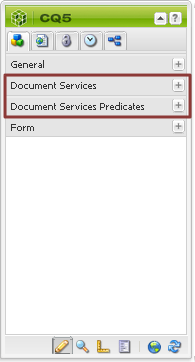
Note:
For information about various functionalities and configuration options these components provide and how to use them, see Configuring and using Forms Portal Integration Package components.