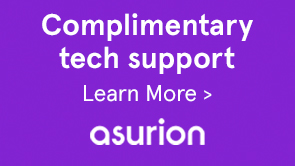The Logger utility enables logging for a form and helps you debug form-related issues. one can configure Logger based on the requirements and set the level and category for it for any specific request. Mobile Form has components the Mobile Forms server and Mobile Forms client runtime. You can configure loggers for both the components.
There are two ways to enable client-side logging in Mobile Forms:
- Using the request parameter named log
- Using CQ Configuration Manager
Using this method, you can generate logs for a particular request. The name of the request parameter is log. The log URL is as follows:
http://<server>:<port>/lc/content/xfaforms/profiles/test.html?contentRoot=<path of the folder containing form xdp>&template=<name of the xdp>&log=<log configuration>.
The log configuration is made up of the log level and the logger category.
| Log Destination | Description |
|---|---|
| 1 | Logs are directed to the browser Console |
| 2 | Logs are collected in a JavaScript object on client side and can be posted to Server |
| 3 | Both of the above options |
| Log Category | Description |
|---|---|
| a | xfa (Scripting engine-related logs) |
| b | xfaView (Layout engine-related logs) |
| c | xfaPerf (Performance-related logs) |
In the log URL, the log configuration query string parameter is defined as follows:
{destination}-{a level}-{b level}-{c level}
For example:
| Log Configuration | Description |
|---|---|
| 2-a4-b5-c6 |
Destination: Server xfa level: INFO xfaView level: DEBUG xfaPerf level: TRACE |
Note:
The default log level for each log category a (xfa), b (xfaView), and c (xfaPerf) is 2 (ERROR). Accordingly, for log configuration: 2-b6, the log levels for different categories are:
a (xfa): 2 (default level ERROR)
b (xfaView): 6 (user specified TRACE)
a (xfaPerf): 2 (default level ERROR)
If you use Configuration Manager for enabling logging, logs are generated for every render request until the logging is disabled again.
If the destination is set as 1, all client script log messages are directed to the console. If an administrator requires these logs along with server logs, set destination level to 2. At this level, all logs are collected in a JS object on client side and if form is rendered with default Profile then a Send Logs button appears to the left of Highlight Existing Fields button in toolbar. When user clicks the link, all collected logs are posted to the server and are logged in the configured error log file on the server.
By default, all the information is added to the error.log file at the <livecycle-install-dir>/crx-repository/logs/ directory.