Learn about new features and enhancements in the February 2020 release of Photoshop on desktop (version 21.1).


Iteratively fill multiple areas of an image without having to leave the Content-Aware Fill workspace; sample source pixels from all visible layers.


New GPU-based algorithm to achieve blurrier edges for foreground objects, brighter bokehs, and more realistic specular highlights.


Accelerate your workflow with smoother panning, zooming, and navigating documents.
Enhanced Content-Aware Fill
In this release of Photoshop, you can now iteratively fill multiple areas of an image without having to leave the Content-Aware Fill workspace window. After you get the desired fill result for a selection in your image, click the new Apply button in the lower-right corner to commit fill changes and keep the workspace window open. After applying the fill, use Lasso Tool or Polygonal Lasso Tool within the Content-Aware Fill workspace to make another selection to fill.
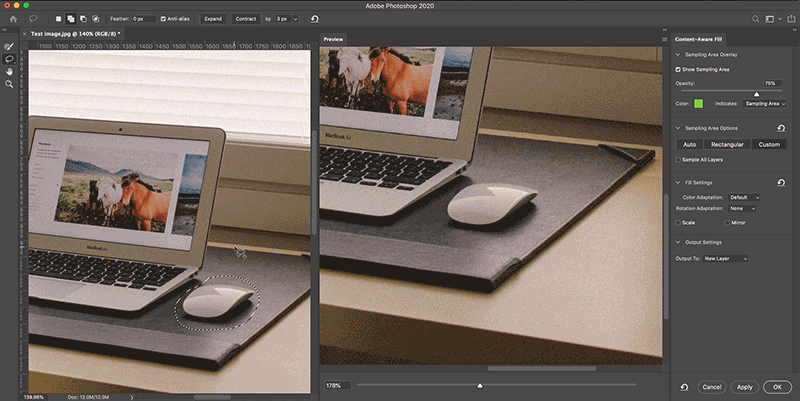
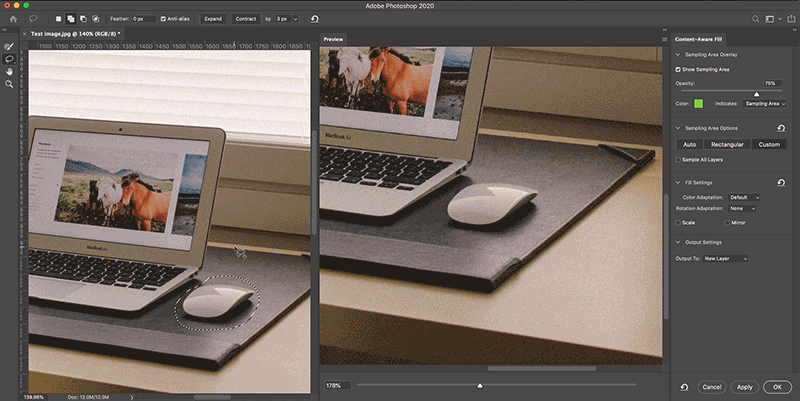
Also, you can now sample source pixels from all visible layers in the document by selecting the new Sample All Layers option. The Sampling Area Options appear in the Content-Aware Fill panel on the right side of the workspace.


To try out the new options, open an image and select an area to fill. Then choose Edit > Content-Aware Fill.
For Help documentation, see the following links:
Improved Lens Blur quality
The new Lens Blur alogorithm now uses your computer's graphics card (GPU) to generate blurrier edges on objects that are in front of the focal plane, a more realistic bokeh look, correct color handling for CMYK and LAB color modes, and more colorful specular highlights in your photos.

To enable graphics processor in Photoshop, choose Edit (Windows) / Photoshop (macOS) > Preferences > Performance, the select Use Graphics Processor in the Preferences dialog.
For Help instructions, see Add lens blur.
Performance improvements
Photoshop's user interface is now more responsive to your mouse and stylus movements. You'll notice smoother panning and zooming in your documents. With increased responsiveness to your inputs, you'll also notice improvements in many other UI interactions, especially where painting or dragging actions are involved.
Fixed customer-reported issues
For detailed information, see Fixed issues in Photoshop.
Known Issues
For detailed information, see Known issues in Photoshop
