Experiencing issues with sharing your designs or prototypes? Check this article for a solution.
If you have a question to ask or an idea to share, come and participate in Adobe XD Community. We would love to hear from you and see your creations.
Learn how to share your designs and prototypes with stakeholders, developers, or fellow designers.
The Share mode in XD consolidates different sharing capabilities into a centralized location and makes sharing your designs and collaborating with stakeholders and designers a breeze!
You can use the built-in presets, such as Design Review, Development, Presentation, User Testing, and Custom to share your documents and manage your shared links.


Read on to learn how to prepare your designs for sharing and work with presets to create, modify, share, and manage shareable links with ease.
You can organize your designs and add right controls to share them with your stakeholders. Often times, you would want to create different versions of a design and share with different set of stakeholders. In such scenarios, Multiple Flows let you create and share different versions of a design in the same document, all in one place.
Multiple Flows are most commonly used when designing interfaces that contains different workflows such as login screens, registration screens, playlists, and so on.
For example: When designing landing pages, social posts, emails, and advertisements in XD, you can create and share different versions of your design in the same document and in one place.
Read on to learn how to define Multiple Flows in your design document to better manage and create shareable links for them.
Once your flows are defined and wired together in the design document, go ahead and share them using shareable links across various target surfaces.
Follow these steps to share Multiple Flows with your stakeholders:
For flows that are published, a ![]() icon appears on the design canvas. This helps you visually identify the last published link and quickly paste the associated link on to your clipboard.
icon appears on the design canvas. This helps you visually identify the last published link and quickly paste the associated link on to your clipboard.

A. Home artboard for iOS (iPhone) flow B. Icon to copy published flows C. Non-wired artboards in iPhone D. Flow name for iPad

With XD 57, Adobe has improved color management functionality in XD, allowing you to provide a consistent color rendition to your stakeholders. To achieve this, switch the document’s color profile to sRGB. If you try to share selected artboards from a document having an unmanaged color profile, you get a message that informs you about a possible color discrepancy that your stakeholders might experience. For more information, see Color Management.
XD provides scenario-based presets to create shareable links for your designs with ease. For example, when creating a design link for review, all you have to do is select the available preset based on your requirement, set link access permission, and share it with your stakeholders. You no longer have to worry about setting commenting options or navigation controls.
Read on to learn how you can set link access permission, update, and manage design or prototype review links using these built-in presets.
For a smooth experience in working with prototype links, upgrade to the latest version of XD.
 |
 |
|||
| Design Review | Development | Presentation | User Testing | Custom |
| Get feedback on your design or prototype | Share your design specifications with developers | Optimize for presenting your design to stakeholders | Invite your users to test your design | Customize the viewing experience of your design |
| Default settings for presets | ||||
|
|
|
|
|
Alternatively, once your artboards are set and wired, you can choose to:
Once artboards and interaction flows are defined in the Prototype mode, your design spec or prototype is ready to share. The title of your defined interaction flow appears in the Title pane. You can modify the title based on your design need.
In the View Setting drop-down, select any of the presets and set link access permissions to share your design specs or prototypes. Click Create Link. The URL appears in Link Settings pane.
While sharing a prototype or a design spec, you can choose to publish either a public link, or a secure private link and still change its access setting interchangeably at any given point.


When you change the link access setting from public to private or from private to public:
After password links are published, you cannot change the link access setting. If you want to change the access settings, you must create a new link.
No, you don't have to create a new link for an XD document. As you change your design or your preset, you can update an existing link that you have shared for review.
Example 1 — If you have created Multiple Flows within your prototypes and shared them for review, all the created links appear in the URL picker. You can now pick and choose any link to update by clicking Update Link.


Example 2 —If you have created a prototype link and shared it for feedback, and now want to share the prototype with your developer, navigate to View Setting, switch to Development, and click Update Link.


Once you update the link, the same URL is updated with the latest preset information while preserving previous comments, changes, and conversations.
You can manage published links of your XD document by navigating to Manage Links website from XD.


2. From the Creative Cloud website, you can copy or delete a published link.
1. From the URL picker, select Manage Links.
As a designer, you can share flows within your designs or prototypes using any of the available sample presets and set permissions to reshare them further. Reviewers can add, remove, or accept requests from other set of reviewers who want to access or view the secure private link.
Watch this sample animation to learn how to share your designs for review and help reviewers reshare the designs or prototypes further.
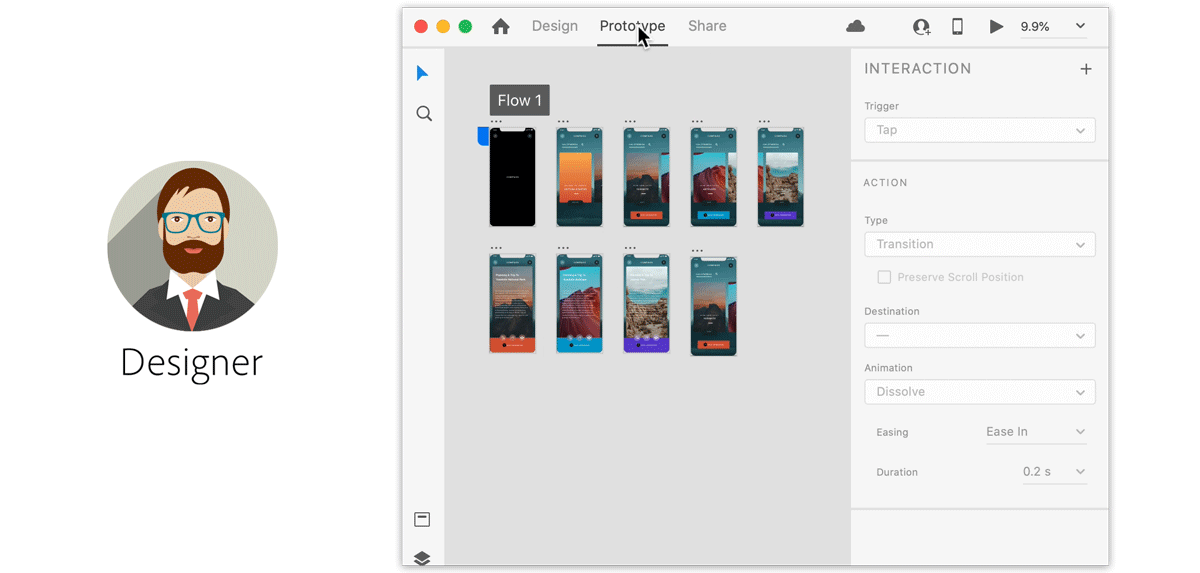
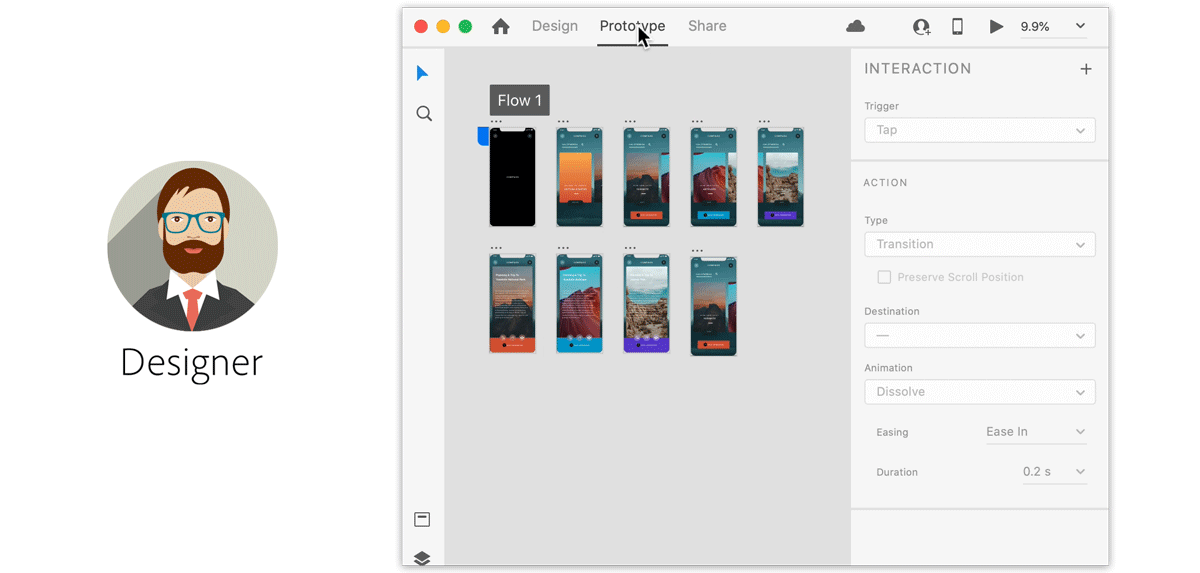
As a reviewer, you can access the review invite from email and comment on shared designs or prototypes.
Watch this animation to learn how to access the review invite and comment on the shared design.
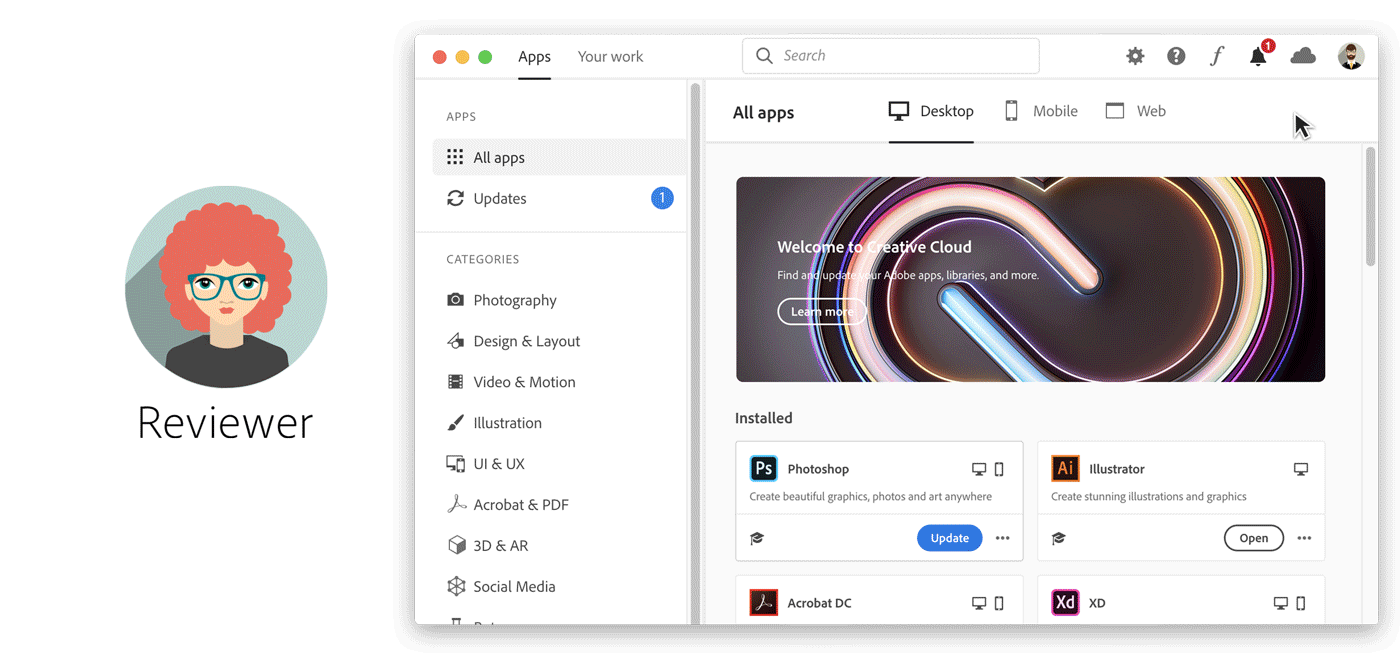
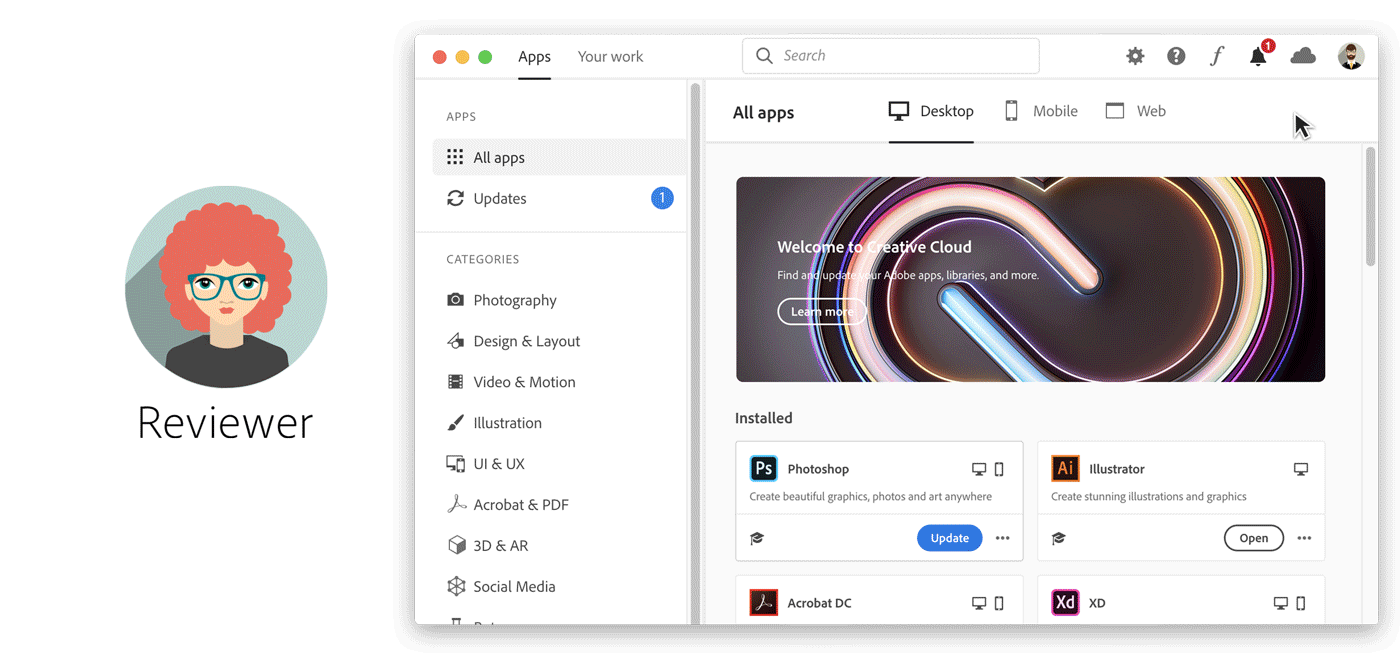
To learn more about prototypes in XD, watch this video.
Viewing time: 5 minutes
We've got you started with sharing your designs and prototypes with your stakeholders. Take a step forward and learn how to comment on your prototypes and design specs.
Experiencing issues with sharing your designs or prototypes? Check this article for a solution.
If you have a question to ask or an idea to share, come and participate in Adobe XD Community. We would love to hear from you and see your creations.
Design UX prototypes with Adobe XD
Create interactive mockups for websites and mobile apps.