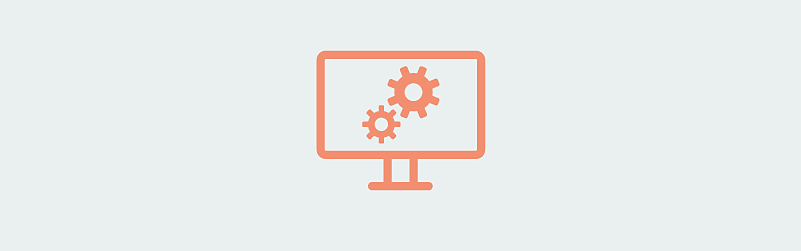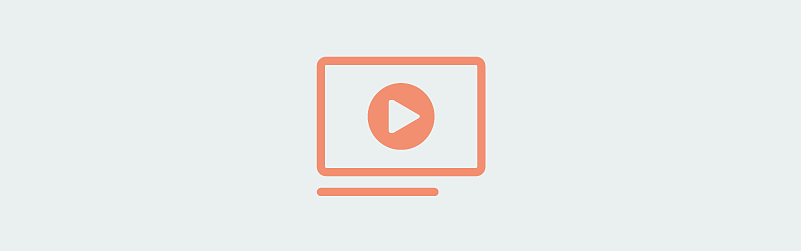- Captivate User Guide
- Get to know Captivate
- Adobe Captivate releases
- Adobe Captivate 13
- Adobe Captivate 12
- Project setup
- Import from PowerPoint
- Generative AI in Adobe Captivate
- Generative AI overview
- Generative AI FAQs
- Generative credits
- Generate text
- Generate images
- Generate avatar
- Generate transcripts
- Add and edit text
- Add and edit images
- Add and edit media
- Interactive components
- Create quizzes
- Add widgets
- Interactions and animations
- Enhance your e-learning project
- Simulation projects
- Timeline and TOC
- Review and collaborate
- Preview and publish
- Accessibility
- Design options in Adobe Captivate
- Additional resources
Your computer must meet the technical specifications outlined below to run and use Adobe Captivate.
System requirements for Adobe Captivate
Windows
| Type | Specifications |
| Processor |
Multicore Intel® or AMD processor (2 GHz or faster processor) with 64-bit support. |
Operating System |
Windows 11 24H2, Windows 10 22H2, or later versions only. Note: Only 64-bit Windows OS is supported. |
RAM |
16 GB (32 GB or more is recommended) |
Hard disk drive |
10 GB of available hard-disk space for installation. You require additional free space during the installation. Note: You cannot install it on removable flash-based storage devices. |
Resolution |
1920 x 1080 display (or higher) at 100% UI scaling. |
This software will not operate without activation. Broadband Internet connection and registration are required for software activation, validation of subscriptions, and access to online services.* Phone activation is not available.
* This product may integrate with or allow access to certain Adobe or third-party hosted online services (“Online Services”). Online Services are available only to users 13 and older and require agreement to additional terms of use and Adobe’s online privacy policy (see www.adobe.com/go/terms). Online Services are unavailable in all countries or languages, may require user registration, and may be discontinued or modified in whole or in part without notice. Additional fees or subscription charges may apply.
macOS
| Type | Specifications |
Processor |
|
Operating System |
macOS Tahoe (version 26), macOS Sequoia(version 15) |
RAM |
16 GB (32 GB or more is recommended) |
Hard disk space |
10 GB of available hard-disk space for installation. You require additional free space during the installation. Note: You cannot install on a volume that uses a case-sensitive file system or on removable flash-based storage devices. |
Resolution |
1920 x 1080 display or higher at 100% UI scaling. |
This software will not operate without activation. Broadband Internet connection and registration are required for software activation, validation of subscriptions, and access to online services.* Phone activation is not available.
* This product may integrate with or allow access to certain Adobe or third-party hosted online services (“Online Services”). Online Services are available only to users 13 and older and require agreement to additional terms of use and Adobe’s online privacy policy (see www.adobe.com/go/terms). Online Services are unavailable in all countries or languages, may require user registration, and may be discontinued or modified in whole or in part without notice. Additional fees or subscription charges may apply.
HTML5
Windows
| Type | Specifications |
| Browser |
|
macOS
| Type | Specifications |
| Browser |
|
Mobile OS
| Type | Specifications |
iOS 26 (or later) |
Safari 26 |
Android 16 (or later) |
Chrome 142 (or later) |
We recommend using Google Chrome for the best viewing experience of Adobe Captivate projects. It offers consistent HTML5 rendering, advanced media support, and reliable platform performance.
Language versions available for Adobe Captivate
Adobe Captivate is available in the following languages:
- English
- Français
- Deutsch
- Español
- 한국어
- 日本語
- Português (Brasil)
Where do I get started?
Got a question or an idea?