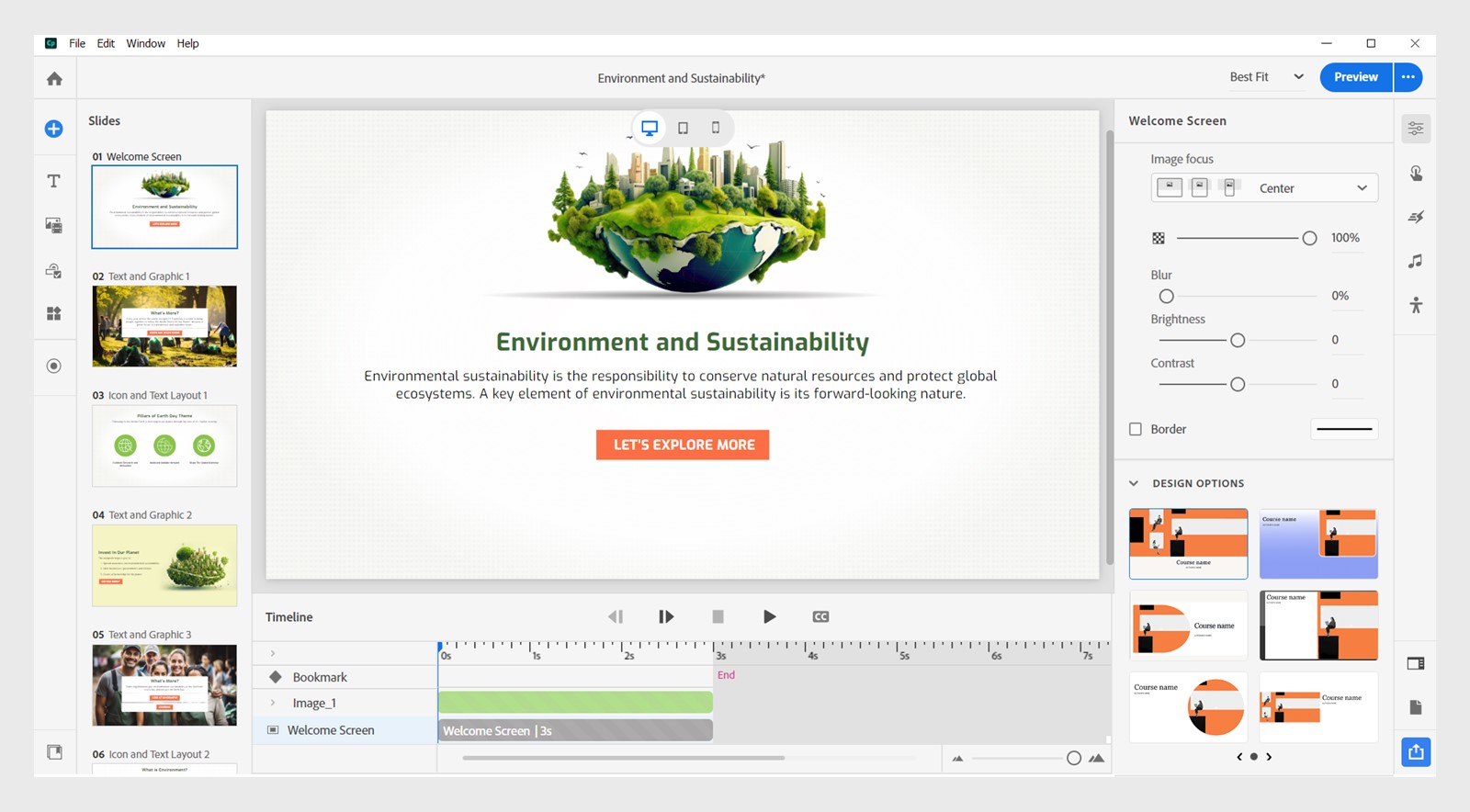Point of difference
- Captivate User Guide
- Get to know Captivate
- Adobe Captivate releases
- Adobe Captivate 13
- Adobe Captivate 12
- Project setup
- Import from PowerPoint
- Generative AI in Adobe Captivate
- Generative AI overview
- Generative AI FAQs
- Generative credits
- Generate text
- Generate images
- Generate avatar
- Generate transcripts
- Add and edit text
- Add and edit images
- Add and edit media
- Interactive components
- Create quizzes
- Add widgets
- Interactions and animations
- Enhance your e-learning project
- Simulation projects
- Timeline and TOC
- Review and collaborate
- Preview and publish
- Accessibility
- Design options in Adobe Captivate
- Additional resources
Overview
Adobe Captivate has consistently been a tool for developing interactive e-learning content. The launch of the all-new Captivate offers users a redesigned experience with improved features and a more efficient workflow. This article will delve into the key differences between Adobe Captivate Classic and the all-new Captivate, shedding light on how the evolution impacts content creators and instructional designers.
Adjust the slider to contrast the visual differences and interface improvements between the two versions of Captivate. The image on the left represents Captivate Classic, while the image on the right showcases the all-new Captivate.
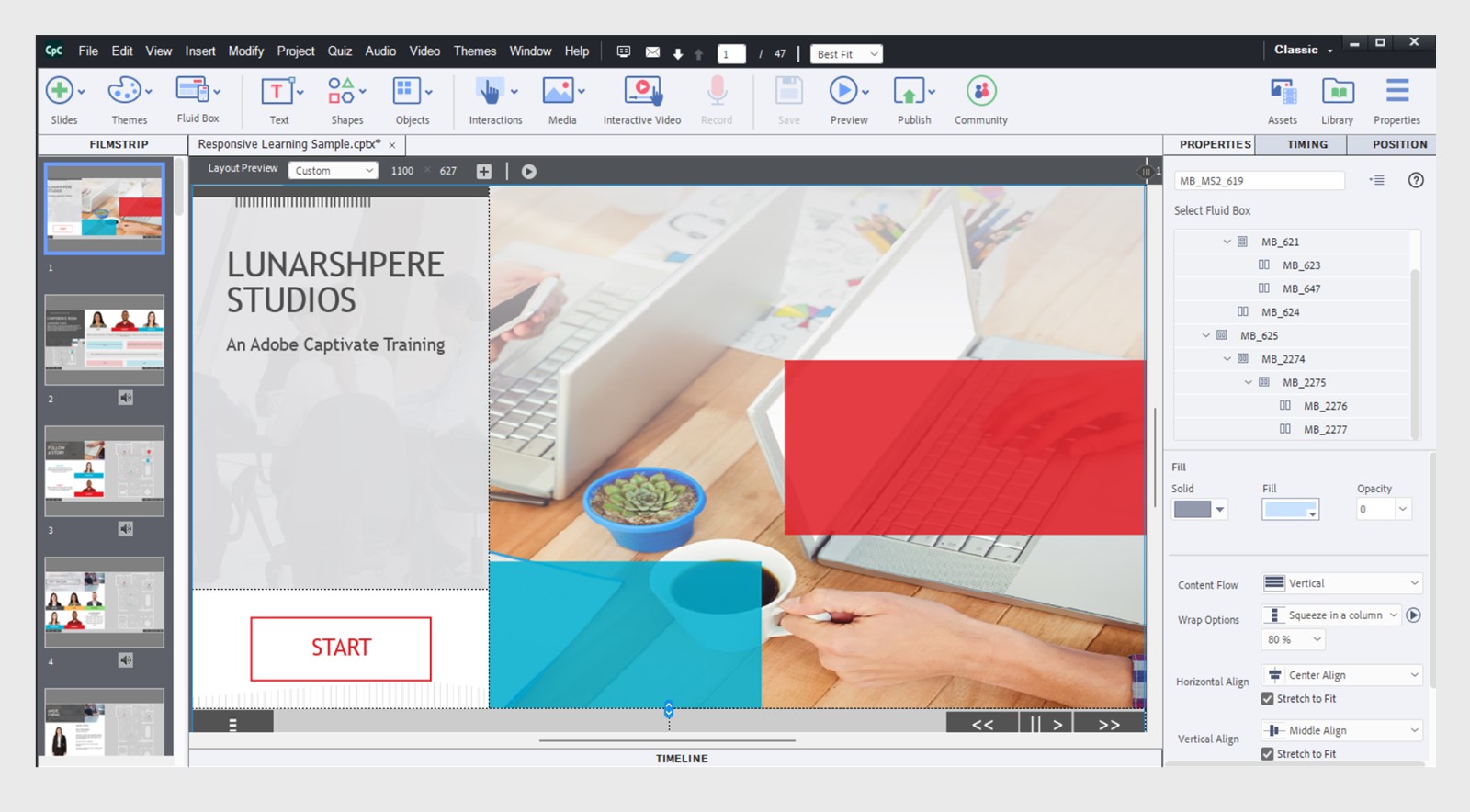
Table of differences
|
|
Captivate Classic |
Adobe Captivate |
|---|---|---|
|
File type |
.CPTX file |
.CPT file |
|
User interface |
The classic version offers a familiar and traditional user interface with menus, panels, and toolbars. |
The latest version boasts a modern user interface with a sleeker design, a more intuitive layout, and contextual menus for enhanced efficiency. |
|
Responsive design |
While responsive design capabilities are present in the classic version, they can be perceived as intricate, requiring significant manual adjustment to ensure compatibility across various devices. |
The new Captivate simplifies responsive design by introducing content blocks that are adaptive to different screen sizes. This enhancement helps create courses for various devices and improves the overall user experience. |
|
Interactive learning |
In the classic version, interactive elements require extra customization to reach the desired levels of engagement. Basic interactions like quizzes and click-through slides are available, but crafting more intricate interactions can present challenges. |
The latest version elevates interactive learning experiences with enhanced features such as interactive video overlays and scenarios. |
|
Type of users |
It is ideal for experienced users who prefer granular control over a wide array of features. |
Users of any experience level who need responsive design, a focus on accessibility, and faster workflows will benefit from features such as pre-built templates, simplified interactions, and a more intuitive editing process. |
|
Generative AI usage |
No |
Yes. Generate text, images, transcripts, and avatar narration using generative AI. Learn more about Generative AI in Adobe Captivate. |
|
Import from PowerPoint |
Yes |
Yes |
|
Video demo |
Yes |
No* |
|
3600 VR courses |
Yes |
No* |
|
Question pools & random questions |
Yes |
Yes |
|
Visual design capabilities |
|
|
|
Import questions as CSV |
Yes |
Yes |
|
Customizable closed captions |
Yes |
Yes |
|
Quick start projects |
Yes |
Yes |
|
Customizable smart shapes |
Yes |
Yes. Applies to projects imported from PowerPoint and Simulation projects. |
|
Image editing |
Yes |
Yes. Responsive by design for multiple device views. |
|
Widgets |
The functionality is not available out-of-the-box and would require custom development, which necessitates Adobe Flash (no longer supported). |
The following features are available: Card, Hotspot, Drag and Drop, Tabs, Carousel, Timeline, Click to Reveal, and Certificate. |
|
Learning interactions |
Yes |
Yes. They can also be customized using widgets |
|
Sharing and Collaboration |
Requires installation of reviewer app for commenting and collaboration. |
The Share for Review feature facilitates seamless collaboration between eLearning content creators and project reviewers. Reviewers receive notifications by email, can access project slides, post comments, and offer crucial feedback directly in the browser, all without installing Captivate or any other application. |
|
Resize Project |
The size of the slides in the project can be customized. |
The new Captivate emphasizes responsive design, ensuring that your project adapts seamlessly to various screen sizes (desktops, tablets, or phones) and eliminating the need for manual adjustments. It allows you to modify the width and height of a content block, which then scales proportionally to preserve the responsive design across different devices. |
Features denoted by an asterisk '*' are not yet available in the current version of Adobe Captivate.