You can search across all the supported Forms Manager files and assets, using various search parameters. Additionally, you can use the full-text search functionality.
You can use either the simple search options or the advanced options.
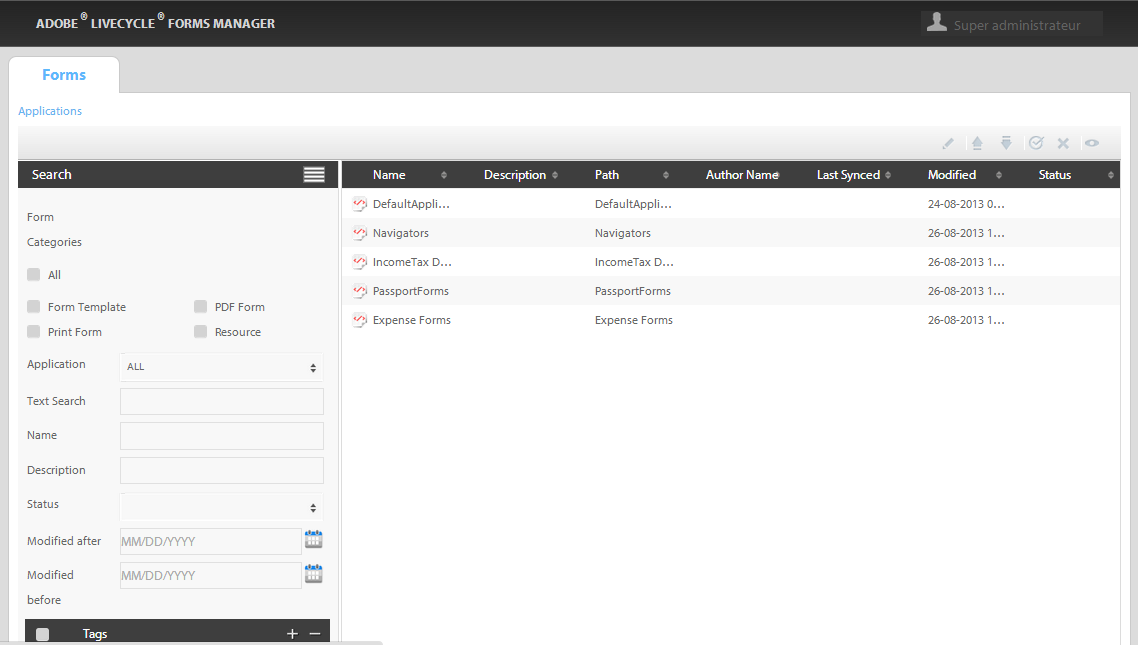
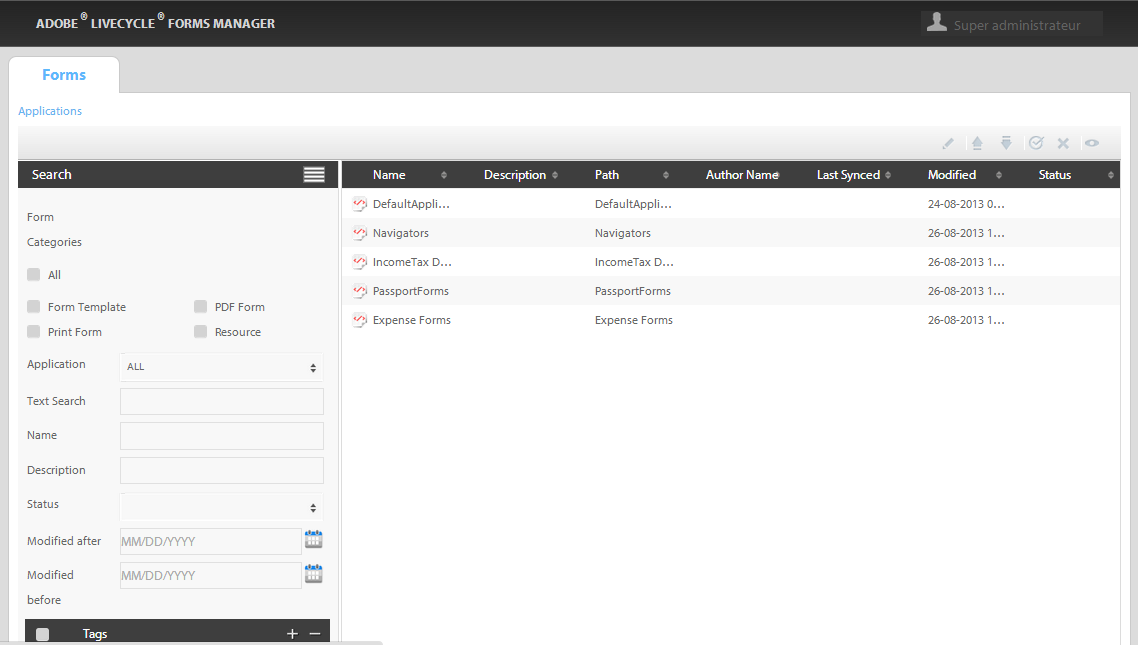
Clicking Advanced Search opens a side search form, where you can provide your search filters. Clicking Search in this side menu executes the advanced search. You can search for forms based on the following properties:
- Check boxes to limit the search to one or more supported types of form and resources.
- Application: Use an application or all applications under which the forms or images have to be searched for.
- Text Search: Full-text search across all the forms and assets in Forms Manager repository.
- Name: Name of the form.
- Description: Text from the description of the form.
- Status: Active/inactive status of a form.
- Modified after and Modified before: Two separate date criteria are available to indicate the date range when the form was last modified.
- Tags: Search forms that have been tagged with the specified tags.
You can use regular expressions in simple text search. For example, you can use *demo* to search for MyDemoForm.xdp.
To search using Name and Description in advanced search, use case-sensitive regular expressions. For example, you can use *Demo* in the Name row to look for MyDemoForm.xdp.