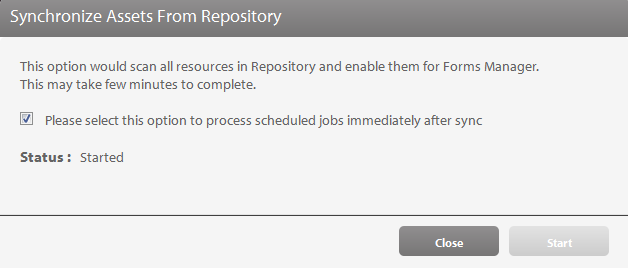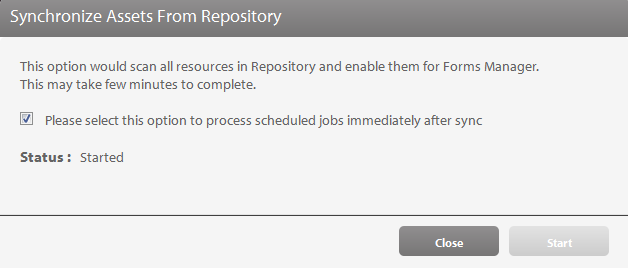Log in to Forms Manager user interface at http://[server]:[port]/lc/fm, with Forms Manager Administrator role.
Forms Manager components keep synchornized all the asset modifications and updates in the repository done via either Forms Manager or Workbench. Applications containing forms or images are visible in the Forms Manager user interface once the synchronization process is complete.
If you're a Forms Manager administrator, after a fresh installation, an upgrade, or a patch installation, ensure that you perform an on-demand synchronization operation to synchronize all existing assets.
-
-
Click the user avatar in the upper-right of your screen and select Admin Options from the drop-down list.
-
Optionally, select the checkbox for Please select this option to process scheduled jobs immediately after sync, to run the activation or deactivation and cleanup scheduler tasks immediately after synchronization.
-
Click Start to mark all applications for synchronization. The next scheduler run ensures that all applications get synchronized between the LiveCycle native repository and the CRX repository.
Additionally, this triggers the activation/deactivation scheduler just after the completion of the on-demand synchronization process.