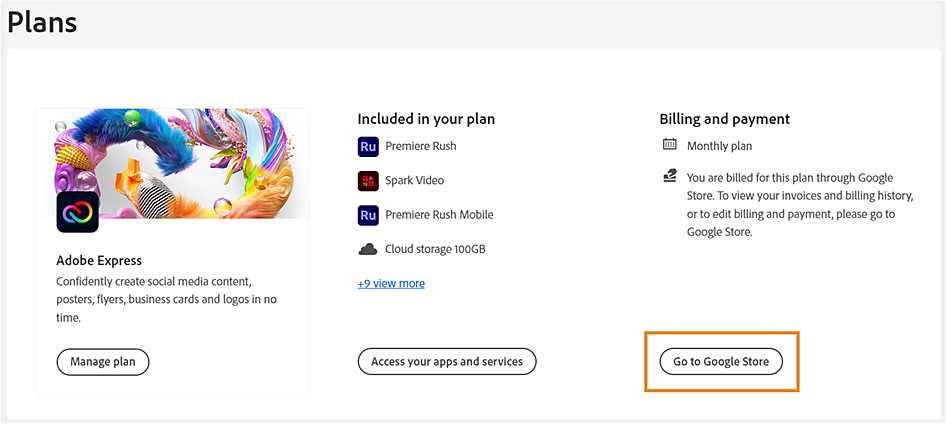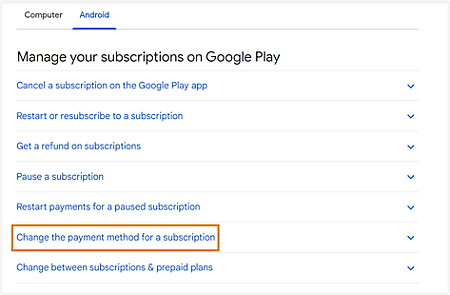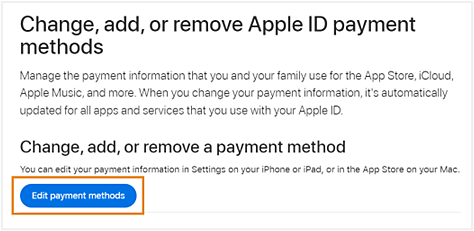Sign in to your Adobe account.
- Creative Cloud User Guide
- Introduction to Creative Cloud
- Download, install, set up, and update
- Download Creative Cloud apps
- Open Creative Cloud apps
- Start workspace
- Update Creative Cloud apps
- Change the language of your Creative Cloud apps
- Uninstall the Creative Cloud desktop app
- Uninstall or remove Creative Cloud apps
- Fix errors installing Adobe apps
- How and when to use the CC Cleaner tool
- Apps available for download
- Manage your account
- Changes to Creative Cloud for individual plans
- Changes to Creative Cloud for teams plans
- Web and mobile access with new Adobe Creative Cloud plans
- Convert a Creative Cloud trial to a paid membership
- Reset your Adobe password
- Change your Adobe plan
- Update credit card and billing address
- View, download, or email your Adobe invoice
- Fix a failed or missed payment
- Cancel Adobe trial or subscription
- Find support for free and discontinued products
- Sign in to your Adobe account
- Sign in to your company or school account
- Understand Creative Cloud subscription terms and refund policies
- Creative services
- Collaboration and storage services
- What are cloud documents
- Cloud documents FAQ
- Create or convert files to cloud documents
- Set up cloud documents to use offline
- Revert to an earlier version of a cloud document
- Share your work for commenting
- Why can't I see my cloud documents offline?
- Creative Cloud Libraries
- Collaborate on Creative Cloud Libraries and folders
- Collaboration FAQ
- Sync your files using cloud storage
- Find how much cloud storage you have
- Set sync options
- Discontinuation of Creative Cloud Synced files
- Download Synced files and content
- Projects
- Organize libraries
- Creative Cloud mobile apps
- Enterprise and teams
- Adobe Content Authenticity
- Generative AI in Creative Cloud
Keep your payment method up to date. Learn how to update your credit or debit card number and expiration date and fix any card errors.
Do you have a Teams plan? Learn how to update the credit card details, billing address, or tax identification number on your account.
How to update your payment information
-
Select Edit billing and payment.
Selecting Edit billing and payment will open the Your payment method window. Selecting Edit billing and payment will open the Your payment method window. Asked to visit the Google Play Store, or Apple App Store instead?
Any updates to your payment details are automatically applied to all existing and new invoices.
-
Sign in at https://account.adobe.com/plans.
-
Select Go to Google Store or Go to App Store.
You're prompted to the Google or Apple support page.
Frequently asked questions
Why can't I update my credit card information?
If you're unable to update your information, make sure that you're not updating it on the billing date. Additionally, pending payments for 30 days or more can lead to account suspension. In such a case, contact us to reactivate your account and update your billing information.
Can I use the same credit or debit card for multiple plans?
If you use the same credit or debit card for multiple plans in your account, your payment details get updated across all the plans. (In certain regions, debit cards may incur a fee from your bank.)
My primary payment method failed. What should I do?
If your primary payment method fails or if the full amount fails to be charged, Adobe may charge any other payment method in your account for the payment amount owed, including partial or incremental payment amounts.
Why was my credit card declined, and why am I being asked to provide a different one?
Your credit card may have been declined for various reasons, such as incorrect card details, insufficient funds, or restrictions set by your bank. Please provide another credit card to proceed with your purchase.
How am I charged for my subscription?
You'll only be charged for your subscription after your free trial period ends, provided you have not canceled during the trial period. Any authorization requests shown are for card validation purposes and are reversed, so they don't result in a charge.