Open a photo in Photoshop Elements.
- Get to know Photoshop Elements
- Photoshop Elements User Guide
- Introduction to Photoshop Elements
- Workspace and environment
- Get to know the Home screen
- Workspace basics
- Preferences
- Tools
- Contextual task bar
- Panels and bins
- Open files
- Rulers, grids, and guides
- Enhanced Quick Mode
- File information
- Presets and libraries
- Multitouch support
- Scratch disks, plug-ins, and application updates
- Undo, redo, and cancel actions
- Viewing images
- Importing Files
- Fixing and enhancing photos
- Resize images
- Cropping
- Process camera raw image files
- Add blur, replace colors, and clone image areas
- Adjust shadows and light
- Retouch and correct photos
- Restore Photos
- Combine Photos
- Sharpen photos
- Transforming
- Auto Smart Tone
- Recomposing
- Using actions to process photos
- Photomerge Compose
- Create a panorama
- Moving Overlays
- Moving Elements
- Moving Photos
- Adding shapes and text
- Quick Actions
- Generative AI
- Guided edits, effects, and filters
- Guided mode
- Filters
- Guided mode Photomerge edits
- Guided mode Basic edits
- Adjustment filters
- Effects
- Guided mode Fun edits
- Guided mode Special edits
- Artistic filters
- Guided mode Color edits
- Guided mode Black & White edits
- Blur filters
- Brush Stroke filters
- Distort filters
- Other filters
- Noise filters
- Render filters
- Sketch filters
- Stylize filters
- Texture filters
- Pixelate filters
- Working with colors
- Working with selections
- Working with layers
- Creating photo projects
- Saving, printing, and sharing photos
- Keyboard shortcuts
- Keys for selecting tools
- Keys for selecting and moving objects
- Keys for the Layers panel
- Keys for showing or hiding panels (expert mode)
- Keys for painting and brushes
- Keys for using text
- Keys for the Liquify filter
- Keys for transforming selections
- Keys for the Color Swatches panel
- Keys for the Camera Raw dialog box
- Keys for the Filter Gallery
- Keys for using blending modes
- Keys for viewing images (expertmode)
Give your static images a subtle cinematic flair with Moving Photos. With this feature, you can apply smooth pan, tilt, or zoom effects to breathe life into any photo. Whether you’re crafting a social media-ready clip or adding drama to your favourite landscape, Moving Photos makes it easy, no animation skills needed.


About Moving Photos
The Moving Photos feature lets you animate your still images using built-in motion presets. With a simple double-click, you can apply zoom, pan, tilt, or rotational movement to create an immersive experience. Choose from 11 different presets and even add a 3D motion effect for enhanced depth and realism. Choose from multiple motion presets to add energy to your photos.
How to use moving photos
-
-
Select Enhance > Moving Photos.
-
In the Moving Photos workspace, choose from the 11 available motion presets:
- Zoom In-Out, Zoom In, Zoom Out
- Pan Left-Right, Pan Left, Pan Right
- Tilt Up-down, Tilt Up, Tilt Down
- Clockwise, Counter-Clockwise
참고:Double-click on a preset to apply it.
-
[Optional] Enable or disable 3D Effect:
- When enabled (default), Photoshop Elements applies depth-based motion using a generated depth map, adding a parallax-like 3D feel.
- When disabled, the effect remains a flat image movement.
참고:Enable 3D motion for a depth-based cinematic animation.
-
Click on Play and Pause button to preview your animated photo.
-
Select Export to save your photo as an MP4 or GIF.
To learn more about Export and Share, see Save images in Photoshop Elements.
Motion presets available
Photoshop Elements offers 11 easy-to-apply presets:
Zoom In |
Simulates camera zooming into the subject |
Zoom In-Out |
Smooth zoom loop for dramatic reveal |
Zoom Out |
Zooms away for a wide perspective |
Pan Left / Right |
Slides camera across the frame horizontally |
Pan Left-Right |
Alternating pan motion for 6 seconds |
Move Clockwise / Counter-clockwise |
Rotates image gently for dynamic effect |
Move Up |
Adds upward vertical motion |
Tilt Up / Down |
Tilts the frame for subtle perspective change |


3D effect for extra impact
The 3D effect adds depth-aware motion based on the photo’s background and subject. This makes the animation feel more realistic, especially useful for portraits, landscapes, or travel shots with foreground elements.
If you prefer a simple pan or zoom without the depth illusion, you can toggle the 3D effect off.


Export your animation
You can export your moving photo in two formats:
- MP4 – Best for sharing to video platforms or adding to presentations.
- GIF – Great for looping motion on social media or messaging apps.
Just click Export, choose your format, and you’re ready to share your creation.
?$png$&jpegSize=300&wid=1920)
?$png$&jpegSize=300&wid=1920)
TALK TO US
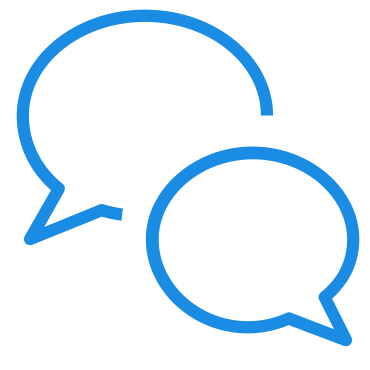
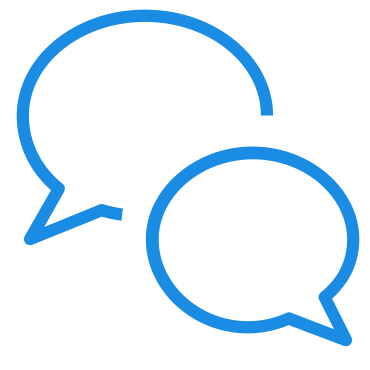
If you have questions about working with Insert Object in Photoshop Elements, reach out to us in our Photoshop Elements community. We would love to help.

