Select the Text Tool.
- Get to know Premiere Elements
- Adobe Premiere Elements User Guide
- Introduction to Adobe Premiere Elements
- Workspace and workflow
- Working with projects
- 360° and VR Video Editing
- Importing and adding media
- Arranging clips
- Editing clips
- Reduce noise
- Select object
- Candid Moments
- Color Match
- Color Fonts and Emojis
- Smart Trim
- Freehand Crop
- Delete All Gaps
- Change clip speed and duration
- Split clips
- Freeze and hold frames
- Adjusting Brightness, Contrast, and Color - Guided Edit
- Stabilize video footage with Shake Stabilizer
- Replace footage
- Working with source clips
- Trimming Unwanted Frames - Guided Edit
- Trim clips
- Editing frames with Auto Smart Tone
- Artistic effects
- Color Correction and Grading
- Applying transitions
- Special effects basics
- Effects reference
- Applying and removing effects
- Create a black and white video with a color pop - Guided Edit
- Time remapping - Guided edit
- Effects basics
- Working with effect presets
- Finding and organizing effects
- Editing frames with Auto Smart Tone
- Fill Frame - Guided edit
- Create a time-lapse - Guided edit
- Best practices to create a time-lapse video
- Applying special effects
- Use pan and zoom to create video-like effect
- Transparency and superimposing
- Reposition, scale, or rotate clips with the Motion effect
- Apply an Effects Mask to your video
- Adjust temperature and tint
- Create a Glass Pane effect - Guided Edit
- Create a picture-in-picture overlay
- Applying effects using Adjustment layers
- Adding Title to your movie
- Removing haze
- Creating a Picture in Picture - Guided Edit
- Create a Vignetting effect
- Add a Split Tone Effect
- Add FilmLooks effects
- Add an HSL Tuner effect
- Fill Frame - Guided edit
- Create a time-lapse - Guided edit
- Animated Sky - Guided edit
- Select object
- Animated Mattes - Guided Edit
- Double exposure- Guided Edit
- Special audio effects
- Movie titles
- Creating titles
- Adding shapes and images to titles
- Adding color and shadows to titles
- Apply Gradients
- Create Titles and MOGRTs
- Add responsive design
- Editing and formatting text
- Text Styles and Style Browser
- Align and transform objects
- Motion Titles
- Appearance of text and shapes
- Exporting and importing titles
- Arranging objects in titles
- Designing titles for TV
- Applying styles to text and graphics
- Adding a video in the title
- Disc menus
- Sharing and exporting your movies
Learn how to make your videos more vibrant and fun by using color fonts and seamlessly integrating emojis into your edits in Premiere Elements.
Color Fonts
Color fonts, also known as OpenType-SVG fonts, go beyond the ordinary by offering a spectrum of colors, graphics, and textures in each letter. This extra information instantly elevates the visual appeal of your text to a professional level. A color font can use a single color or combine several.
Follow these steps to use different color fonts:
-
-
Select the Program Monitor to create a text on a point or draw a text box to create a paragraph text.
-
Switch to the Selection Tool, and in the font picker of the Titles and Shapes panel, select your desired color font.
-
Switch between potential different styles of the color font through the font styles picker.
You can choose different color fonts to create a more visually appealing text layer. You can choose different color fonts to create a more visually appealing text layer.
Supported Color Fonts
The following color fonts are supported in Premiere Elements:
- Trajan Color
- Gilbert
- EmojiOne Color
- FXemoji by Mozilla
- Noto Emoji
- Kalnia Glaze
- PrimeColor
- Sixtyfour Convergence
- Bungee Tint
- Bungee Spice
- Honk
- Nabla
- Foldit
- SudegnakNo
Easily edit and share stunning videos
Get creative with colour, effects, transitions, text, and music.
Create reels, reframe and trim with AI powered tools.
Emojis
Bring more personality to your videos with emojis. Whether it’s adding a fun reaction, highlighting a mood, or simply making your titles more engaging, Premiere Elements makes it easy to integrate emojis that display beautifully in your projects.
In Premiere Elements, a smart fallback system ensures emojis display beautifully across fonts. On Mac, they automatically use the same colorful Apple Emoji font you know from your iPhone
Follow these steps to use Emojis:
-
Select the Text tool.
-
Select the Program Monitor to create a text on a point or draw a text box to create a paragraph text.
-
From the Edit menu, select Emoji & Symbols.
Emoji Support shortcutsYou can quickly insert emojis using your system’s emoji picker.
- On Windows, press Windows key + . (period).
- On macOS, press Control + Command + Space or press fn (globe key) + E.
-
In the minimized view of the Emoji & Symbols picker you can single click or in the expanded view you can double-click to add an emoji to your text layer.
Access the new Emojis and Symbols picker through the main Edit menu, and effortlessly insert emojis directly into your text layers Access the new Emojis and Symbols picker through the main Edit menu, and effortlessly insert emojis directly into your text layers
TALK TO US
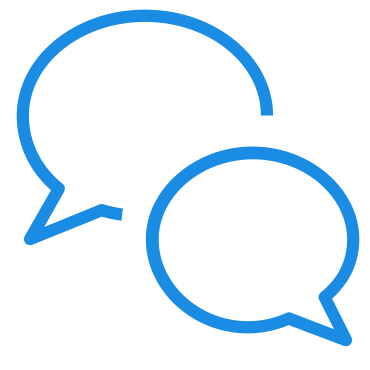
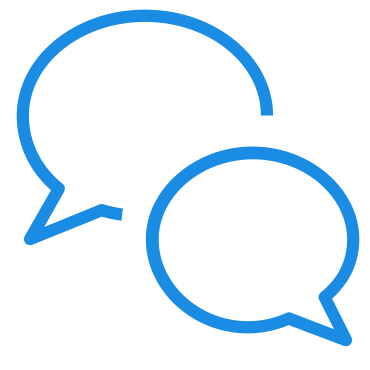
If you have questions about working with Color Fonts and Emoji Support in Premiere Elements, reach out to us in our Premiere Elements community. We would love to help.

