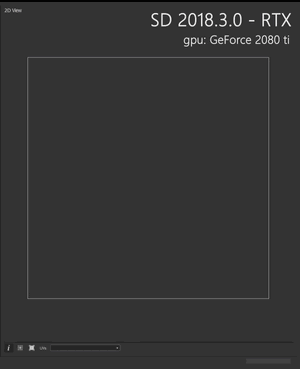Some bakers support hardware acceleration of raytracing on the GPU, which usually increases computation speed by a factor of 25 or more.
Hardware requirements
Ray tracing will automatically be enabled if the system follows these requirements:
- A compatible GPU is installed* (RTX series, Titan V or GeForce 10xx)
- GPU drivers are up to date
- Windows 10 'Fall Creator' / October update (ver 1809) or higher is installed**