- Introduction
- What's new
- Release Notes
- System requirements
- Access, view, and share
- Photo Text Creations
- Adjust your photos looks
- Auto Background
- Moving Overlay
- Peek-through Overlay creations
- Pattern Overlay creations
- Photo Collages and Slideshows
- Open in the Desktop
- Frequently Asked Questions (FAQs)
Elements Web App
Features
Queries
Here, you'll find answers to common questions about using Adobe Elements Web (Beta).
Refer to this page as a valuable resource for navigating the features and functionalities of Adobe Elements Web.
The web beta is a companion app for the Photoshop Elements 2023 and Premiere Elements 2023 desktop applications. Anyone who purchases one of the desktop applications will get full access to the web beta app, which comes with 2GB of free storage.
Once you activate the desktop software, you can access the web app in one of the following ways:
- Type elements.adobe.com in your web browser.
- Click the Elements Web option in the Photoshop Elements Editor.
- Click Open Elements Web in the Elements Organizer action bar.
1. Uploading from the desktop application
Upload your desktop media and creations to the cloud using one of the below options. Once it’s in the cloud, you can view, create, and share it from the Adobe Elements web app.
In the Organizer, you can upload from the following places:
- The File menu
- The action bar
- The Slideshow workspace
In the Photoshop Elements Editor, you can upload from the following places:
- The Photo Collage workspace
- The Quote Graphics workspace
2. Uploading from your local drive
To upload media from your local drive, click the Add button in the top right corner. Then select media from your local drive to upload it to the cloud. Once it’s in the cloud, you can view, create, and share it from the Adobe Elements web beta.


3. Uploading from the Photoshop Elements mobile beta companion app
Any media uploaded to the cloud via the Photoshop Elements mobile app will be automatically available in the Adobe Elements web app to view, create and share.
Learn more about the Photoshop Elements mobile beta companion app.
You can download and import cloud-based media into Elements Organizer in the following ways:
- Go to File menu > Get Photos and Videos > From the Cloud
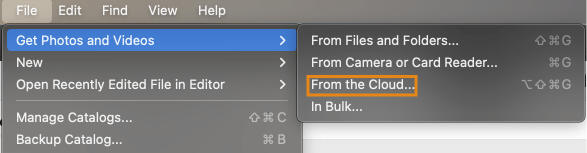
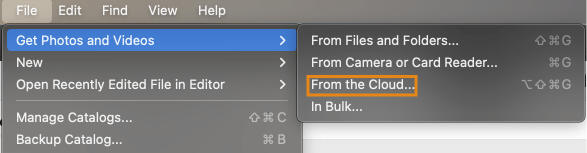
- Go to Import > From the Cloud
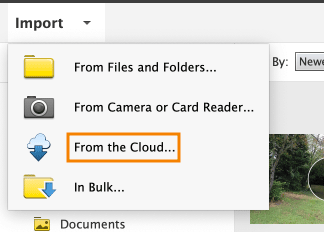
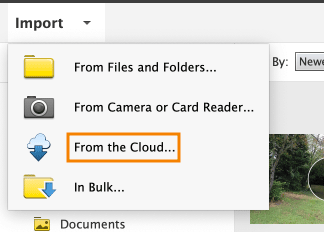
- Use the bottom action bar in the Elements Organizer
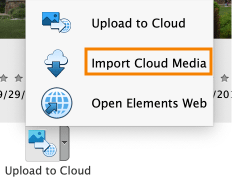
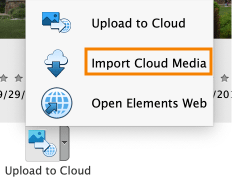
Yes, you need to purchase, install, and activate your desktop applications with your Adobe ID and serial number to get full access to the Adobe Elements web beta.
The beta app is a companion to the Photoshop Elements 2023 and Premiere Elements 2023 desktop applications. You must purchase, install and activate the Elements 2023 desktop applications to get access to the web app.
Yes, we offer a 30-day trial of the web beta app. Try Now.
The Photoshop on the web beta is an extension of the Photoshop Creative Cloud app, and the Adobe Elements web beta is a companion app to Photoshop Elements 2023 and Premiere Elements 2023. You must activate your Elements 2023 desktop apps in order to use the Adobe Elements web app.
You can check by clicking the storage icon in the app.


Not at this time. But if you’re interested in buying more storage, please send us this feedback.
Not at this time.
You can use it on tablets and phones, but please note that we don’t yet offer creation capabilities in phone browsers.
Simply click the feedback icon in the app to tell us your thoughts.


It will open the following feedback form:


We’re continuously working to expand the capabilities. Tell us more about your experience using the app and the features you’d like to see in the future by completing a quick survey.
Your photos and videos are uploaded to Creative Cloud storage, where you can access them via the Adobe Elements web and mobile beta companion apps on your phone, your web browser, and the Elements desktop apps.
Yes, your media is stored in the Creative Cloud so will use existing storage.
No, the web and mobile companion apps are available to licensed users of Photoshop Elements 2023 or Premiere Elements 2023 desktop applications.
You will need to permanently delete some media to free up storage
Click here for more information about the mobile beta companion app.