Organize and edit PDFs in ChatGPT
Use natural language to work on PDFs directly in ChatGPT. Merge files, extract data from scans, compress documents, or edit content without switching apps, keeping your PDF workflows streamlined and efficient.
Explore the new and enhanced features in the latest releases of Acrobat desktop.
We're rolling out some features in phases. They may not be available to everyone yet.
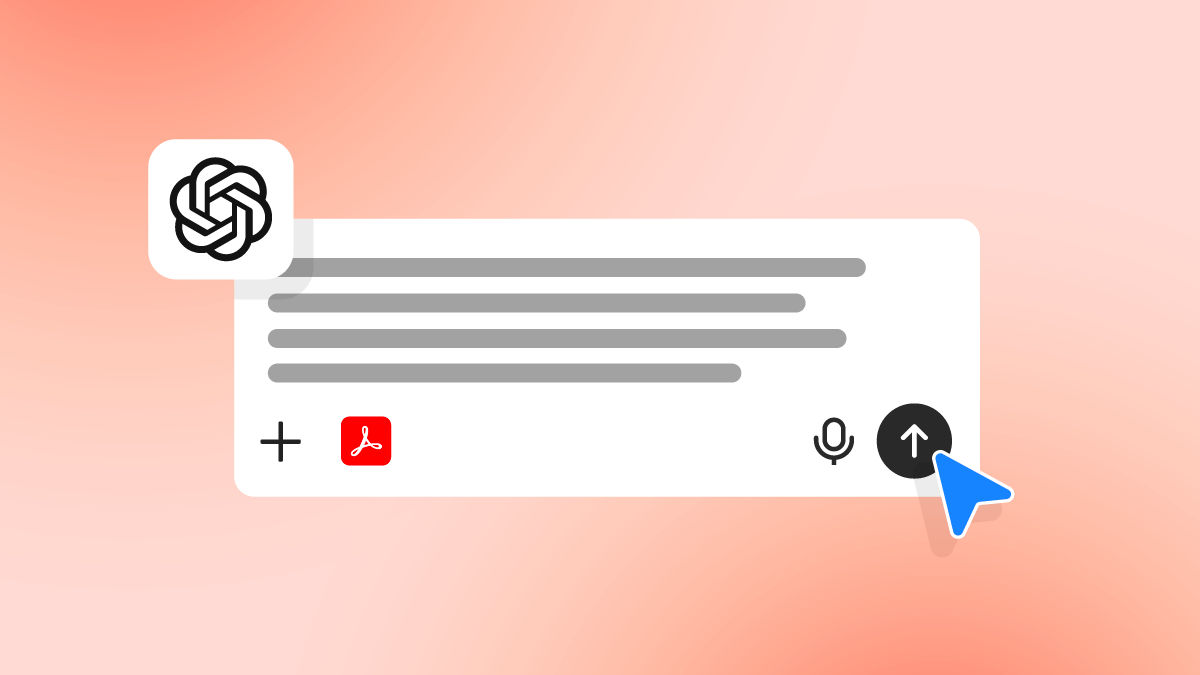
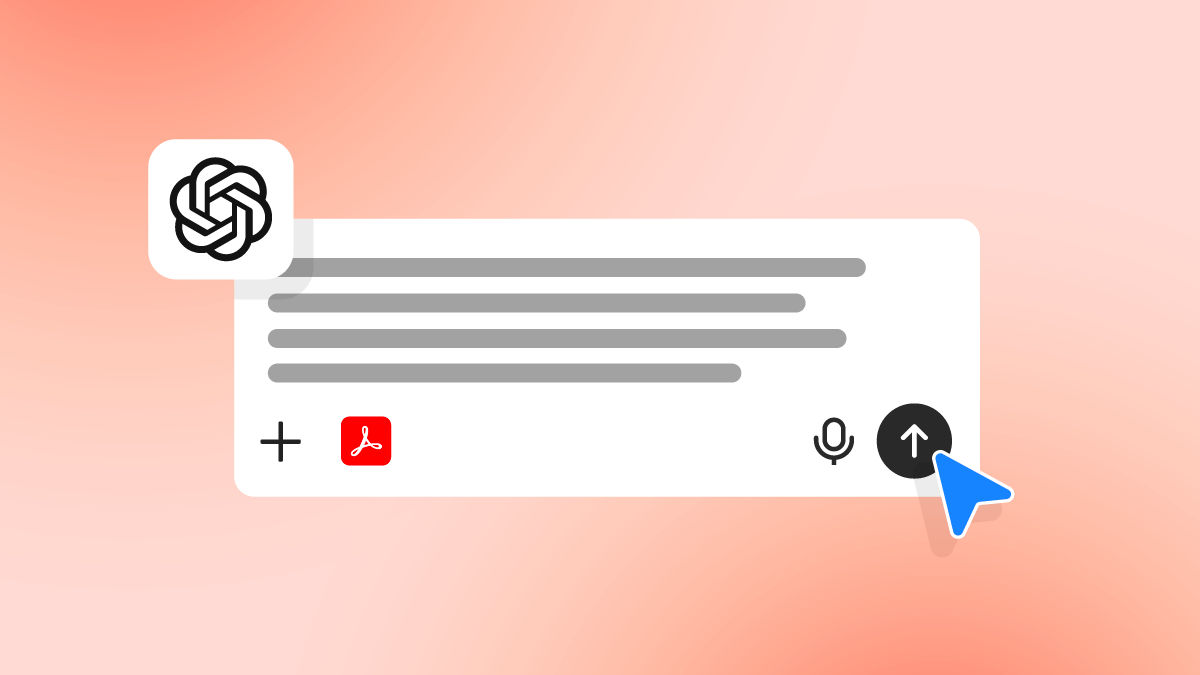
Organize and edit PDFs in ChatGPT
Use natural language to work on PDFs directly in ChatGPT. Merge files, extract data from scans, compress documents, or edit content without switching apps, keeping your PDF workflows streamlined and efficient.
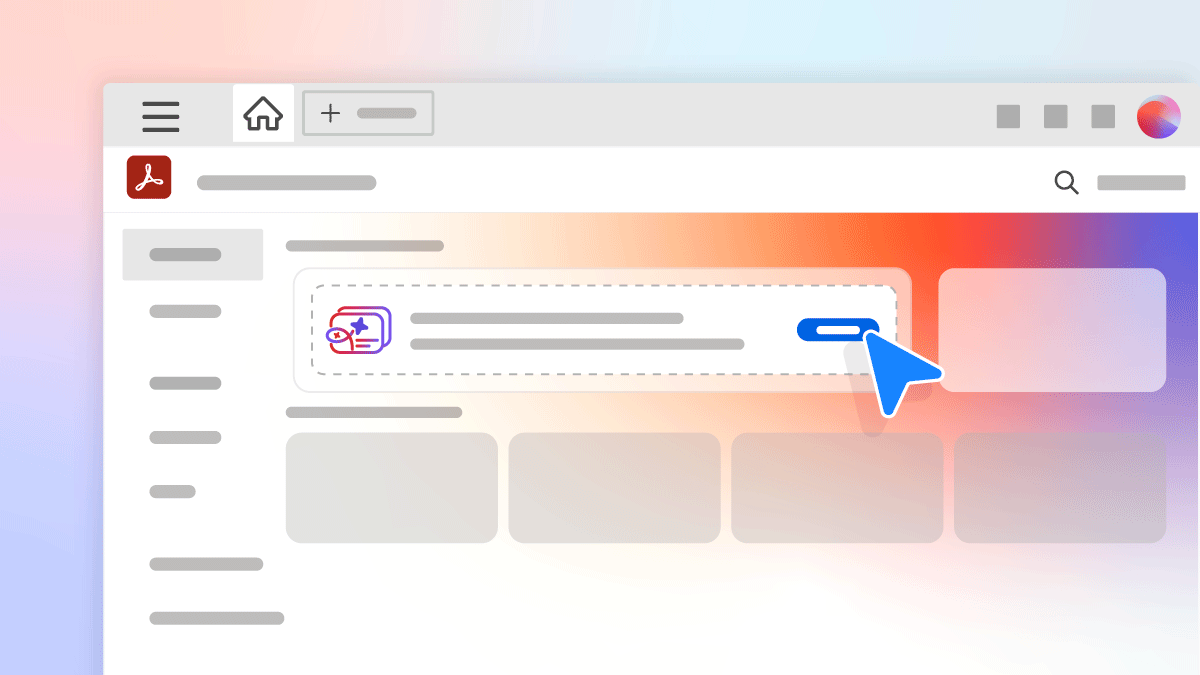
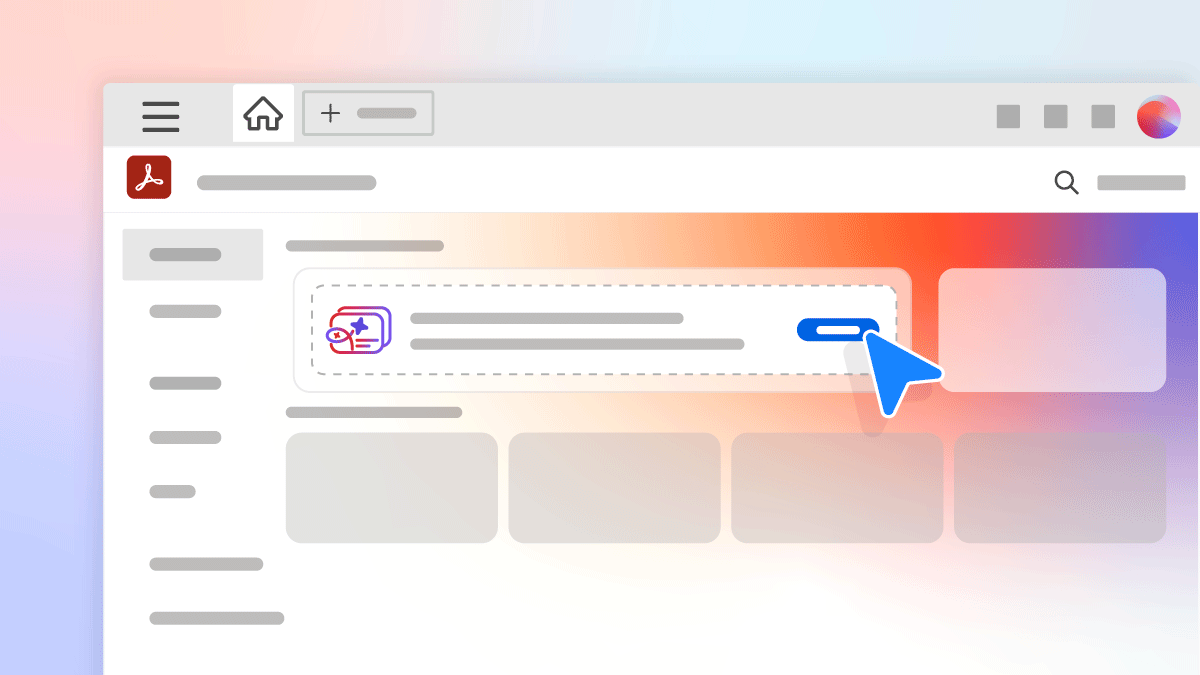
Generate presentation available to all Acrobat users
Create engaging slides in Adobe Express directly from Acrobat. The AI-powered Generate presentation capability is now available to Acrobat Pro, Standard, Trial, and free users, as well as Reader users, in addition to existing Studio accounts. Enterprise access requires the AI Assistant add-on.
Learn more about how to generate professional presentations in minutes ›
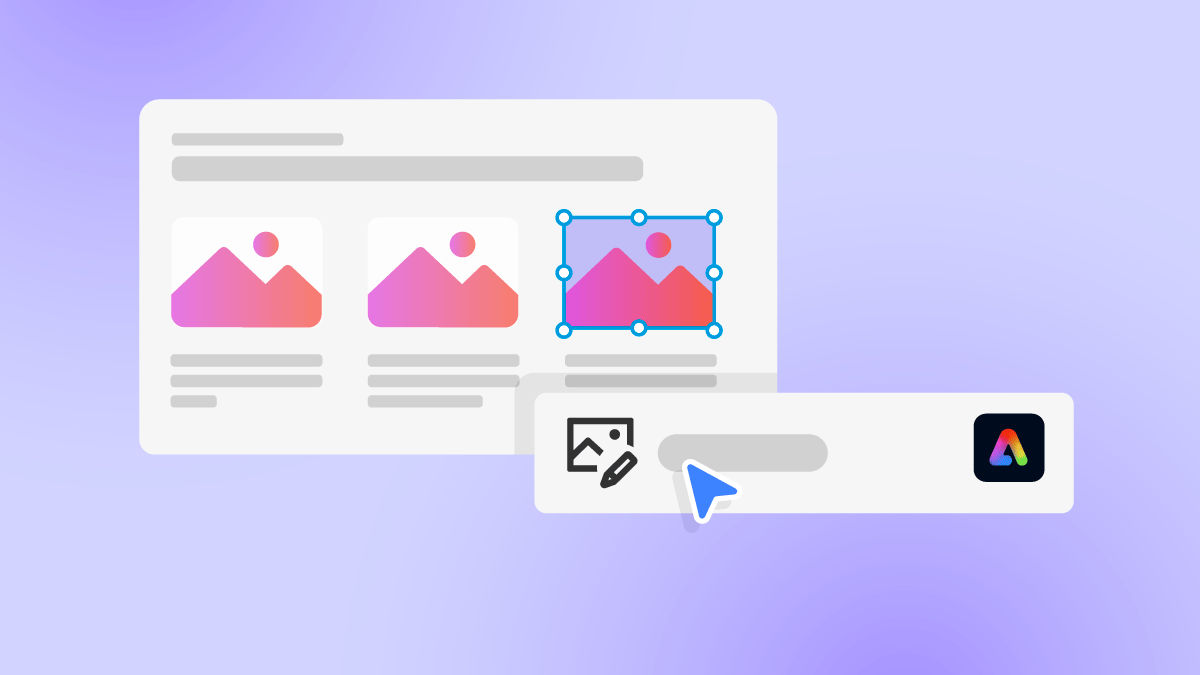
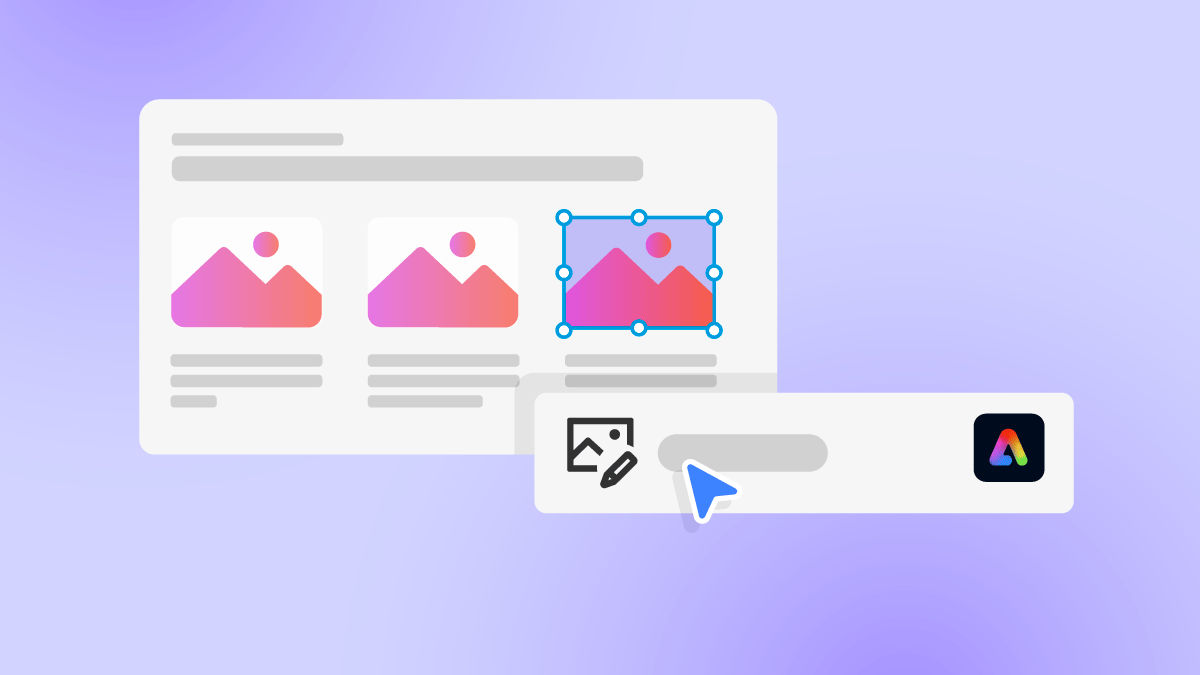
Edit images with Adobe Express in Acrobat Reader on macOS
Now you can edit your images in PDFs without leaving Acrobat Reader on macOS, just as on Windows. Use Adobe Express tools directly from Acrobat Reader to enhance images and improve your documents.
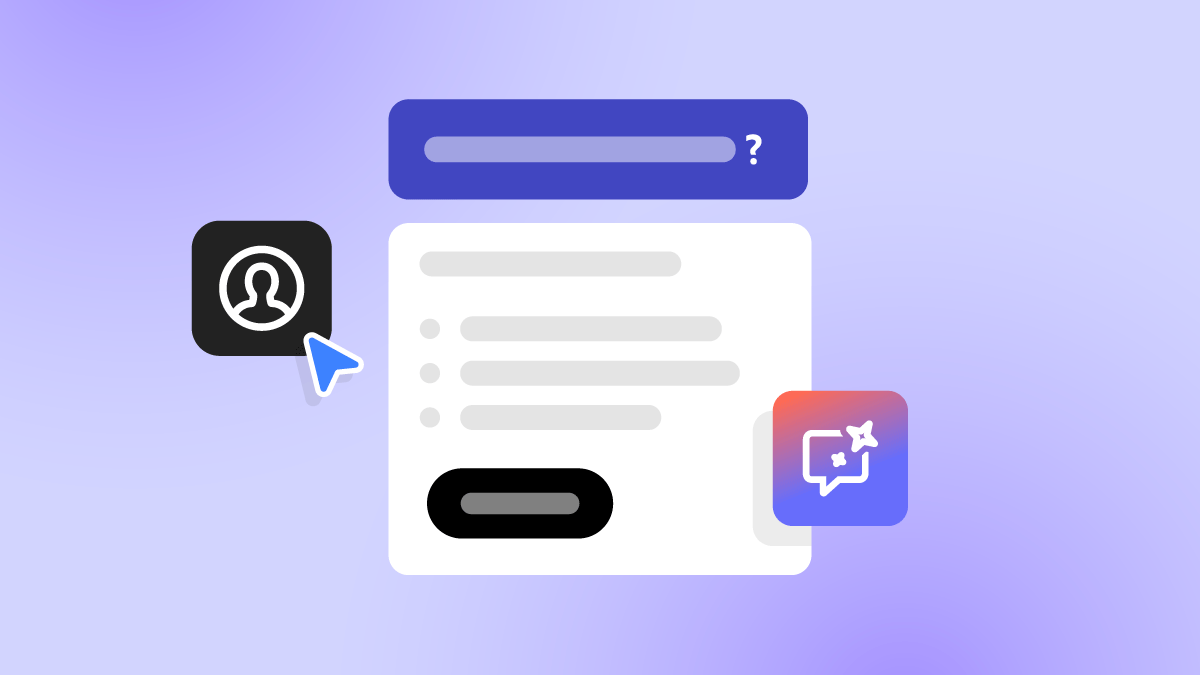
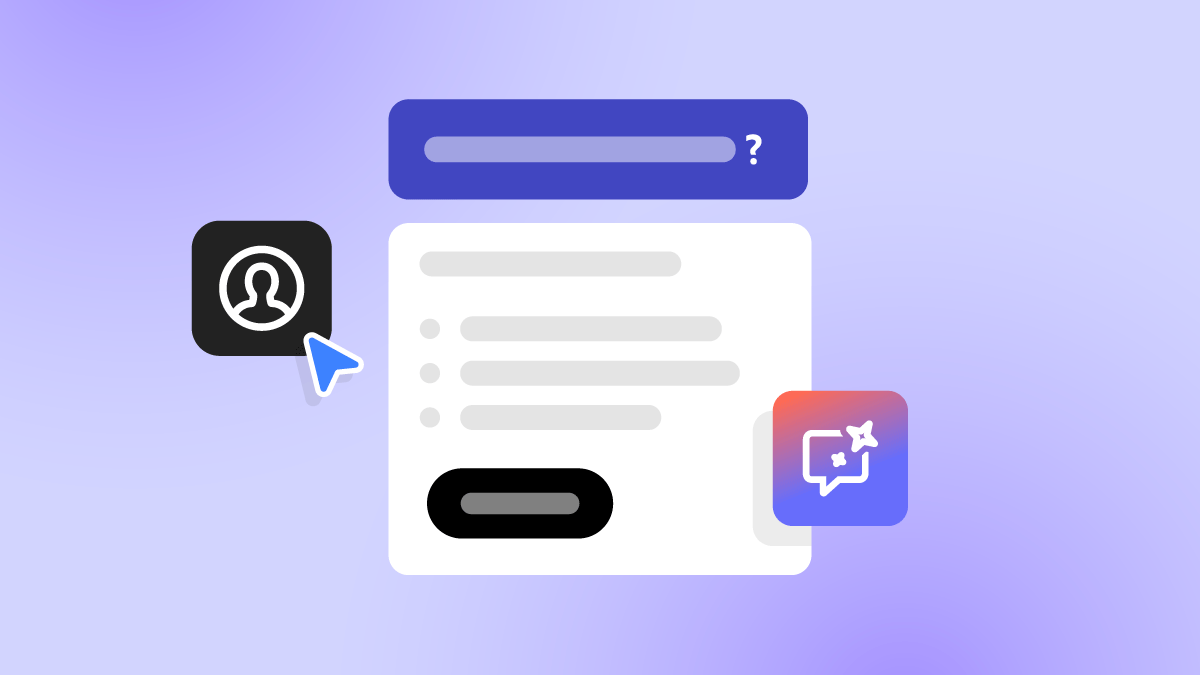
Use AI Assistant for tool-based actions in enterprise workflows
AI Assistant now supports tool-based actions for teams and enterprise users. Using natural language, ask the AI Assistant to complete actions in your PDFs, helping you work faster.
Learn how to get smart assistance for PDF tools ›
Try it in the app
Use Acrobat AI Assistant to ask questions and get clear answers from your documents.
Review a summary of the latest updates, new features, and fixed issues in recent Acrobat releases.


Explore PDFs with suggested questions and prompt ideas
View suggested questions in the AI Assistant panel while your PDF is being processed. Once it’s ready, check the refreshed questions. Explore the prompt ideas to find insights without writing your own queries.


Generate presentations from PDFs
Use AI capabilities to generate ready-to-use presentations in minutes. Available to subscribed Studio users, you can use prompts and turn ideas or documents into structured presentations.
Get answers to frequently asked questions about generating a presentation ›


Collaborate in more languages with PDF Spaces
Create PDF Spaces in Spanish, Italian, and Portuguese to collaborate with global teams. Access content in your preferred language, and work effectively with files and links.


Set your preferred display size for better viewing
Choose your ideal view in Acrobat. Acrobat now automatically adjusts to your system’s scale settings and remembers your choice, giving you a consistent experience across all your screens.


Discover tools instantly with the new prompt bar
Use the smart prompt bar to quickly access tools, search files, generate images, browse templates, and get AI-powered answers, all from the Acrobat Studio home page.
Get answers to frequently asked questions about the prompt bar ›


Manage content better with PDF Spaces enhancements
Organize and share content more efficiently with new PDF Spaces capabilities: rename spaces, view compact source files, upload during AI chats, add folders from Adobe cloud storage, and connect to SharePoint.
Learn how to unlock AI-powered productivity with PDF Spaces ›


Stay informed with AI Assistant notifications
View a notification when your AI Assistant response is ready, even if you’ve closed the AI Assistant panel or switched files.
Learn how to get smart assistance for PDF tools ›


Spot key information with suggested highlights
Find your most important content instantly with AI-powered highlights. Acrobat learns from your reading behavior and automatically highlights key information to help you review faster and extract insights more efficiently.


Edit images directly from View mode
Quickly enhance images without switching modes. Just right-click an image in your PDF to open it directly in Adobe Express for fast, intuitive editing.


Work smarter with PDF Spaces
Turn complex PDFs into clear, usable insights with PDF Spaces. Chat with an AI Assistant, get source-linked answers, and collaborate in one place.
Learn how to unlock AI-powered productivity with PDF Spaces ›


Use AI Assistant to perform tool-based actions
Using natural language, ask the AI Assistant to complete actions for you or guide you with quick-access buttons, helping you work faster and with fewer steps.


Get image ideas from Adobe Stock
Discover relevant visuals from Adobe Stock, powered by Adobe Express, to quickly enhance your PDFs for designing, presenting, or sharing.


Hear text read aloud with natural voices
Use Read out loud with premium online voices for a more natural listening experience. It helps you stay focused while reviewing content.
Learn about reading PDFs with reflow and accessibility features ›