From the Playbar:
- Get to know Premiere Elements
- Adobe Premiere Elements User Guide
- Introduction to Adobe Premiere Elements
- Workspace and workflow
- Working with projects
- 360° and VR Video Editing
- Importing and adding media
- Arranging clips
- Editing clips
- Reduce noise
- Select object
- Candid Moments
- Color Match
- Color Fonts and Emojis
- Smart Trim
- Freehand Crop
- Delete All Gaps
- Change clip speed and duration
- Split clips
- Freeze and hold frames
- Adjusting Brightness, Contrast, and Color - Guided Edit
- Stabilize video footage with Shake Stabilizer
- Replace footage
- Working with source clips
- Trimming Unwanted Frames - Guided Edit
- Trim clips
- Editing frames with Auto Smart Tone
- Artistic effects
- Color Correction and Grading
- Applying transitions
- Special effects basics
- Effects reference
- Applying and removing effects
- Create a black and white video with a color pop - Guided Edit
- Time remapping - Guided edit
- Effects basics
- Working with effect presets
- Finding and organizing effects
- Editing frames with Auto Smart Tone
- Fill Frame - Guided edit
- Create a time-lapse - Guided edit
- Best practices to create a time-lapse video
- Applying special effects
- Use pan and zoom to create video-like effect
- Transparency and superimposing
- Reposition, scale, or rotate clips with the Motion effect
- Apply an Effects Mask to your video
- Adjust temperature and tint
- Create a Glass Pane effect - Guided Edit
- Create a picture-in-picture overlay
- Applying effects using Adjustment layers
- Adding Title to your movie
- Removing haze
- Creating a Picture in Picture - Guided Edit
- Create a Vignetting effect
- Add a Split Tone Effect
- Add FilmLooks effects
- Add an HSL Tuner effect
- Fill Frame - Guided edit
- Create a time-lapse - Guided edit
- Animated Sky - Guided edit
- Select object
- Animated Mattes - Guided Edit
- Double exposure- Guided Edit
- Special audio effects
- Movie titles
- Creating titles
- Adding shapes and images to titles
- Adding color and shadows to titles
- Apply Gradients
- Create Titles and MOGRTs
- Add responsive design
- Editing and formatting text
- Text Styles and Style Browser
- Align and transform objects
- Motion Titles
- Appearance of text and shapes
- Exporting and importing titles
- Arranging objects in titles
- Designing titles for TV
- Applying styles to text and graphics
- Adding a video in the title
- Disc menus
- Sharing and exporting your movies
Learn to crop and transform your videos effortlessly with the new Freehand Crop Tool in Premiere Elements.
The new Freehand Crop tool gives you more control over how your video is framed. Using on-monitor handles, you can trace custom shapes to cut out unwanted areas, highlight subjects, or create stylized frames with ease.


Accessing the Freehand Crop tool
You can open the Freehand Crop tool in two ways:
-
- Click the Toggle On-Monitor Tools drop-down menu in the Program Monitor.
- Select Crop from the list.
-
Sometimes you need precise control over how your clip is framed. Using the Effect Controls panel, you can adjust the crop settings manually to shape your visuals exactly the way you want.
Follow these steps:
- Select your clip in the Timeline.
- In the Effect Controls panel, locate Motion.
- Adjust the Crop parameters manually for precise control.
Easily edit and share stunning videos
Get creative with colour, effects, transitions, text, and music.
Create reels, reframe and trim with AI powered tools.
Cropping your video
-
Add the clip(s) to the Timeline, then select the one you want to crop.
-
From the Playbar:
- Click the Toggle On-Monitor Tools drop-down menu.
- Select Crop from the list.
Drag the crop handles along the edges or corners to remove unwanted areas of the frame.
-
Maintain or adjust the aspect ratio by dragging the handles.
TipTo maintain or preserve the aspect ratio use/hold the Shift key while dragging the crop handles.
TALK TO US
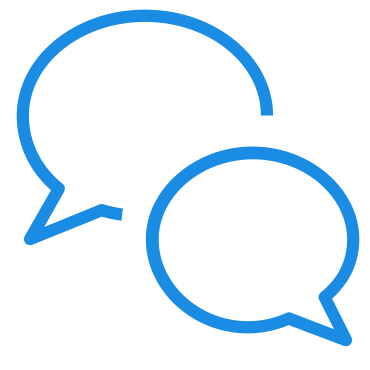
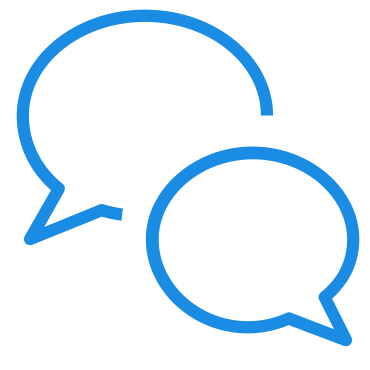
If you have questions about working with Freehand Crop Tool in Premiere Elements, reach out to us in our Premiere Elements community. We would love to help.



