- Get to know Premiere Elements
- Adobe Premiere Elements User Guide
- Introduction to Adobe Premiere Elements
- Workspace and workflow
- Working with projects
- 360° and VR Video Editing
- Importing and adding media
- Arranging clips
- Editing clips
- Reduce noise
- Select object
- Candid Moments
- Color Match
- Color Fonts and Emojis
- Smart Trim
- Freehand Crop
- Delete All Gaps
- Change clip speed and duration
- Split clips
- Freeze and hold frames
- Adjusting Brightness, Contrast, and Color - Guided Edit
- Stabilize video footage with Shake Stabilizer
- Replace footage
- Working with source clips
- Trimming Unwanted Frames - Guided Edit
- Trim clips
- Editing frames with Auto Smart Tone
- Artistic effects
- Color Correction and Grading
- Applying transitions
- Special effects basics
- Effects reference
- Applying and removing effects
- Create a black and white video with a color pop - Guided Edit
- Time remapping - Guided edit
- Effects basics
- Working with effect presets
- Finding and organizing effects
- Editing frames with Auto Smart Tone
- Fill Frame - Guided edit
- Create a time-lapse - Guided edit
- Best practices to create a time-lapse video
- Applying special effects
- Use pan and zoom to create video-like effect
- Transparency and superimposing
- Reposition, scale, or rotate clips with the Motion effect
- Apply an Effects Mask to your video
- Adjust temperature and tint
- Create a Glass Pane effect - Guided Edit
- Create a picture-in-picture overlay
- Applying effects using Adjustment layers
- Adding Title to your movie
- Removing haze
- Creating a Picture in Picture - Guided Edit
- Create a Vignetting effect
- Add a Split Tone Effect
- Add FilmLooks effects
- Add an HSL Tuner effect
- Fill Frame - Guided edit
- Create a time-lapse - Guided edit
- Animated Sky - Guided edit
- Select object
- Animated Mattes - Guided Edit
- Double exposure- Guided Edit
- Special audio effects
- Movie titles
- Creating titles
- Adding shapes and images to titles
- Adding color and shadows to titles
- Apply Gradients
- Create Titles and MOGRTs
- Add responsive design
- Editing and formatting text
- Text Styles and Style Browser
- Align and transform objects
- Motion Titles
- Appearance of text and shapes
- Exporting and importing titles
- Arranging objects in titles
- Designing titles for TV
- Applying styles to text and graphics
- Adding a video in the title
- Disc menus
- Sharing and exporting your movies
Edit. Enhance. Create. Tell Your Story with Ease with Premiere Elements
Premiere Elements is your go-to video editing solution, combining powerful features with an intuitive, easy-to-use interface. Whether you're a beginner or an advanced editor, Premiere Elements has everything you need to transform raw footage into stunning videos.


Easily edit and share stunning videos
Get creative with colour, effects, transitions, text, and music.
Create reels, reframe and trim with AI powered tools.
Three Editing Modes – Something for Everyone
Premiere Elements gives you the freedom to choose how hands-on you want to be, thanks to its three unique editing modes: Quick, Guided, and Advanced.
Quick Edit (For Beginners)
Fast, Fun, and Effortless Video Editing - Edit Fast, Share Faster
If you’re just starting out or want to make a quick edit, Quick Mode is your best friend. This mode focuses on the essentials: trimming and splitting your clips, rearranging scenes, adding music, and even applying a one-click video effect to give your footage a polished look. It includes smart tools like AI-powered Smart Trim, which automatically detects the best moments in your video and trims out the boring bits — no manual work needed. You can even use Instant Movie, which puts your clips together automatically with themes, transitions, and music. It’s the easiest way to go from raw footage to a finished video in minutes.


Guided Edit (Step-by-Step Editing Help)
Think of Guided Mode as your personal tutor — it walks you through each step of editing, explaining what to do and how to do it right. It's perfect if you want to learn video editing without feeling overwhelmed.
There are different types of guided edits. Under the Basics section, you’ll find a tutorial called Get Started, which teaches you how to add clips to your timeline, split them where needed, and publish your project. You’ll also learn how to trim and move clips, remove unnecessary footage, and make your story flow better. Want to spice things up? You can add and edit titles, change fonts and colors, and even use motion graphic templates to animate your titles with a single click. There's also a feature that lets you adjust shadows and highlights to make sure your video looks great even in low-light scenes.
Under Video Adjustments, you can try effects like the Luma Fade Transition, which lets you blend one scene into another in a beautiful, dramatic way. Or explore Animated Overlays that add movement and energy to your clips with sparkles, light leaks, and other dynamic graphics.
And if you’re feeling creative, dive into the Fun Edits. Want to make a surreal effect? Try Double Exposure, where you can combine two clips into one to create artistic visuals. Or create dramatic moments by adding slow motion or fast motion effects. You can even turn a series of images into a time-lapse or stop-motion video that brings your still shots to life.


Advanced Edit (For Skilled Editors)
Take Full Control of Your Video Editing
Advanced Mode is where your inner auteur comes out to play. Dive into a traditional timeline, fine-tune every detail, and build cinematic-level projects from the ground up.
For users who want full control over every aspect of their video, Advanced Mode provides a traditional timeline and the freedom to build your masterpiece from the ground up. Here, you can stack multiple layers of video, audio, and graphics using multi-track editing, just like the pros do.
You can animate effects using keyframes, allowing you to move, zoom, or rotate elements precisely the way you want. Want to transport your subject to a new location? Use the green screen feature to replace backgrounds seamlessly. Need a cinematic look? Apply professional color correction and LUTs to set the mood and tone of your video. You can also polish your audio using tools to remove background noise, enhance dialogue, and balance music like a studio mix engineer.
Powerful Editing Tools & Effects
Enhance Your Videos with AI-Powered and Creative Tools
No matter which window you're in, Premiere Elements brings the heat with smart tools, automation, and creative effects designed to amplify your storytelling.
No matter which mode you use, Premiere Elements is loaded with powerful tools to enhance your videos.
Candid Moments uses AI to scan your footage and automatically pull out high-quality still photos from your videos - great for printing or sharing. Smart Trim, powered by AI, picks out the highlights in your footage and suggests the best edits. Want to freeze a moment in time? The Freeze Frame tool lets you stop your video mid-action and add stylish motion text to emphasize that moment. Pan and Zoom animates still images to give them movement, so even your photos feel cinematic. You can match the color and lighting across your clips using Color Match, and apply grading tools to create a polished, consistent look across your entire project.
.gif)
.gif)
Quick Actions & AI-Powered Enhancements
Edit Smarter, Not Harder
Premiere Elements makes editing faster and smarter with tools that do the heavy lifting. Resize videos automatically for different platforms like Instagram or YouTube using Auto Reframe. Tweak color and lighting with Instant Color Correction, and clean up audio in one click with Noise Reduction.
You also get help finding your best clips faster with AI-driven auto-tagging. The software analyzes your media and organizes it using smart tags like “birthday,” “sunset,” or “smile,” making your editing process smoother and more efficient. Think of it as your built-in smart assistant.
Creations & Exporting
Share Your Story, Your Way
Once you’ve finished your edit, Premiere Elements makes it simple to turn it into something worth sharing. You can merge multiple clips into eye-catching Video Collages, or use the Highlight Reel tool to automatically compile the best parts of your video into a cinematic montage.
When it’s time to export, there’s no guesswork. Your videos are formatted perfectly for platforms like YouTube, Instagram, and more. Just click to share and you’re done — no extra steps needed.


Why Choose Premiere Elements?
Because you want to create stunning videos without needing a degree in filmmaking. Premiere Elements gives you pro-level tools wrapped in a beginner-friendly interface. It strips away the complexity while keeping the creative power intact.
Whether you're creating a quick birthday video or a full-blown travel vlog, Premiere Elements gives you the tools, templates, and AI-driven features to make your videos shine - and it does it all in one smooth, seamless experience
Whether you're making family videos, social media content, or cinematic projects, Premiere Elements empowers you to bring your vision to life—quickly and beautifully.