- Substance 3D home
- Welcome to Dimension
- Getting Started
- Activation and licenses
- System requirements
- Accessibility
- Shortcuts
- Glossary
- Viewport navigation
- Supported formats
- Frequently asked questions
- Dimension 4.0
- Interface
- Objects
- Using Dimension
- Features
- Common issues
- Release notes
Magic Wand tool
Use the Magic Wand tool in Adobe Dimension to select sub-parts of models. Powered by Adobe Sensei, the Magic Wand tool is a machine learning trained feature that smartly makes selections based on the underlying model geometry such as curve and angle information.
Name | Description | Shortcut |
|---|---|---|
Magic Wand | Select parts of objects based on surface features. | A |
To use the magic wand tool
- Switch to the Magic Wand tool on the toolbar.
- Click on a model in the viewport to make a sub-selection.
- Use the tool options to set the selection level.
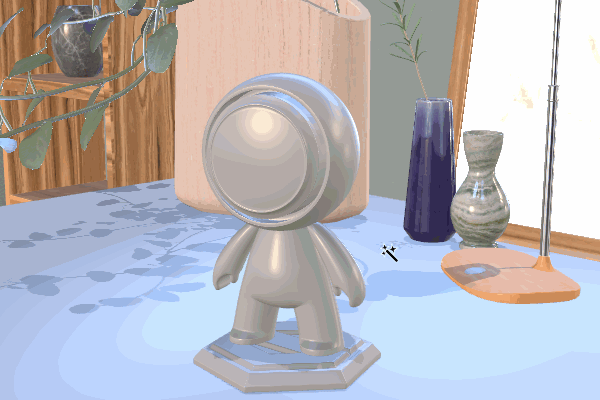
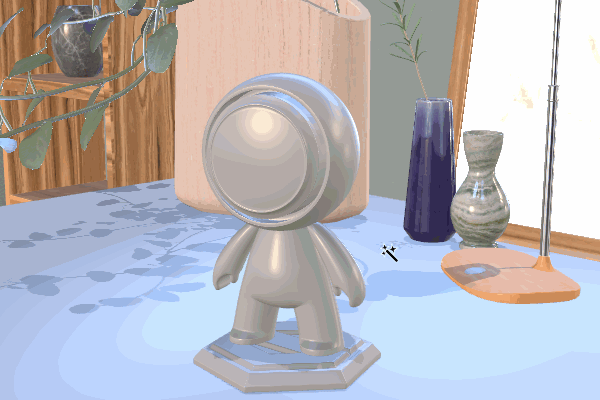
Tool options
Selection mode
New selection: Select an object and forget the previous selection. Hold shift to temporarily add or remove objects from the selection without changing selection mode option.
Add to selection: Select an object to add it to the previous selection.
Remove from selection: Select an object to remove it from the previous selection.
Selection size
Sets the overall granularity of selection from tiny to large. A smaller size will use a higher tolerance for surface features like lower angles.
Large size will select all contiguous connected polygons.
Select similar
Only available when selection size is set to large.
Will select any identical sub-objects. For example, if a model has several screws, select similar would select all of the screws.