Classic
- Substance 3D home
- Welcome to Dimension
- Getting Started
- Activation and licenses
- System requirements
- Accessibility
- Shortcuts
- Glossary
- Viewport navigation
- Supported formats
- Frequently asked questions
- Dimension 4.0
- Interface
- Objects
- Using Dimension
- Features
- Common issues
- Release notes
3D Text
With Adobe Dimension you can create 3D text using any font on your system. Change the appearance of the text with extrusion and bevel properties. 3D Text is parametric, meaning it is generated by Dimension, so textures and materials will always look correct. 3D text can be positioned in the scene, and other 3D objects can be added to create a final composition.
To create and edit 3D text
- Select the Text tool, then click in your scene to add text.
- Go to Properties > Object to edit the text, extrusion, and bevel settings.
- Go to Properties > Material to apply and edit the appearance of the text.


Properties
Text Properties control the text engine settings like what display text, font, and spacing settings to use.
Bevel Properties control the stylistic treatment of the text edge like rounded, sharp, or outlined edges.
Text properties
Text
The display text to use. Press enter on the keyboard to insert a line break.
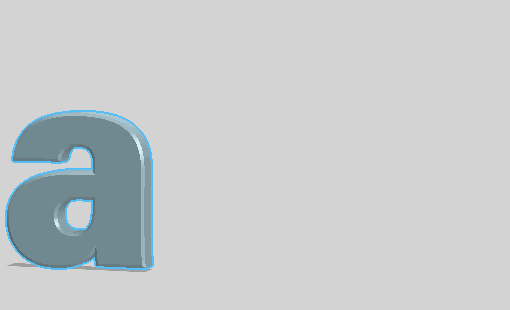
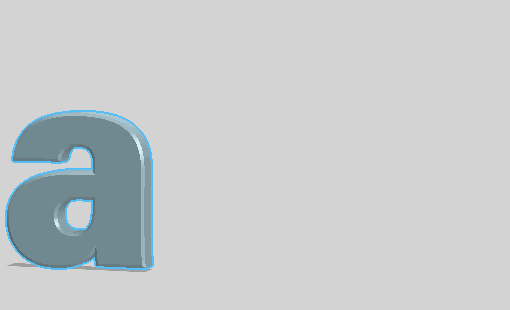
Font family
The font family used to create the 3D Text object. Dimension will display from all fonts installed on your system. Fonts in the same family will be displayed in a group.
Use favorite to set fonts to use with the favorite filter.
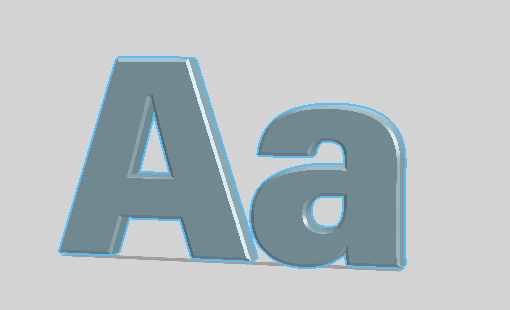
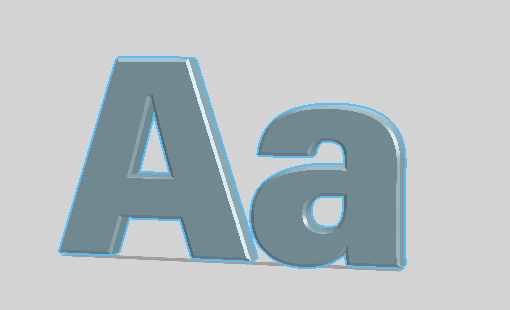
Font style
Select a font style from the current font family, such as italic, bold, narrow, or other variations. Not all font families support multiple font styles.
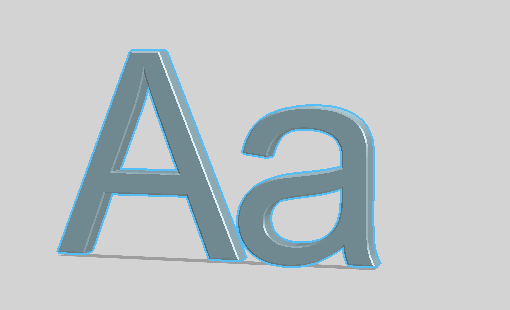
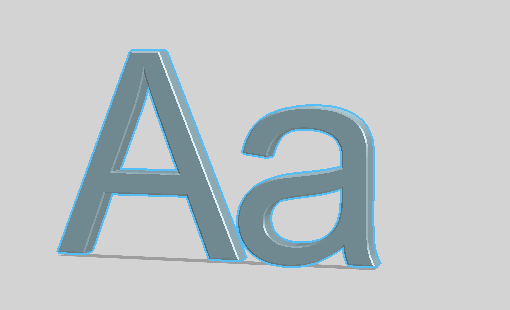
Character spacing
Uniformly changes the horizontal space between all characters in the 3D Text object.
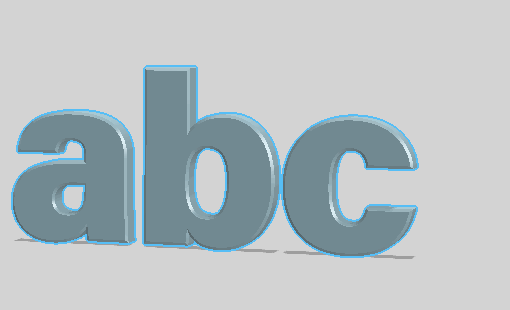
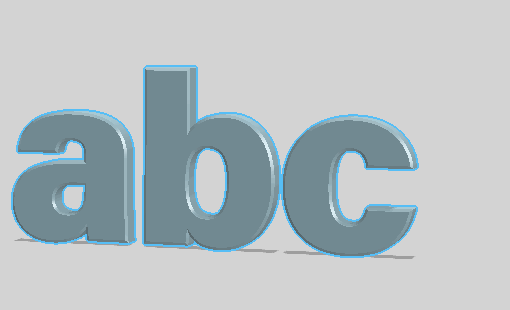
Line spacing
Uniformly changes the overall height between lines for 3D Text objects that have multi-line text inputs.
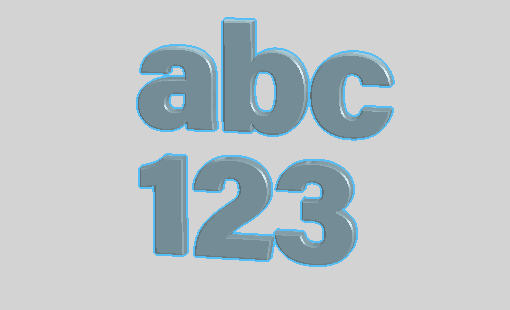
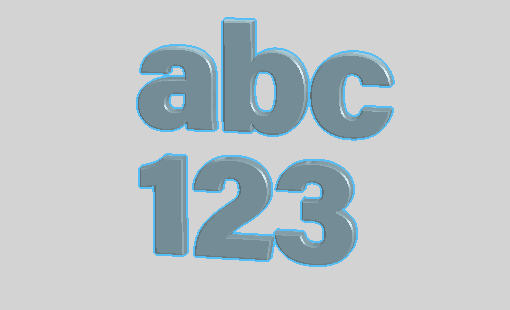
Alignment
Controls the distribution of lines and characters relative to the pivot.
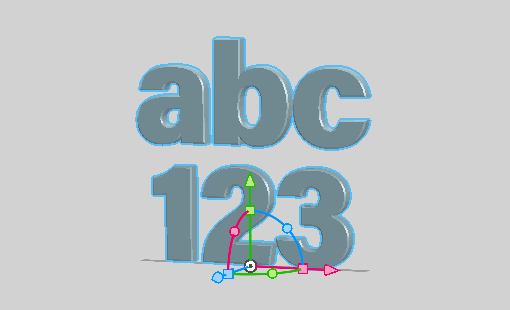
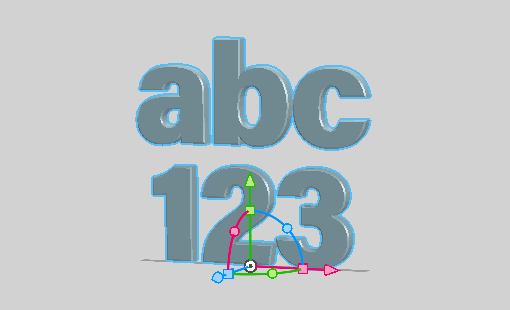
Size
Adjust the vertical and horizontal size of the 3D Text object, measured in scene units. Changing the size does not impact the depth of the text.
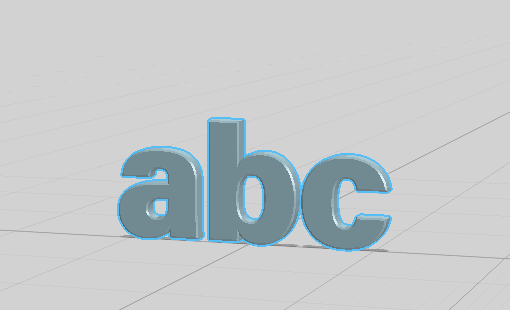
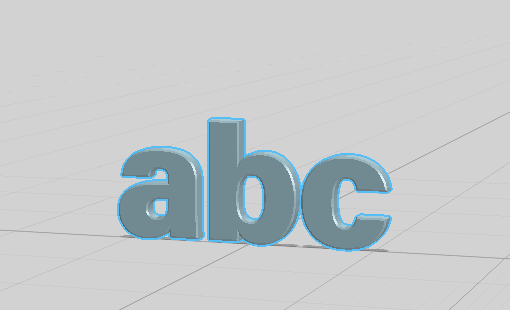
Depth
Controls the depth of the 3D Text object. This does not affect additional depth caused by bevel effects.
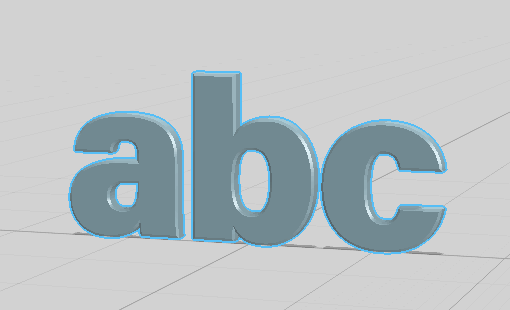
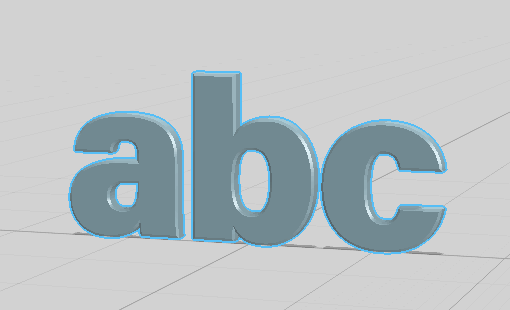
Bevel properties
Bevel
Determines if the edges of the font should use the bevel settings.
When disabled the edges of the font are square-edged.
Bevel Style
Determines which style of edge treatment to use when bevel is enabled.
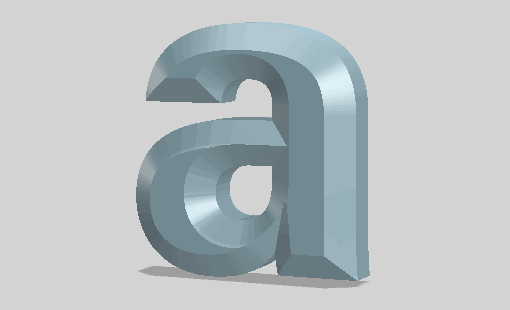
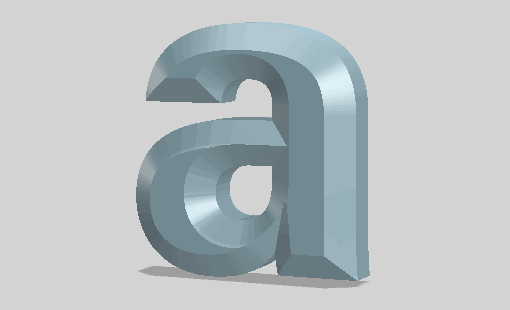
|
Round 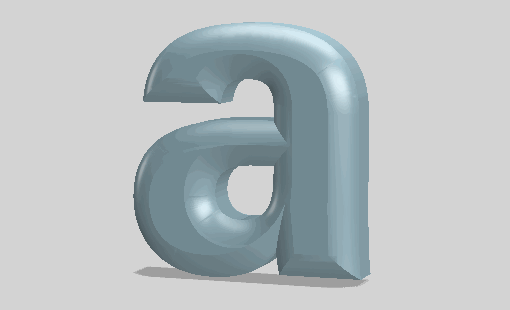
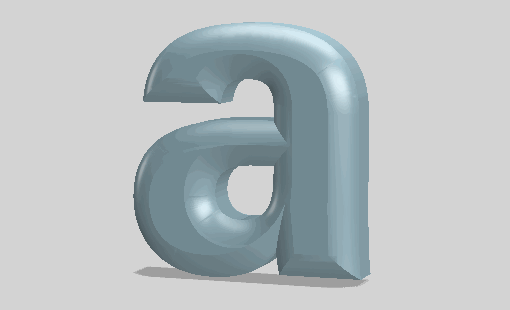
|
|---|---|
|
Convex 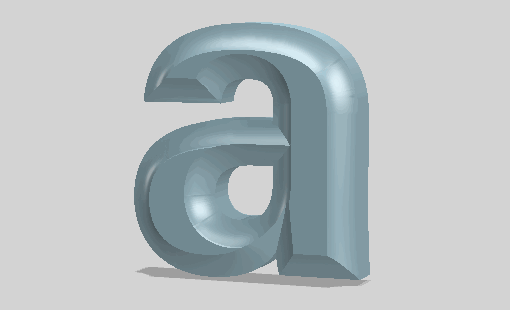
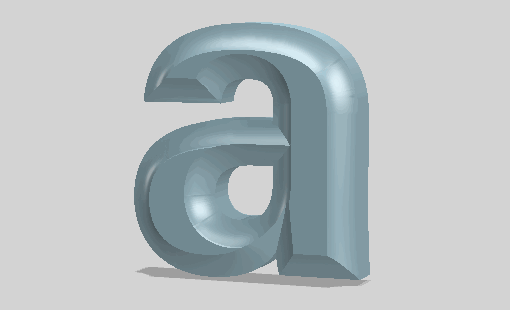
|
Step 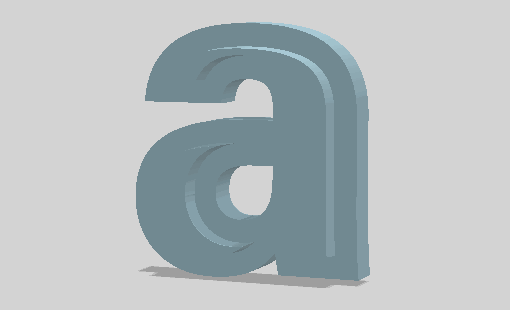
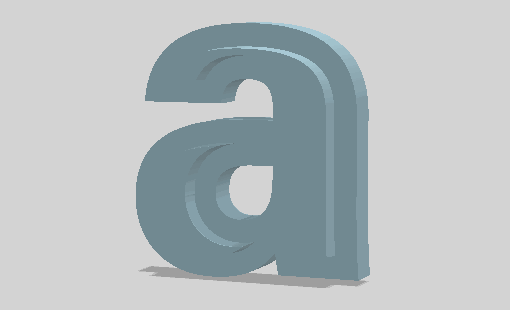
|
|
Convex outline 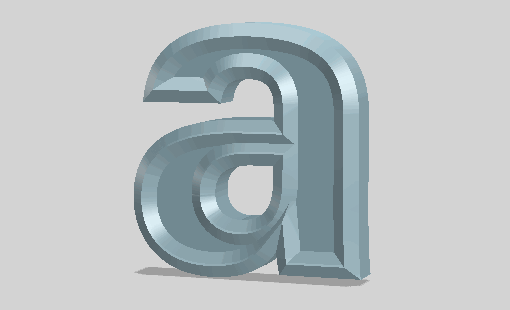
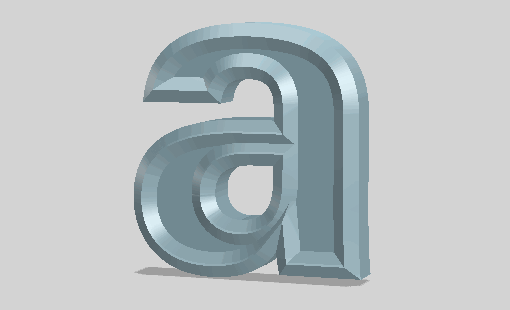
|
Round outline 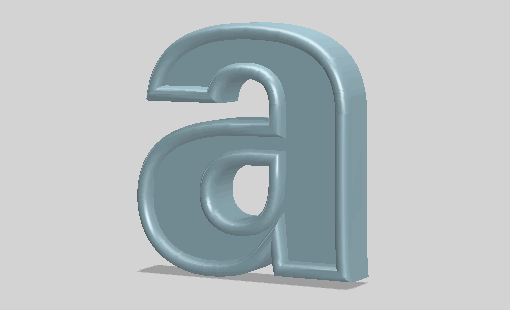
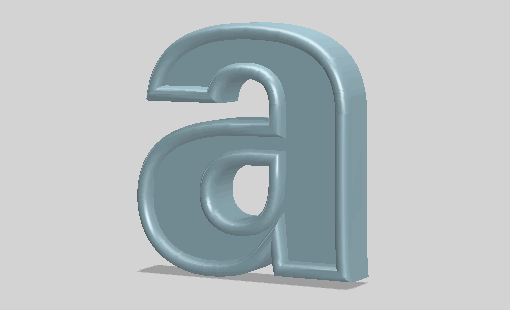
|
|
Square outline 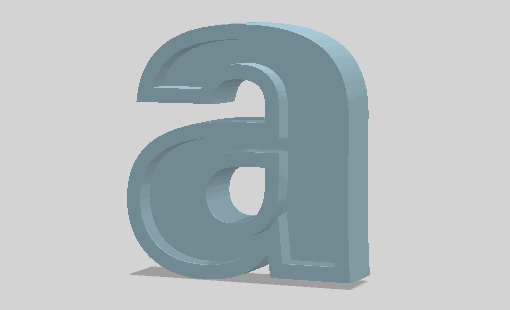
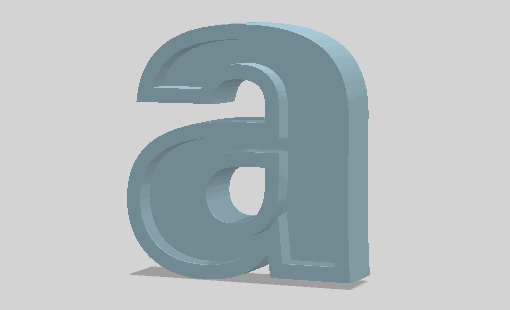
|
No bevel
|
Width
The bevel's thickness, measured from the outline of the text to the centerline of each glyph as 0-100%.
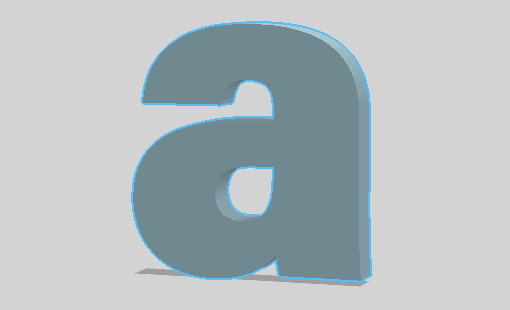
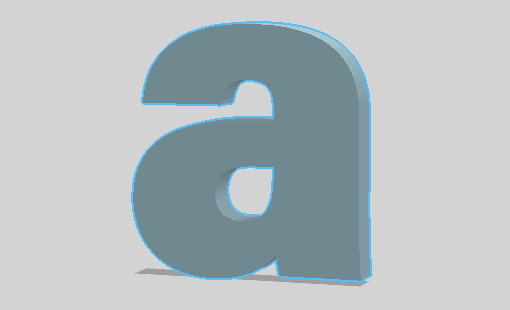
Angle
The bevel angle, measured from the base of the glyph to the edge of the bevel as 0-100%.
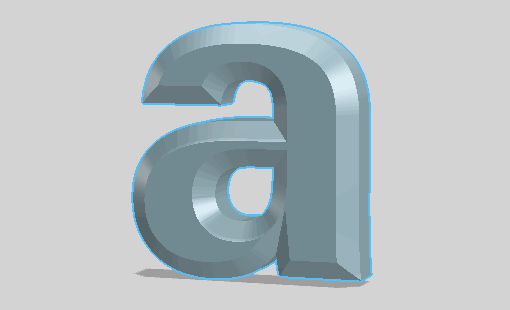
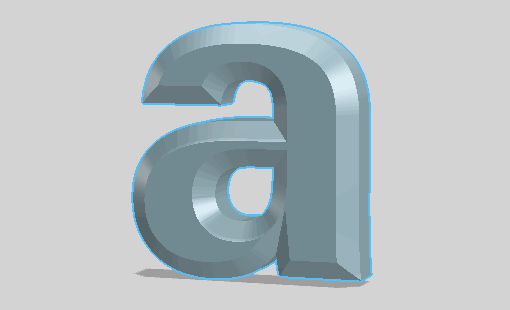
Repeat
Controls the number of times the bevel is applied across the width distance, from a range of 1-10.
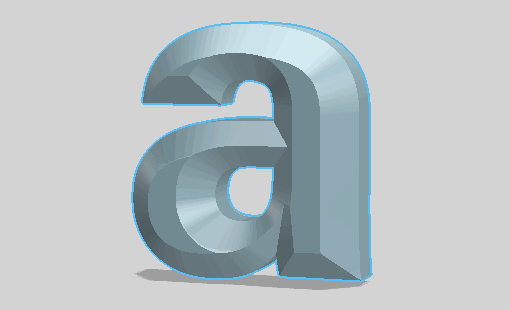
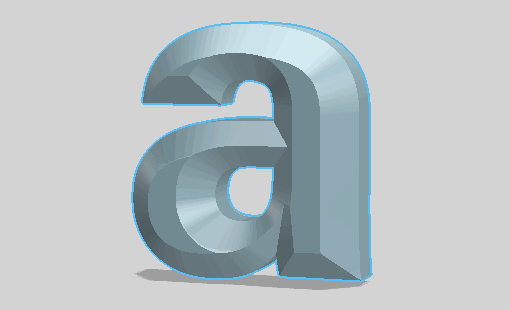
Space
Controls the amount of space between each repeated bevel, as a range from 0-100%.
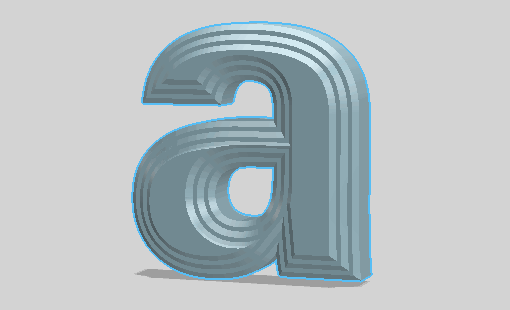
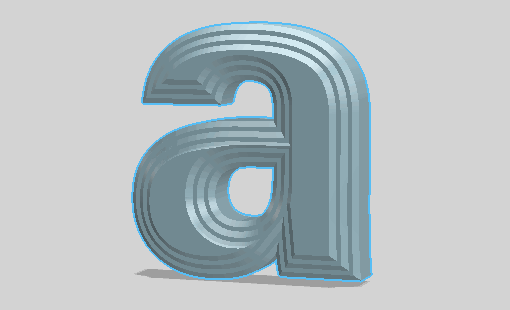
Materials for 3D text
3D Text objects have material regions defined for the face, back, sides, and bevel areas of the text. The regions will be preserved even when changing the text and bevel properties.


Dimension generates new surface area when changing a 3D Text object's shape with its properties like depth and bevel settings. Your materials will adjust their position but not stretch.
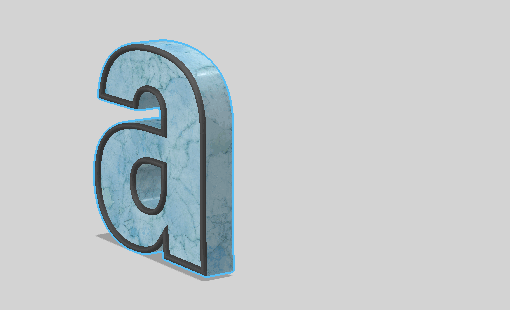
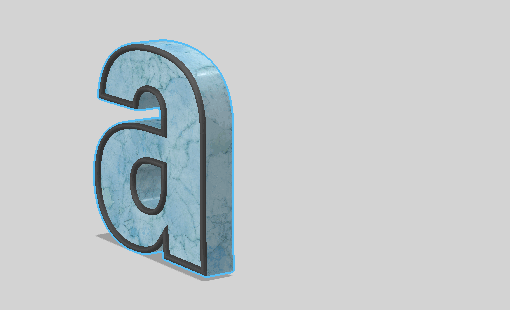
Changing the shape of a 3D Text object with the transform tool will apply as a modifier on the entire object, stretching materials and features like bevel edges.
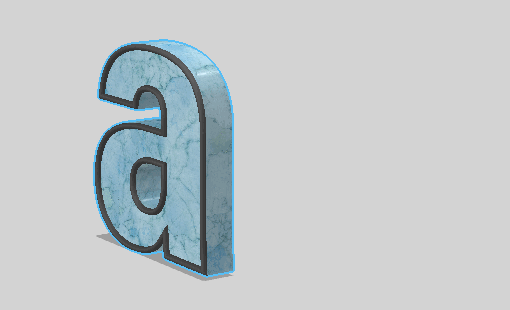
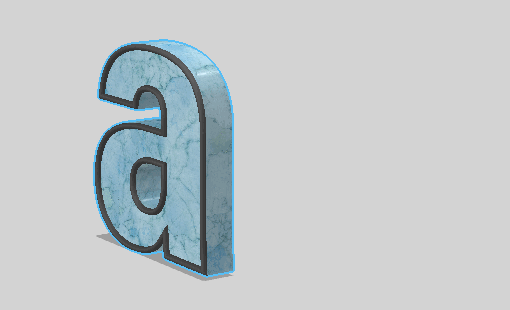
Supported languages and scripts
Dimension supports rendering glyphs for most languages. See below for the full list. Scripts glyphs can only be displayed when the font in use supports that language. If you input a character not supported by your current font, it will display as a null character.
Dimension supports text input in the following languages:
Latin | Indic | South East Asian | East Asian | Middle East and North Africa |
|---|---|---|---|---|
French | Hindi | Thai | Chinese Simplified | Arabic * |
German | Marathi | Khmer | Chinese Traditional | Hebrew * |
Spanish | Gujarati | Sinhalese | Korean | |
Dutch | Gurmukhi | Lao | Japanese (basic) * | |
Italian | Malayalam | Burmese | ||
Portuguese | Kannada | Indonesian | ||
Norwegian | Telugu | |||
Swedish | Tamil | |||
Russian | Oriya | |||
Bulgarian | Bengali | |||
Serbian | ||||
Ukrainian | ||||
Greek | ||||
Vietnamese | ||||
Polish | ||||
Turkish |
*Languages are supported for rendering, but the layout is left to right only.