Setting
- Substance 3D home
- Home
- Getting Started
- Getting Started overview
- Activation and licenses
- System requirements
- Project creation
- Export
- Export overview
- Export window
- Output templates
- Export overview
- Glossary
- Getting Started overview
- Interface
- Interface overview
- Assets
- Substance 3D Assets
- Color picker
- Display settings
- History
- Layer stack
- Main menu
- Project configuration
- Properties
- Settings
- Shader settings
- Texture Set
- Toolbars
- Viewport
- Miscellaneous
- Painting
- Painting overview
- Paint tools
- Path tools
- Path tool overview
- Paint along path
- Ribbon path
- Filled path
- Erase along path
- Smudge along path
- Straight line
- Lazy mouse
- Symmetry
- Fill projections
- Presets
- Presets overview
- Creating and saving presets
- Creating particles presets
- Photoshop brush presets
- Dynamic strokes
- Advanced channel painting
- Vector graphic (.svg & .ai)
- Text resource
- Effects
- Baking
- Content
- Creating custom effects
- Importing assets
- Creating custom effects
- Features
- Automatic resource update
- Automatic UV Unwrapping
- Physical size
- Smart Materials and Masks
- Subsurface Scattering
- Dynamic Material Layering
- UV Reprojection
- UV Tiles
- Color Management
- Post Processing
- Iray Renderer
- Plugins
- Sparse Virtual Textures
- Custom Shaders
- SpaceMouse® by 3Dconnexion
- Universal Scene Description (USD)
- Send to
- Technical Support
- Performance Guidelines
- Configuring Pens and Tablets
- Exporting the log file
- Exporting a DXDiag
- Technical issues
- GPU Issues
- Crash when working with overclocked GPU
- Forcing the external GPU on Mac OS
- GPU drivers compatibility
- GPU drivers crash with long computations (TDR crash)
- GPU has outdated drivers
- GPU is not recognized
- GPU is not recognized and is mentionned as GDI Generic
- Issues with Nvidia GPUs on recent Mac OS versions
- Multi/Bi-GPU
- Running on integrated GPU
- Painter doesn't start on the right GPU
- Startup Issues
- Rendering Issues
- Stability Issues
- Miscellaneous Issues
- GPU Issues
- Workflow Issues
- Export Issues
- Tools Issues
- Project Issues
- Library Issues
- Viewport Issues
- Plugins Issues
- License Issues
- Pipeline and integration
- Installation and preferences
- Configuration
- Resource management
- Scripting and development
- Scripts and plugins
- Shader API Reference
- Shader API overview
- Changelog - Shader API
- Libraries - Shader API
- Lib Alpha - Shader API
- Lib Bayer - Shader API
- Lib Defines - Shader API
- Lib Emissive - Shader API
- Lib Env - Shader API
- Lib Normal - Shader API
- Lib PBR - Shader API
- Lib PBR Aniso - Shader API
- Lib Pom - Shader API
- Lib Random - Shader API
- Lib Sampler - Shader API
- Lib Sparse - Shader API
- Lib SSS - Shader API
- Lib Utils - Shader API
- Lib Vectors - Shader API
- Parameters - Shader API
- Shaders - Shader API
- Release notes
- Release notes overview
- All Changes
- Version 11.1
- Version 11.0
- Version 10.1
- Old versions
- Version 10.0
- Version 9.1
- Version 9.0
- Version 8.3
- Version 8.2
- Version 8.1
- Version 7.4
- Version 7.3
- Version 7.2
- Version 2021.1 (7.1.0)
- Version 2020.2 (6.2.0)
- Version 2020.1 (6.1.0)
- Version 2019.3
- Version 2019.2
- Version 2019.1
- Version 2018.3
- Version 2018.2
- Version 2018.1
- Version 2017.4
- Version 2017.3
- Version 2017.2
- Version 2017.1
- Version 2.6
- Version 2.5
- Version 2.4
- Version 2.3
- Version 2.2
Viewer and MDL Settings


Environment
Identical to the regular viewport, the environment map used in Iray will control the lighting.
The environnement map can be changed by clicking on the button or by drag and dropping an HDR texture into it.
- Environment Exposure : Control the exposition level of the HDR environment map.
- Environment Rotation : to shift the environment texture and rotate the lighting around the scene.
Iray being a physically based renderer, the environment texture will greatly defines the lighting and the look of your scene.
Dome
The dome is the shape on which will be projected the environnement map in the background.
3 types of dome are available, to use depending of the scene :


- Infinite Sphere : The environnement is project in the background on a sphere to simulate the horizon, so always far from the scene
- Sphere : The environnement is projected on a regular sphere, that can be scaled
- Sphere with ground : Similar to the previous shape, this one also has a control to flatten the bottom of the sphere to simulate a floor.
The Sphere with ground has a control to define the size/radius of the floor, however a big radius will create distortions on the environment.
Depending of the type chosen, the lighting can be affected.
Additional settings are available:
| Setting | Description |
|---|---|
| Radius | The size of the sphere (if not infinite) |
| Texture Scale | How much the texture will be stretched for the Sphere with ground type. |
| Clear Color | If enabled, replace the background image of the environment map with an uniform color. This will affect the lighting. |
Ground settings
The ground settings allow to specify where a floor is located.
By default the value is set to fix the bottom of the bounding box of the scene.
|
|
Description |
|---|---|
|
X, Y, Z value |
Define the location of the floor on the three axes. |
|
Reflectivity |
Defines the intensity and the color of the ground reflection. 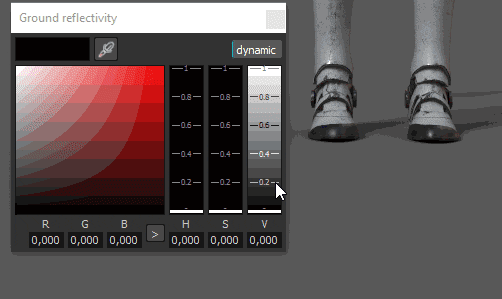
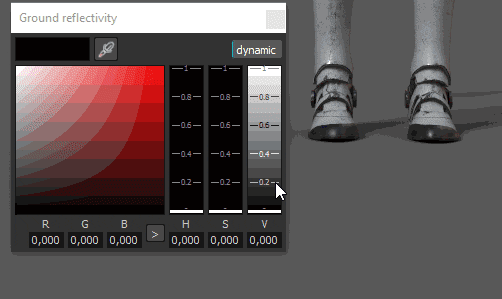
|
|
Glossiness |
Defines how glossy (or rough) is the reflection. 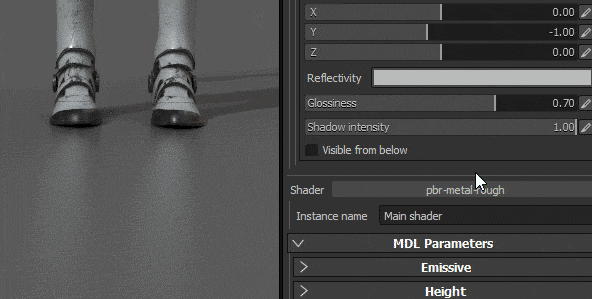
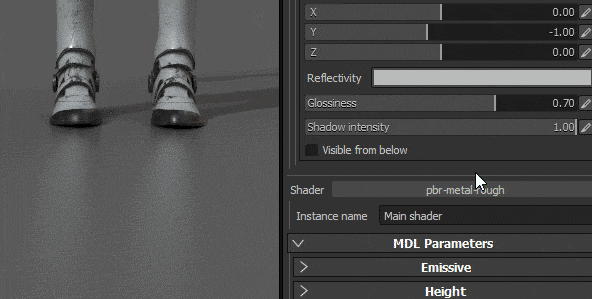
|
|
Shadow Intensity |
This parameter defines the final opacity of the shadow after the lighting has been computed. |
|
Visible from below |
Defines if the ground is visible from below or not. If checked, it means that the ground will occlude any element above it. |
MDL and Shader parameters
Iray use MDL to define the materials used for the rendering of an object. For more information, see the official Nvidia page of the format .
By default in Substance 3D Painter, an MDL is associated with a GLSL shader, allow to switch between the regular viewport and Iray without having to configure anything.
The parameters of the MDL are then displayed in the bottom of the viewer settings. Below are the parameters of the default MDL (Compatible with the PBR Metallic/Roughness shader).
To load custom MDLs, a custom glsl shader is required.
In the shader, some metadat can be added to specify the mdl path :
- mdl : define the Iray mdl material to use with the shader. The path syntax is as follow: mdl::folder1::folder2::mdl_filename::material_name where folder1::folder2::mdl_filename is the path inside one of your shelf mdl folder to a mdl file and ::material_name is the name of a material declared inside this mdl file. (ex: "mdl" : "mdl::alg::materials::physically_metallic_roughness::physically_metallic_roughness")
For each Material Instance in a project a MDL will be set. Therefor to separate the materials properties between Texture Set, set new Materials instance to configure spearately the MDLs.


The default MDL of Substance 3D Painter supports the following properties:
|
Setting |
Description |
|---|---|
|
Emissive Intensity |
Multiplier of the Emissive channel. A high value will start to emit light. 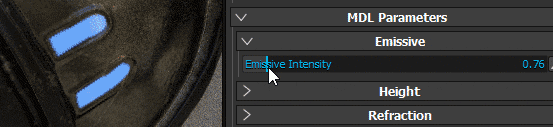
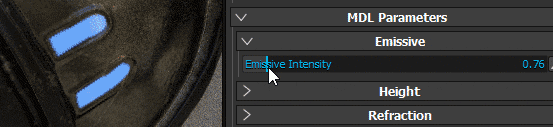
|
|
Refraction |
Controls the amount of Refraction. |
|
IOR |
Defines the index of refraction of the material. |
|
Scattering |
Controls how much light is scattered through the surface. |
|
Absorption |
Controls how much light is absorbed through the surface. |
|
Absorption Color |
Simulates shifts in color when light passes through the surface. |