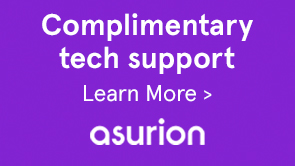You can modify the color scheme of HTML Workspace user interface portions to suit your requirements. Following are some examples of representative color scheme customizations. In addition to the steps discussed in this article, see Generic steps for HTML Workspace customization.
-
Note:
For more information about WebDAV access, see WebDAV Access.
Category component displays the various categories of your tasks in the left panel. To change its color, define the background color in .category element of the CSS file.
Tasks are displayed in the middle panel called the TaskList Component. To change its color, modify the style associated with .task selector in the style sheet.