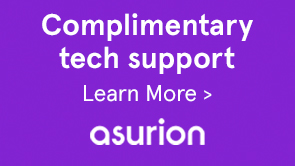You can modify the login screen of all Adobe® LiveCycle® modules that use the LiveCycle login screen. For example, the modifications affect the login screen of, both, Forms Manager and HTML Workspace.
-
Perform the following actions:
- Replicate the hierarchical structure: of /libs/livecycle/core/content at /apps/livecycle/core/content. Maintain the same (node/folder) properties and access control.
- Copy the content folder: from /libs/livecycle/core to /apps/livecycle/core.
- Delete the contents of /apps/livecycle/core folder.
-
Perform these actions:
- Replicate the hierarchical structure: of /libs/livecycle/core/components/login at /apps/livecycle/core/components/login. Maintain the same (node/folder) properties and access control.
- Copy the components folder: from /libs/livecycle/core to /apps/livecycle/core.
- Delete the contents of the folder: /apps/livecycle/core/components/login.
-
On the folder en, perform these actions:
- Rename the folder to the locale name you wish to support. For example, ar.
- Change the property jcr:language value to ar (for the ar folder).
Note:
If locale is a language-country code combination, say, ar-DZ, then change the folder name and property value to ar-DZ.
-
String browserLocale = "en"; for(int i=0; i<locales.length; i++) { String prioperty = locales[i]; if(prioperty.trim().startsWith("en")) { browserLocale = "en"; break; } if(prioperty.trim().startsWith("de")){ browserLocale = "de"; break; } if(prioperty.trim().startsWith("ja")){ browserLocale = "ja"; break; } if(prioperty.trim().startsWith("fr")){ browserLocale = "fr"; break; } } To String browserLocale = "en"; for(int i=0; i<locales.length; i++) { String prioperty = locales[i]; if(prioperty.trim().startsWith("ar")) { browserLocale = "ar"; break; } if(prioperty.trim().startsWith("en")) { browserLocale = "en"; break; } if(prioperty.trim().startsWith("de")){ browserLocale = "de"; break; } if(prioperty.trim().startsWith("ja")){ browserLocale = "ja"; break; } if(prioperty.trim().startsWith("fr")){ browserLocale = "fr"; break; } }String browserLocale = "en"; for(int i=0; i<locales.length; i++) { String prioperty = locales[i]; if(prioperty.trim().startsWith("en")) { browserLocale = "en"; break; } if(prioperty.trim().startsWith("de")){ browserLocale = "de"; break; } if(prioperty.trim().startsWith("ja")){ browserLocale = "ja"; break; } if(prioperty.trim().startsWith("fr")){ browserLocale = "fr"; break; } } To String browserLocale = "en"; for(int i=0; i<locales.length; i++) { String prioperty = locales[i]; if(prioperty.trim().equalsIgnoreCase("ar-DZ")) { browserLocale = "ar-DZ"; break; } if(prioperty.trim().startsWith("en")) { browserLocale = "en"; break; } if(prioperty.trim().startsWith("de")){ browserLocale = "de"; break; } if(prioperty.trim().startsWith("ja")){ browserLocale = "ja"; break; } if(prioperty.trim().startsWith("fr")){ browserLocale = "fr"; break; } }String browserLocale = "en"; for(int i=0; i<locales.length; i++) To String browserLocale = "ar"; for(int i=0; i<locales.length; i++)
-
For adding new key-value pair, perform the following actions. Check an example in the screenshot that follows.
- Create a node of type sling:MessageEntry, or copy an existing node and rename it, under all the locale folders.
- Copy login.jsp :
- from /libs/livecycle/core/components/login
- to /apps/livecycle/core/components/login
- from /libs/livecycle/core/components/login
- Modify /apps/livecycle/core/components/login/login.jsp to incorporate the newly added text.
div class="loginContent"> <span class="loginFlow"></span> <span class="loginVersion"><%= i18n.get("Version: 11.0.0") %></span> <span class="loginTitle"><%= i18n.get("Login") %></span> <% if (loginFailed) {%> To div class="loginContent"> <span class="loginFlow"></span> <span class="loginVersion"><%= i18n.get("My Welcome Message") %></span> <span class="loginVersion"><%= i18n.get("Version: 11.0.0") %></span> <span class="loginTitle"><%= i18n.get("Login") %></span> <% if (loginFailed) {%>
Note:
If the existing images in /apps/livecycle/core/content/login (copied from /libs/livecycle/core/content/login) are removed, then remove the corresponding references in CSS.
-
Add new images in /apps/livecycle/core/content/login. To add image:
- Install WebDAV client.
- Navigate to /apps/livecycle/core/content/login folder, using webDAV client. For more information, see: Webdav Access.
- Add new images.
-
.newLoginContainerBkg { background-image: url(my_Bg.gif); background-repeat: no-repeat; background-position: left top; width: 727px; }<div class="loginContainerBkg"> To <div class="newLginContainerBkg">