- Adobe Connect User Guide
- About Adobe Connect
- Getting Started
- Basics
- New host onboarding
- Understanding pods
- Layouts
- Create and manage Adobe Connect room
- Adobe Connect Central homepage
- Audio in Adobe Connect meetings
- Join Adobe Connect meetings using telephony audio
- Backstage
- Broadcast controls- Green room
- Adobe Connect room search
- Share audio/video
- Engagement in Adobe Connect
- Breakout rooms
- Closed captioning
- Recordings
- Session dashboard
- Microsoft Outlook add-in
- Manage user content in Adobe Connect
- Generative AI features
- Basics
- Adobe Connect Mobile
The Adobe Connect mobile app allows you to connect your calendar to access upcoming Adobe Connect sessions.
Currently, the app only allows adding a Microsoft 365 calendar. You can connect a calendar on Adobe Connect 12.9 or later versions.
Only if your account administrator has allowed you to connect to the calendar will you be able to connect to the calendar in the app.
Connect calendar
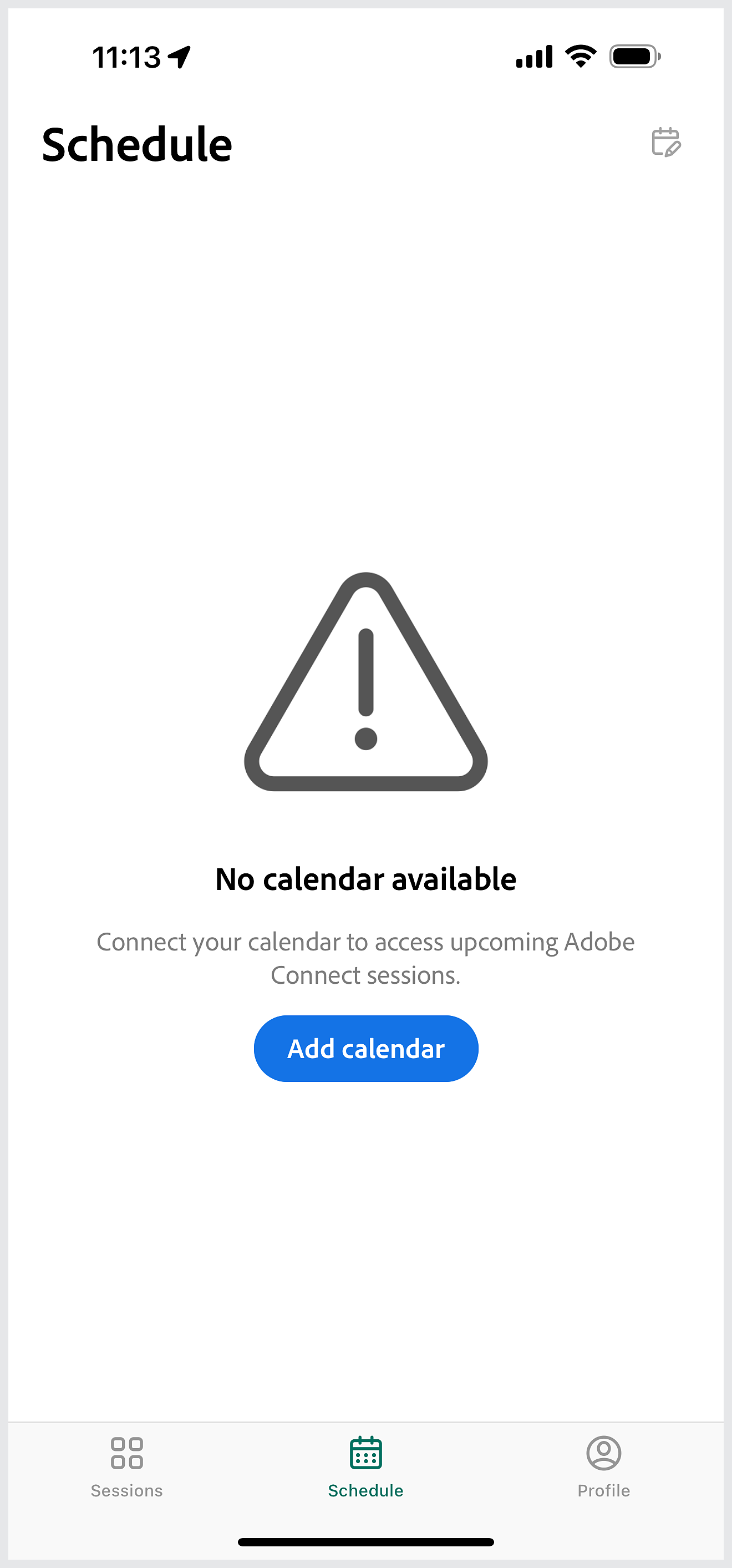
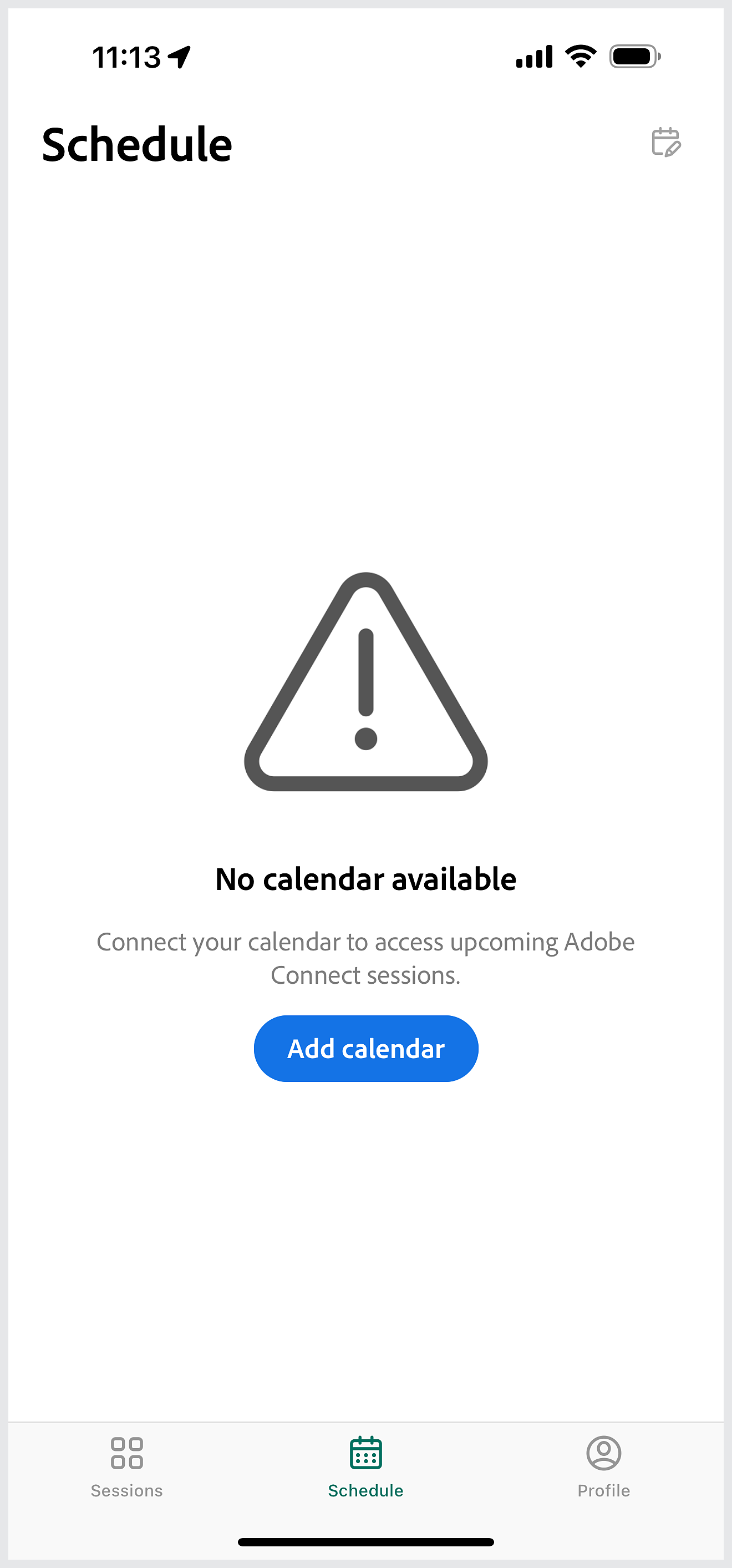
Tap the Schedule icon to connect to a calendar. If no calendar is added, the app prompts you to add one. Tap Add calendar.
Add calendar
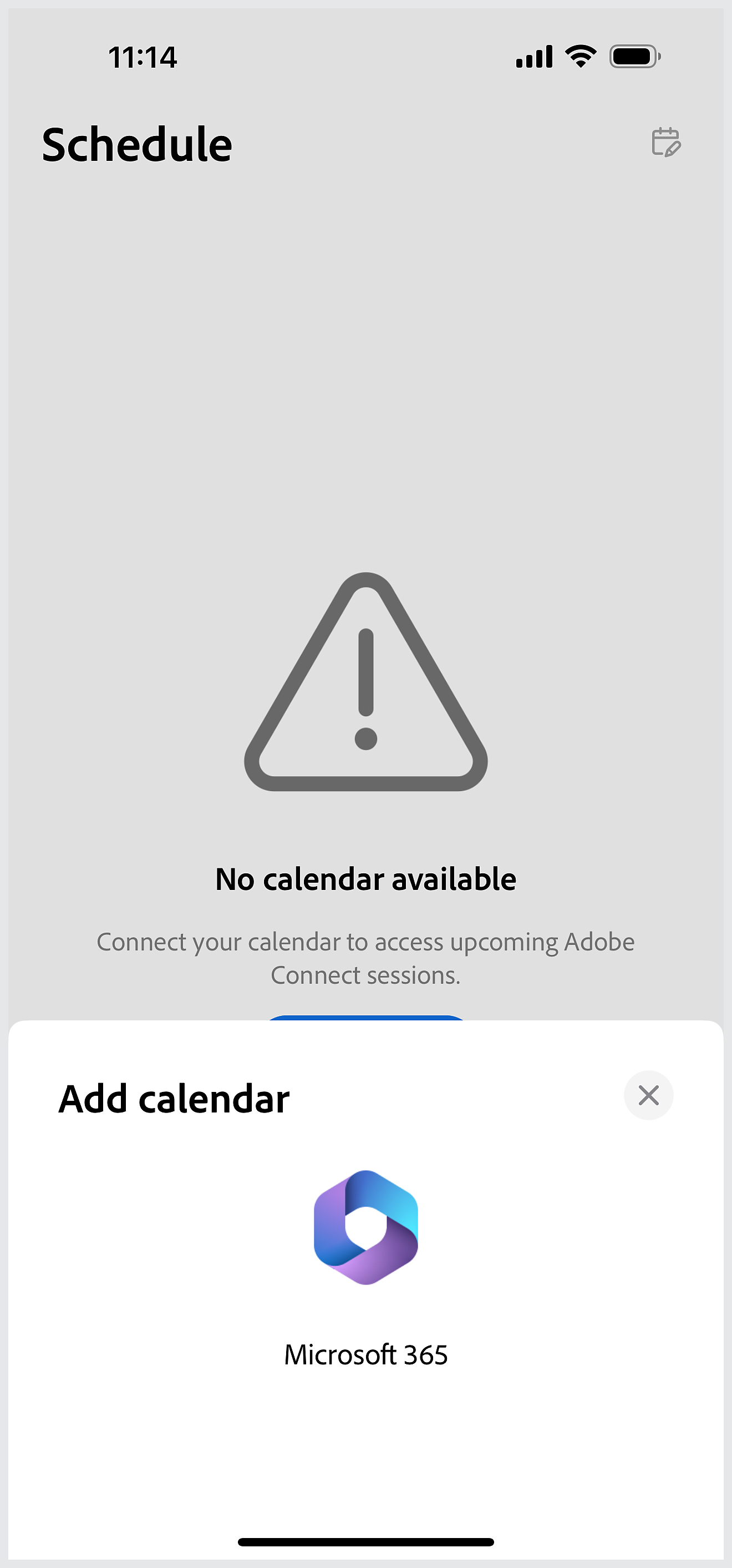
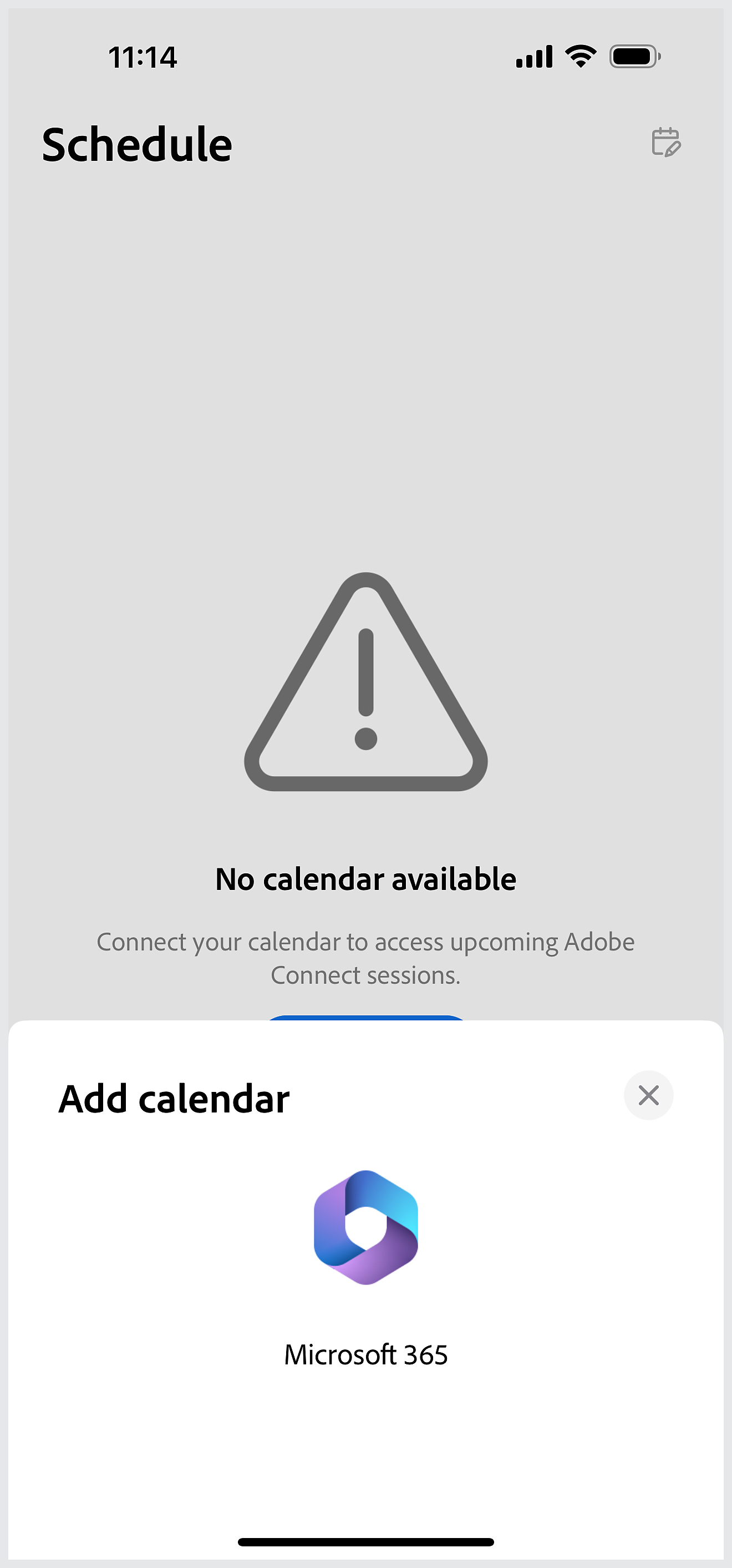
After you've tapped Add calendar, the app displays a list of available calendars to be added.
Provide access
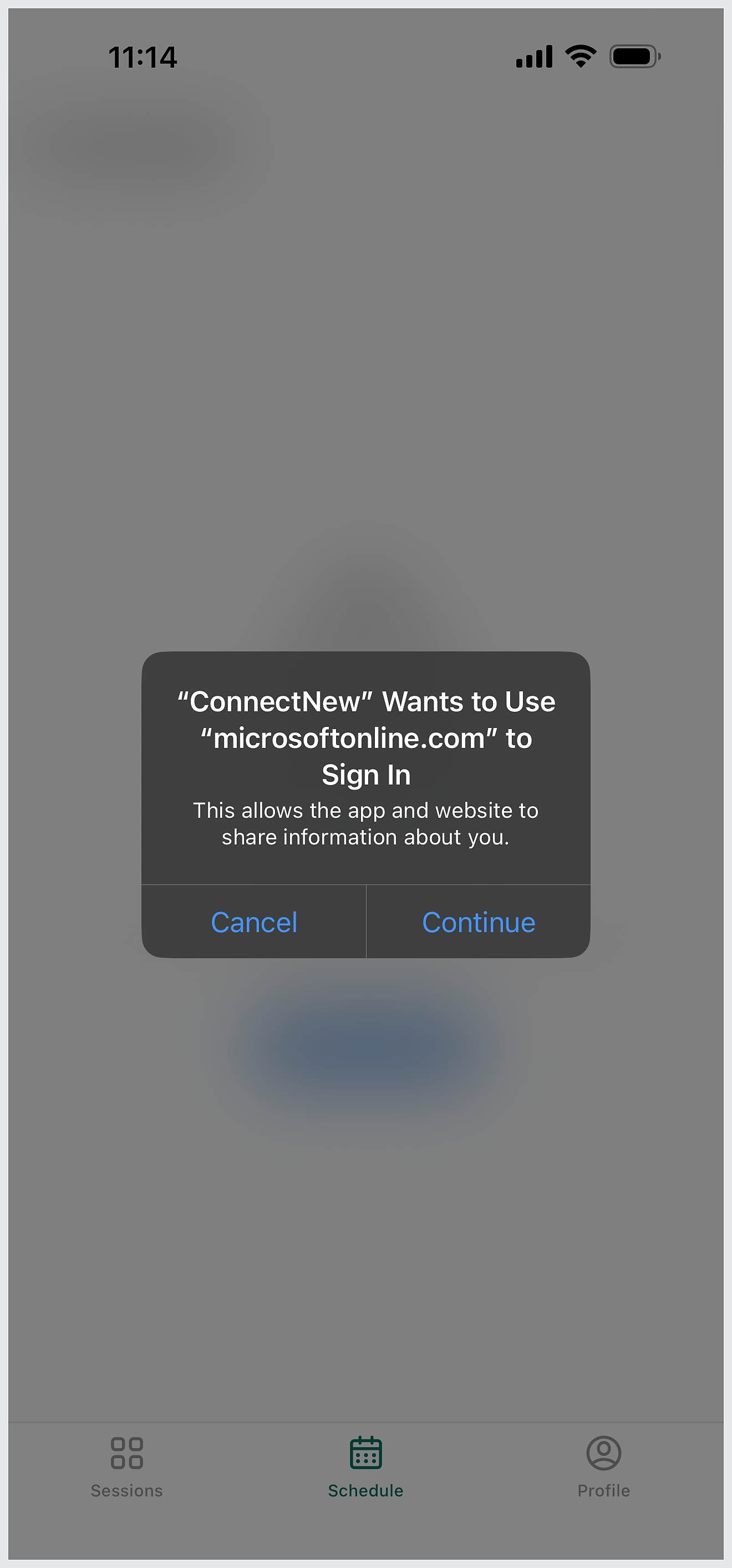
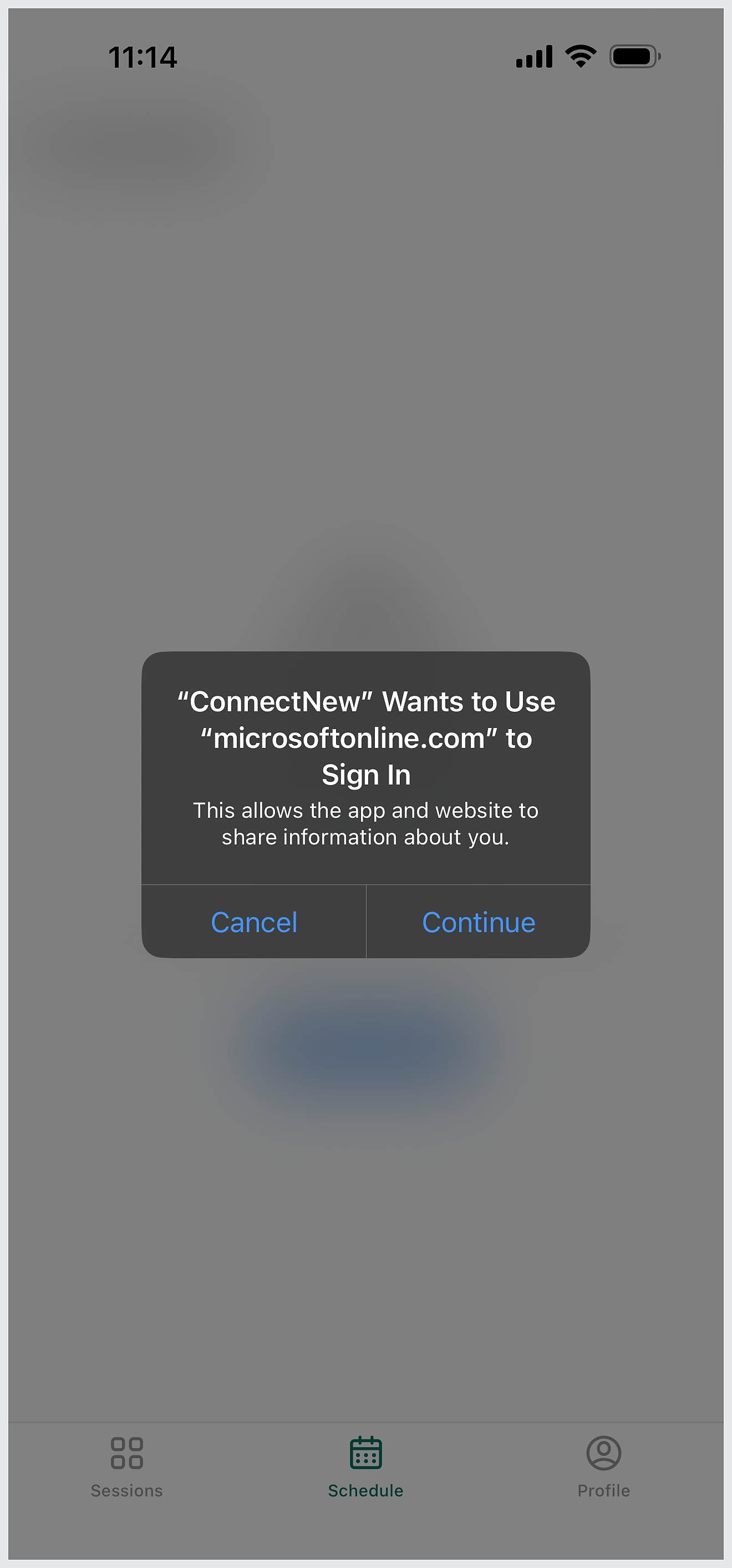
Grant access to your Microsoft 365 calendar. Tap Continue to allow Microsoft access to the sessions.
View schedule
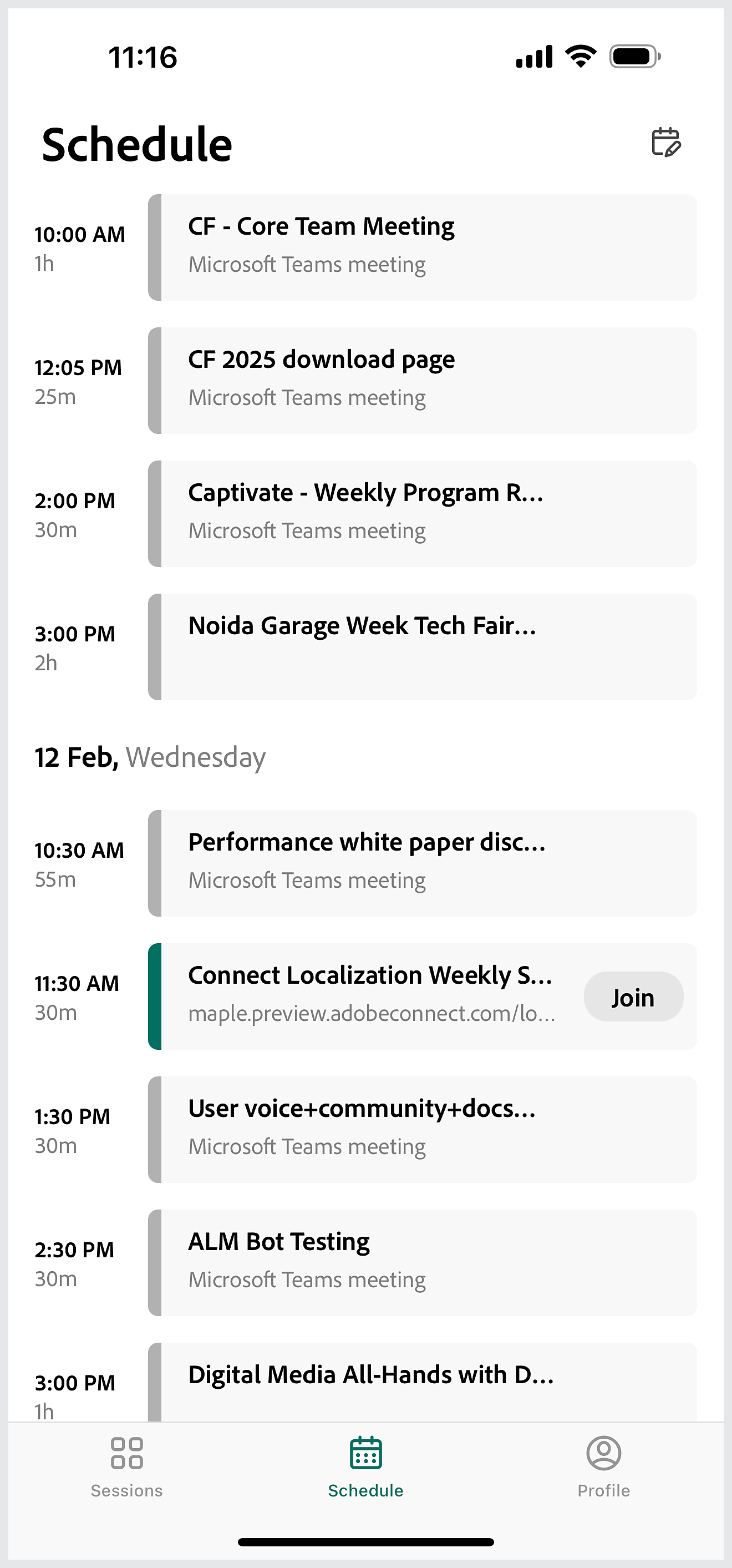
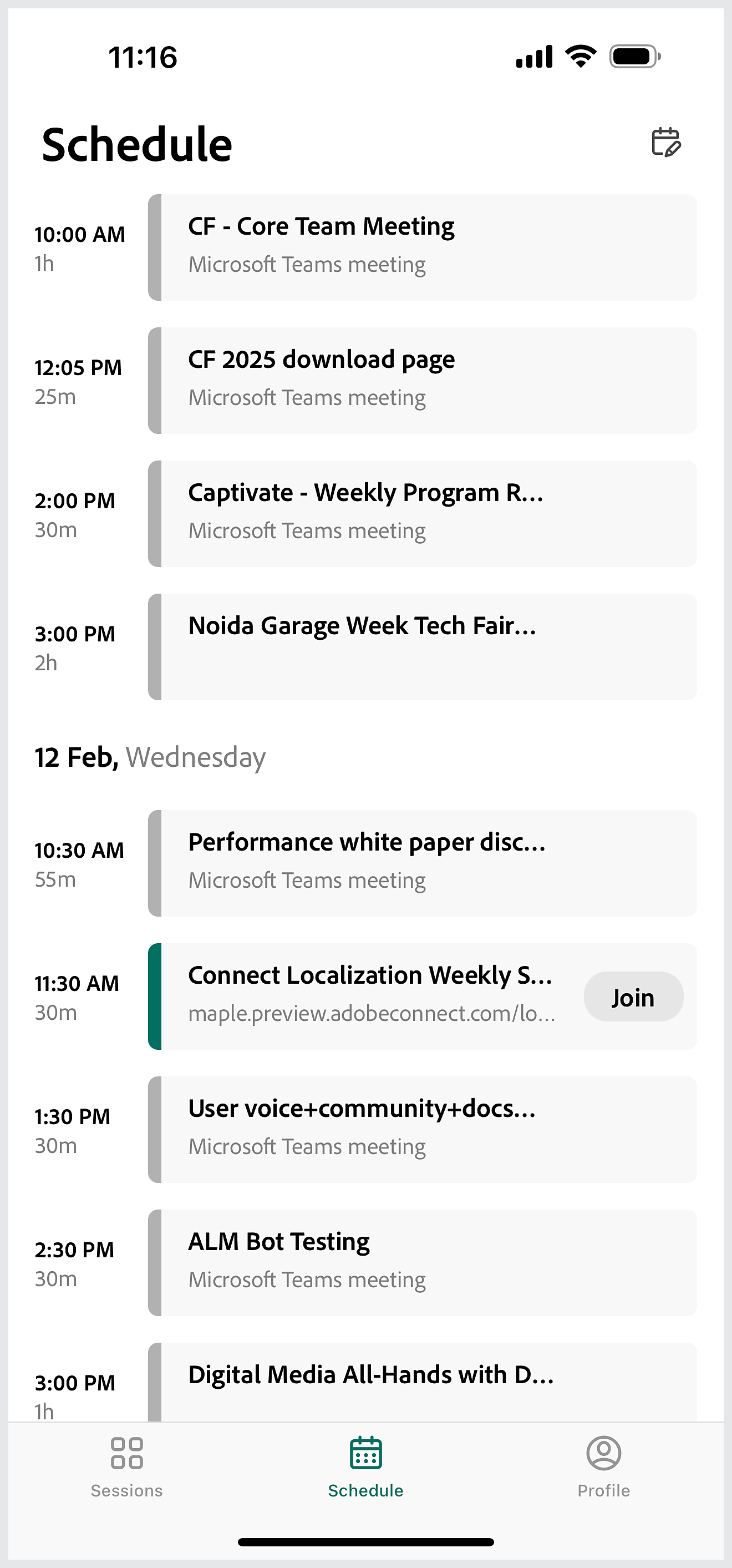
After granting access, you can view your meetings for the upcoming week on the Adobe Connect mobile application. Meetings with Adobe Connect details will be shown with a Join button next to it, making joining the meeting on time simple. The mobile application currently does not fetch details from the Adobe Connect calendar. Therefore, an event, meeting, or virtual classroom from Adobe Connect Central will not be visible in the mobile application calendar.