On the Adobe Express home page, select Video.
Learn how to animate characters to create motion from voice recordings or uploaded audio.
Animate a character using your voice or an audio file in Adobe Express. The audio syncs with your character's movements and speech, enabling quick and engaging animations. You can either record directly in Adobe Express or upload an existing audio clip.
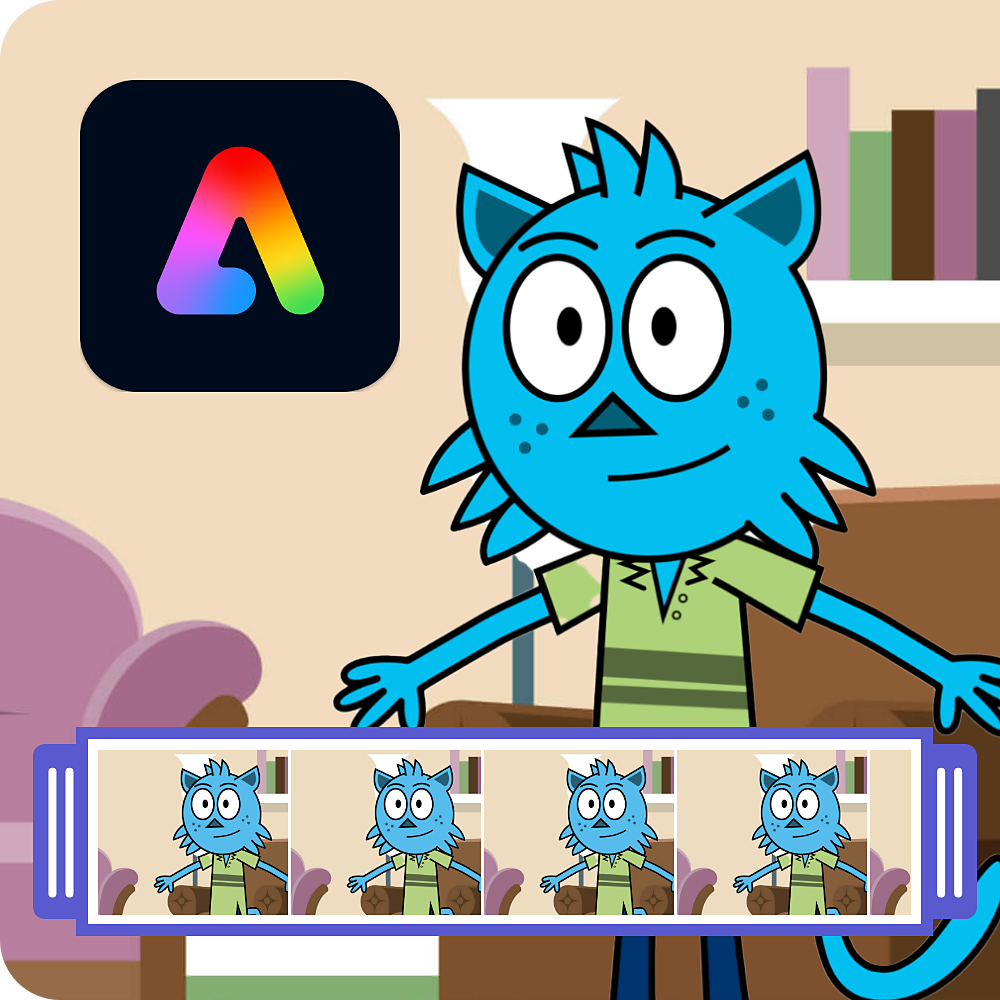
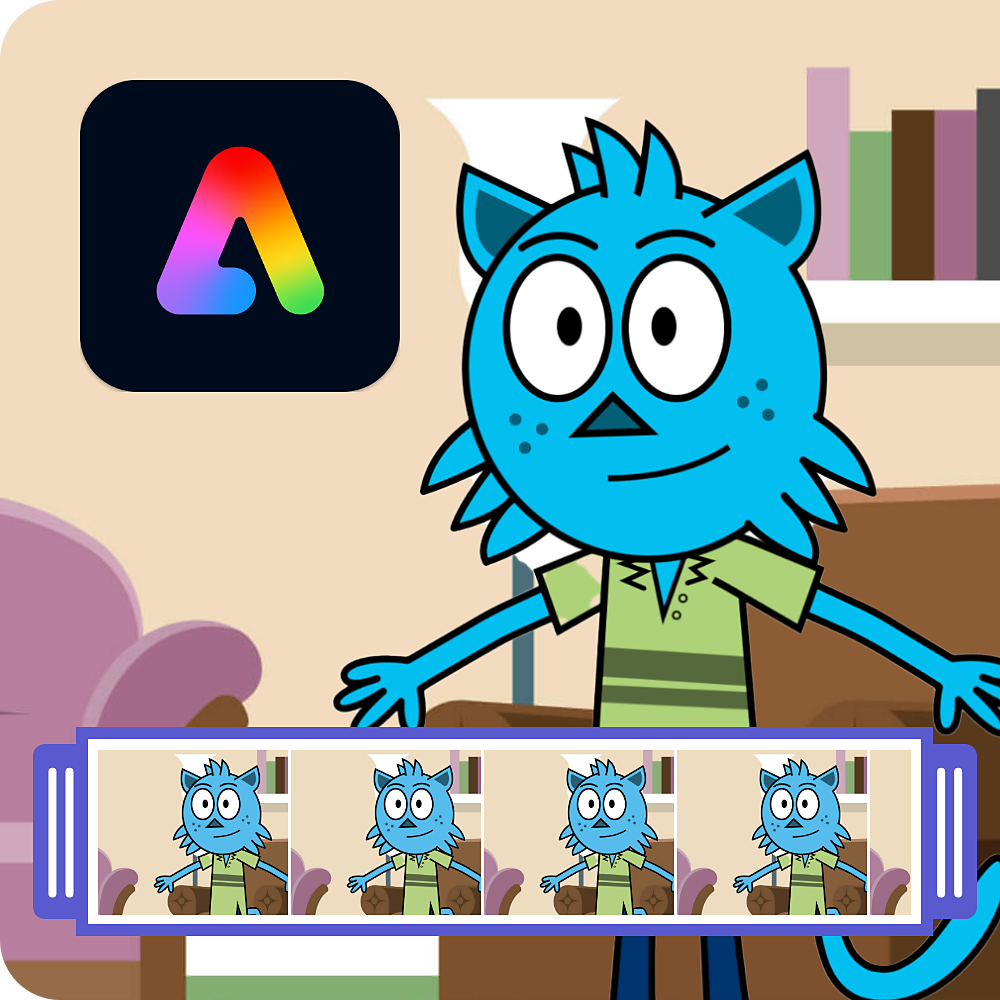




Try it in app
Bring your animated character to life in a few simple steps.
In the Video Quick actions section and select Animate characters.
Select a Character of your choice.


Select Background and choose a background image or select Upload image add a background image from your device.
Select Size, then use the Aspect ratio dropdown to select auto-sizing for social media channels, or choose the Custom option to set your own dimensions.
Select Record to start recording your voice, or choose browse to upload an audio file from your device.
When recording, your browser may prompt for microphone access. Ensure that microphone permissions are set to Allow for Adobe Express.
Select Download.
Create anything in Adobe Express
From social posts to presentations to brand kits, design it all in one place.