Node output
The nodes output images that carry encoded data representing paths and splines.
For instance, the image on the right represents the image output by a Paths Polygon node.
The Path and Splines toolset is a collection of nodes that lets you author and edit resolution-agnostic shapes and curves that are used to draw, map and scatter images.
Paths are a series of points connected into straight lines.
Splines are smooth curves whose trajectories are shaped by control points and those points' tangents.
Each point also controls a spline's height and thickness attributes which are used to drive the mapping, warping and scattering of images.
Each can build closed or open shapes.
The nodes output images that carry encoded data representing paths and splines.
For instance, the image on the right represents the image output by a Paths Polygon node.


As such, the images they produce are not directly usable as a graphic element. They need to be processed by other nodes in the toolset that can convert them into a graphic result that can then be used with the rest of the nodes available for Substance graphs.
As you work with paths and splines, you can preview these objects mapped in an image using the dedicated Preview Paths node for paths, and the dedicated Preview output for splines.
A significant number of nodes in the toolset offer the ability to perform edits directly in the 2D View using control gizmos. These gizmos include the position gizmo and transformation matrix.
For instance, spline generation nodes such as Spline (Cubic) or Spline (Poly Quadratic) let you move the control points of the splines. For paths, Quad Transform on Path has similar controls when selected.
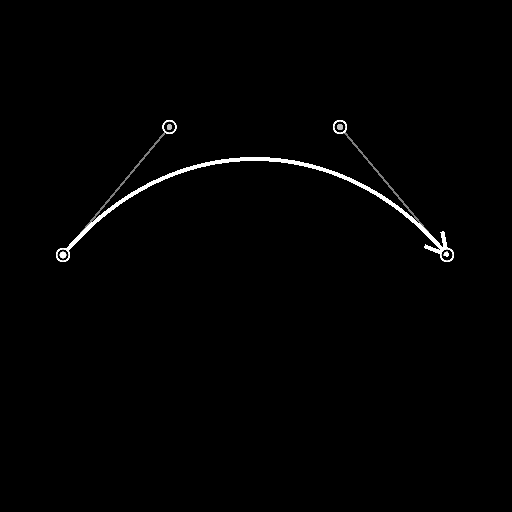
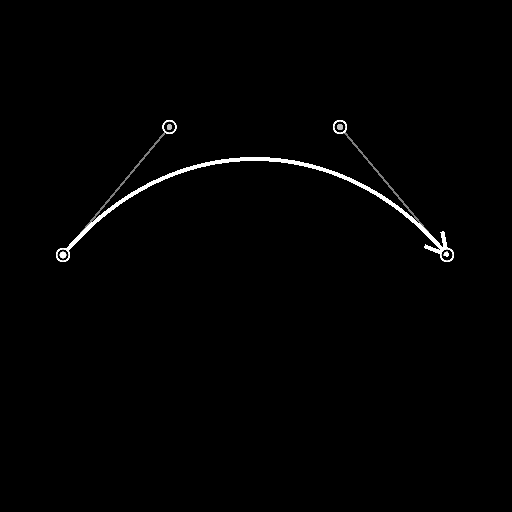
Path and spline tools require intensive computations, so much so that you should be mindful of a couple of settings for ensuring the best performance and responsiveness when working with the toolset:
You should notice a significant performance improvement when changing any of these two settings to the recommended state.


The Paths Polygon generates a path in the shape of a polygon of the specified radius and number of sides.
Alternatively, paths can be extracted from a grayscale image using the Mask to Paths node.
This is currently the only way of producing complex shapes, and it lets you leverage the entire library of Substance graph nodes to produce the shapes that will eventually be converted into paths.


Path 2D Transform, Paths Warp and Quad Transform on Path let you edit the shape of paths.
You may also remove undesired paths by selecting paths by index or by length, using the Paths Select node.
More complex processing can be done on each point of a path with the help of the Paths Vertex Processor node. A simpler version exists for lighter adjustments.
Previewing the result of Paths nodes is done using the dedicated Preview Paths node.
This node does not have outputs. Double-click LMB on the node to display the preview in the 2D View.
Separate paths have a unique color in the preview to easily tell apart each path.


You can leverage the entire toolset dedicated to splines with paths, by converting paths into splines using the Paths to Spline node.
Keep in mind that splines are curves thus cannot retain the sharpness of paths. Expect some smoothing of shapes when converting paths into splines.
A very useful combination for leveraging the splines toolset through paths is the following:
Mask > Mask to Paths > Paths to Spline


The Preview Paths node is required because Paths nodes output the data of paths encoded in a color image.
This encoding follows a specification described in the Paths Format Specifications page.
You can use this specification to produce your own nodes using this format, and make the most of the Paths Vertex Processor nodes.


Splines can be generated using nodes such as Spline Circle, Spline (Cubic) or Spline (Poly Quadratic). These nodes let you draw a spline of an arbitrary trajectory using different controls depending on the node.
Alternatively, splines can be extracted from paths using the Paths to Spline node.
Keep in mind that splines are curves thus cannot retain the sharpness of paths. Expect some smoothing of shapes when converting paths into splines.
A very useful combination for leveraging the splines toolset through paths is the following:
Mask > Mask to Paths > Paths to Spline
Splines can also help you generate more splines. For example, the Spline Bridge (2 Splines) and Spline Bridge (List) generate splines traversing a list of splines in order.
Spline 2D Transform and Spline Warp let you edit the shape of splines.
You may also remove undesired splines by selecting paths by index, as well as trim splines, using the Spline Select node.
In addition to its trajectory, the height and thickness properties of splines can be adjusted after the fact using the Spline Sample Height and Spline Sample Thickness.
Finally, separate splines can be merged into a single spline thanks to the Spline Merge List node.
As you author and edit splines, you may need to combine multiple splines together in order to adjust or use them all at once.
It is important to keep in mind that splines are stored and processed as an ordered list.
Combining splines is done using the Spline Append node. Appending is the act of adding something at the end of an ordered entity. Indeed, the node combines two lists of splines by adding the second set at the end of the first set.
Therefore, it is very important to consider the order in which you append splines together.
This has an impact on nodes that need to combine splines together, such as Spline Bridge (List), Spline Bridge Mapper and Spline Merge List.
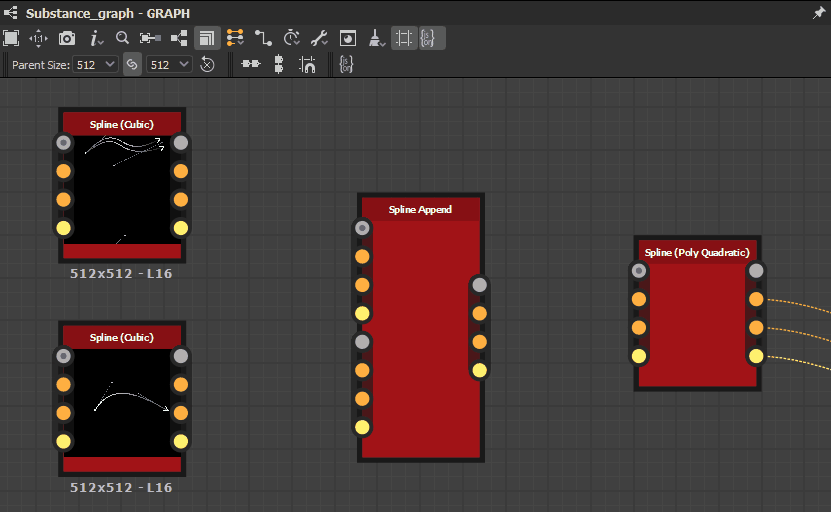
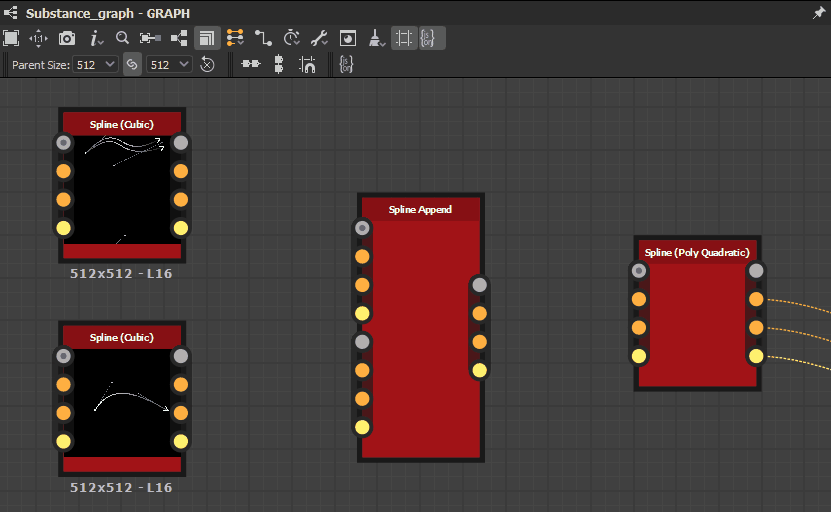
Splines are passed from one node to another using a group of connectors:
Each output connector of the source node should be connected to the input connector of matching name in the target node.
To make these connections faster, you may use Material or Compact Material link creation modes. This lets you connect the three spline connectors in a single operation.
Most of the nodes offer a Preview output that renders the splines in an image so you can get an idea of what their trajectories and properties are.
This preview can be tweaked in the node parameters, using the parameters in the Preview group.


Splines are curves with no inherent resolution, which means they can be scaled up or down indefinitely, with the only limit in representing them accurately being the precision used to store their data.
To draw spline as pixels, the toolset simplifies them into lines or segments drawn along the trajectory of the splines.


This means you may need to pay attention to the number of segments used to draw a spline in an image, as that number may be too low to draw smooth curves, or too high and wasted for the target resolution.
Nodes that draw splines in an image have a Segments Amount parameter that lets you control that amount of segments. A higher value results in smoother curves at the cost of performance.
When you are done authoring and editing splines, they can be used to produce images that can leverage the rest of the Substance graph nodes.
There are three main ways of using splines for generating graphics:
Create any material with Substance 3D Designer
Build complex, procedural textures and patterns from scratch using a powerful node-based workflow.