Illustration
Learn about clip handles that control a transition in Premiere Pro.
Clip handles are extra footage before the clip's in-point and after the clip's out-point that you can use to manipulate a transition.
If the source media does not contain enough frames, clip handles may not be present as there is no extra footage to add to the transition. When you add the transition, Premiere Pro warns you that there is "Insufficient Content" and will contain repeated frames. Premiere Pro automatically creates its Clip Handles by repeating the end frames to form a freeze frame of the clip. The transition appears in the Timeline panel with diagonal warning bars through it.


When you add a transition, a colored overlay appears over the clips in the timeline. The transition does not shorten the clip, it continues the clip from the In or Out point.
Below is the description and result of different types of Clip handles:
|
|
Description |
Result |


|
Sufficient outgoing (blue) and incoming handles (pink) |
You can add a transition. Here you could add a standard 1:00 transition. |


|
Insufficient outgoing and incoming handles |
You can add a short transition. Here you could add a centered transition with a duration of 75 seconds. |


|
No handles |
You cannot add a transition. You'll see an "Insufficient content" error message or an "X" next to the Selection tool. Ripple trim both sides of the edit point to fix this. |


|
Insufficient outgoing handle |
You can add a short transition. Roll the edit point to the left to restore handle. |
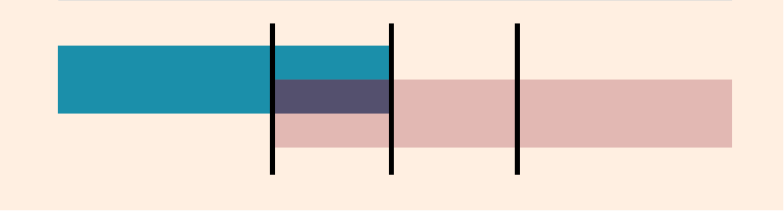
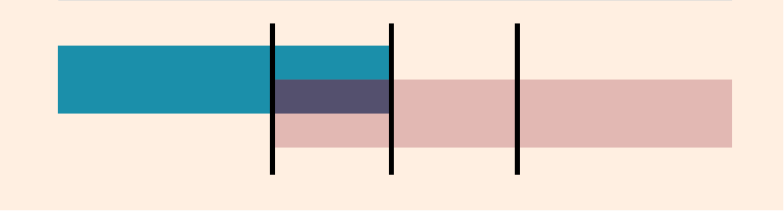
|
No outgoing handle |
Your best choice here would be a transition that begins at the cut. For a centered transition, you'd need to ripple trim the outgoing clip. |


|
Insufficient incoming handle |
You can add a short transition. Roll the edit point to the right to restore handle. |


|
No incoming handle |
Your best choice here would be a transition that ends at the cut. For a 1:00, centered transition, roll the edit point to the right. |